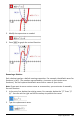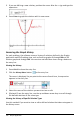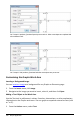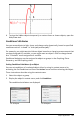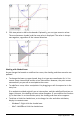Application Guide
2. Click the location for the text.
3. Type the text in the box that appears, and then press Enter.
To move a text object, drag it. To edit the text, double-click it. To delete a text object,
display its context menu, and select Delete.
Changing the Attributes of Numeric Text
If you enter a numeric value as text, you can lock it or set its format and displayed
precision.
1. From the Actions menu, select Attributes.
2. Click the numeric text to display its list of attributes.
3. Press ▲and▼ to move through the list.
4. At each attribute icon, press◄or► to move through the options. For example,
select 0 through 9 as the precision.
5. Press Enter to apply the changes.
6. Press Esc to close the Attributes tool.
Displaying the Grid
By default, the grid is not displayed. You can choose to display it as dots or lines.
▶ From the View menu, select Grid, and then select DotGrid, LinedGrid, or NoGrid.
Changing the Grid Color
1. From the Actions menu, choose Select > Grid (available only when the grid is
displayed).
The grid flashes to show it is selected.
2. Click the down arrow next to the Color button, and select a color for the grid.
Graphs Application 195