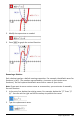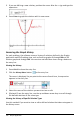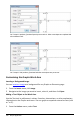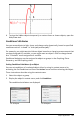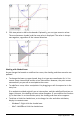Application Guide
1. On the GraphEntry/Edit menu, click the relation type. For example, click Polar to
show the entry line for the next available Polar relation.
2. Clickthe History Menu button , or use the up and down arrow keys to scroll
through the defined relations of the same type.
Zooming/Rescaling the Graphs Work Area
Rescaling in the Graphs application affects only the graphs, plots, and objects that
reside in the Graphing view. It has no effect on objects in the underlying Plane
Geometry view.
Rescaling by Dragging Along an Axis
▶ To rescale the x and y axes proportionally, drag a tic mark on either axis.
▶ To rescale only one axis, hold down Shift and drag a tic mark on the axis.
Zooming Using a Zoom Tool
▶ From the Window/Zoom menu, select one of the tools.
- Zoom-Box (Click two corners of a box to define the area to show.)
- Zoom-In
- Zoom-Out
Zooming to Predefined Settings
▶ From the Window/Zoom menu, select one of the predefined Zoom settings.
- Zoom - Standard
- Zoom - Quadrant 1
- Zoom - Standard User
- Zoom - Standard Trig
- Zoom - Standard Data
- Zoom - Fit
Entering Custom Window Settings
1. From the Window/Zoom menu, select WindowSettings.
2. Enter a value for each setting. You can use expressions for exact input, as shown
below.
Graphs Application 193