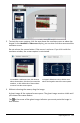Application Guide
120 Responding to Questions
▶ For Chemistry questions, type a response.
▶ For Image: Label questions, press Tab to move the cursor to a label on the image.
Type a response in the label field.
▶ For Image: Point on questions, press Tab to move the cursor to a point on the
image. Press Enter to mark a response.
Checking Answers
If the teacher enables self-check on the question, the Check Answer option is available.
1. Click .
Handheld: Press b.
2. Click Check Answer.
Clearing Answers
After you answer a quick poll, you may decide you want to change the answer before
you submit it.
▶ Click Menu > Clear Answers > Current Question or Document.
• Current Question clears answers for the active question.
• Document clears answers for all questions contained in the active document.
—or—
If you answered the question, you still have time to clear the answer before you submit
it to your teacher.
▶ Click Clear Answer to clear your answer and try again.
Handheld: Press ~ and choose Clear Answer.
Submitting Responses
To send a final answer to the teacher:
▶ Click Submit Response.
Handheld: Press ~ and choose Submit.
The response is sent to the teacher and the last screen you used is displayed.
Your response appears on the teacher’s computer. Your teacher may have set the poll
to allow you to submit more than one answer. If so, you can continue to respond to the
poll and submit answers until the teacher stops the poll.