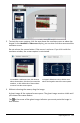Application Guide
114 Working with Images
3. Navigate to the folder where the image is located and select the image.
4. Click Open.
• In the Graphs & Geometry and Data & Statistics applications, the image is
inserted in the background behind the axis.
• In Notes, Question, and Quick Poll, the image is inserted at the cursor location.
You can type text above or below the image, and you can move the image up or
down on the page.
Note: You can also insert images by copying an image to the Clipboard and pasting it
into the application.
Moving Images
In applications such as Notes and Question where the image is set at the cursor
location, you can reposition the image by moving the image to a new line or blank
space, or by placing the image within a line of text. In the Graphs & Geometry and
Data & Statistics applications, images can be moved to any position on the page.
1. Select the image.
• In the Notes and Question applications, click the image to select it.
• In the Graphs & Geometry and Data & Statistics applications, right-click the
image, and then click Select > Image.
2. Click the selected image and hold the mouse button.