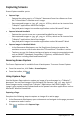Application Guide
• In the Content Workspace, select the handheld from the list of Connected
Handhelds in the Resources pane.
• In the Documents Workspace, open Content Explorer from the Documents
Toolbox, and then select the handheld from the list of Connected Handhelds.
• In the Class Workspace, select a logged in student.
3. Click , and then click Capture Selected Handheld.
—or—
Click , and then click Capture Selected Handheld.
The screen is copied to the Clipboard and to the TI-Nspire™ Screen Capture
window. The dialog box opens in the lower right corner of
your desktop when the screen capture is complete.
4. Click View it.
The Screen Capture window opens.
You can capture additional screens from an open document on a connected
handheld or open another document on a connected handheld to capture screens
from that document.
As you capture additional screens, the images are copied to the Screen Capture
window, which holds multiple images. The last screen captured replaces the
contents of the Clipboard.
Viewing Captured Screens
When you capture a page or screen, it is copied to the Screen Capture window.
Capturing Screens 107