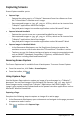Application Guide
• Click Package Lesson to create a .tilb file.
• Click Refresh to update the list of files in the open folder.
Managing Lesson Bundles in the Content Workspace
1. Click Computer Content in the Resources pane.
2. In the Content pane, navigate to the lesson bundle you want to work with, and then
right-click to open the context menu or click to open the menu of options.
3. Select the action you want to perform:
• Click Open to open the lesson bundle.
• Click Copy to place the lesson bundle file in the Clipboard.
• Navigate to a folder on your computer or select a connected handheld, and
then right-click and click Paste to place the copied file in a new location.
• Click Delete to delete the lesson bundle. Use caution when deleting a lesson
bundle. You should ensure files contained in the bundle are backed up if you
need the files for future use.
• Click Refresh to update the list of files in the bundle.
• Click Rename to give the lesson bundle a new name. To cancel this action,
press Esc.
• To move up a level in the folder hierarchy, click Up a Level.
• To add the lesson bundle to the list of shortcuts in Local Content, click Create
Shortcut.
Working with Lesson Bundles 101