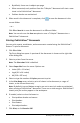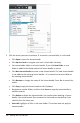Application Guide
96 Working with Lesson Bundles
3. Navigate to and select the file you want to add to the lesson bundle.
• You can select multiple files at one time if they are located in the same folder.
• If files are located in different folders, you can add them one at a time.
• You cannot create a folder within a lesson bundle or add a folder to a lesson
bundle.
4. Click Add to add the file to the bundle.
The file is added to the bundle and is now listed in the lesson bundle dialog box.
5. Repeat this process until all needed files are added to the lesson bundle.
Opening a Lesson Bundle
To view and work with files within a lesson bundle, complete one of the following
steps to open the lesson bundle file.
▶ Double-click the lesson bundle name.
▶ Select the lesson bundle, and then right-click and click Open.
▶ Select the lesson bundle, click , and then click Open.
▶ Select the lesson bundle, and then press Ctrl + O. (Mac®: “+O).
When you open a lesson bundle, the files in the bundle are displayed in a separate
dialog box.