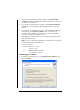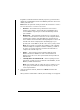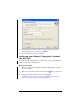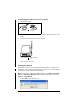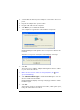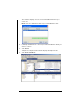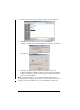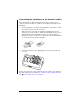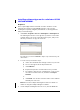User Manual
13
2. Confirm that the AC9930 power adapter is connected to the access
point.
3. Plug the AC adapter into a power outlet.
4. Plug the USB cable into the computer.
5. Click
Next to proceed with the wizard.
Your computer recognizes the new hardware component.
Network Manager sends signals to the access point to add it to the
network.
After the access point is found, the wizard displays a message.
6. Click OK.
The next step is to add the TI-Nspire™ Navigator™ wireless cradles
to your classroom network.
7. Make sure the wireless cradles are charged (that is, the LED is
green and blinking).
8. Click Switch hardware type to tell Network Manager to look for
wireless cradles instead of hubs.
Network Manager displays a message verifying you want to switch
hardware types.
9. Click Yes.
After a brief search for existing wireless cradles, a dialog box opens,
listing all cradles that were found.