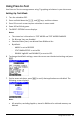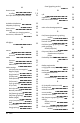User Manual
Table Of Contents
- Important Information
- Using Your TI-84 Plus CE Graphing Calculator
- Using the Keyboard
- Setting Up the Calculator Modes
- Evaluating Expressions
- Working with Graphs
- Working with Matrices
- Working with Probability and Statistics
- Working with Variables
- Managing Calculator Files
- Using Applications (Apps)
- Using Accessories
- Using Press-to-Test
- Diagnosing and Correcting Error Conditions
- General Information
- Index
Using Press-to-Test
Use Press-to-Test to manage exams using TI graphing calculators in your classroom.
Setting Up Test Mode
1. Turn the calculator OFF.
2. Press and hold down the ~, |, and É keys, and then release.
3. Press OK on each screen to place calculator in exam mode.
4. Exam LED will blink green.
5. The RESET OPTIONS screen displays.
Notes:
• The status bar is blue when in TEST MODE and TEST MODE ENABLED.
• Pic & Image Vars are disabled.
• Calculator data (Vars) are deleted from RAM and Arc.
• By default:
- ANGLE is set to DEGREE
- STAT DIAGNOSTICS is set to ON
- DISABLE logBASE and DISABLE Σ(are set to YES.
6. To change the default settings, move the cursor over the desired setting and press
Í.
7. On the exam calculator, press Πto verify that applications are disabled. The
following screen displays:
Note:
• All variables, excluding AppVars, stored in RAM and in archived memory are
deleted.
Using Press-to-Test 57