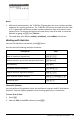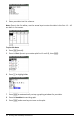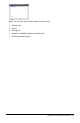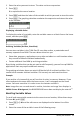User Manual
Table Of Contents
- Important Information
- Using Your TI-84 Plus CE Graphing Calculator
- Using the Keyboard
- Setting Up the Calculator Modes
- Evaluating Expressions
- Working with Graphs
- Working with Matrices
- Working with Probability and Statistics
- Working with Variables
- Managing Calculator Files
- Using Applications (Apps)
- Using Accessories
- Using Press-to-Test
- Diagnosing and Correcting Error Conditions
- General Information
- Index
1. Enter the value you want to store. The value can be an expression.
2. Press ¿.
! is copied to the cursor location.
3. Press ƒ and then the letter of the variable to which you want to store the value.
4. Press Í. The graphing calculator evaluates the expression and stores the value
to the variable.
Displaying a Variable Value
To display the value of a variable, enter the variable name on a blank line on the home
screen, and then press Í.
Archiving Variables (Archive, Unarchive)
You can store variables in the TI-84PlusCE user data archive, a protected area of
memory separate from RAM. The user data archive lets you:
• Store data, programs, applications or any other variables to a safe location where
they cannot be edited or deleted inadvertently.
• Create additional free RAM by archiving variables.
By archiving variables that you do not need to edit frequently, you can free up RAM for
applications that may require additional memory.
The graphing calculator places an asterisk (ä)to the left of archived variables. You
cannot edit or execute archived variables. You can only see and unarchive them.
Example:
If you archive a list named L1, you will see that it exists in memory. However, if you
select and paste the name L1 to the home screen, it will not appear on the home
screen. You must unarchive it in order to see its contents and edit it.
Note: Image Vars are run and stored in archive, but when an Image Vars displays in
VARS 4:Picture & Background, the BACKGROUND menu does not display the asterisk *.
Recalling Variable Values
To recall and copy variable contents to the current cursor location, follow these steps.
To leave Rcl, press ‘.
1. Press y K. Rcl and the edit cursor are displayed on the bottom line of the
screen.
2. Enter the name of the variable in one of the following ways:
Working with Variables 43