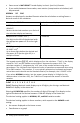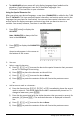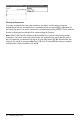User Manual
Table Of Contents
- Important Information
- Using Your TI-84 Plus CE Graphing Calculator
- Using the Keyboard
- Setting Up the Calculator Modes
- Evaluating Expressions
- Working with Graphs
- Working with Matrices
- Working with Probability and Statistics
- Working with Variables
- Managing Calculator Files
- Using Applications (Apps)
- Using Accessories
- Using Press-to-Test
- Diagnosing and Correcting Error Conditions
- General Information
- Index
• The LANGUAGE spinner menu will only display Language Apps loaded on the
calculator. Check education.ti.com for all available languages. Use
TI Connect™ CE to load files to your calculator.
Using the Special Character Set
After you select your desired language, a new item (CHARACTER) is added to the TI-84
Plus CE CATALOG. This item accesses special characters and accent marks used in the
language that you chose for localization. You can use these special characters and
accent marks for display messages and text strings that you want to store to a
variable. You cannot, however, use them in variable names.
1. Press y N to display the
CATALOG.
Note: CHARACTER is always the first
item in the CATALOG.
2. Press Í to display the CHARACTER
screen.
Accent marks appear in the menus at
the bottom of the screen.
3. You can:
• Select a special character:
a) Press |, ~, †, or } to move the box to the special character that you want
to use in a message or text string.
b) Press Í to place the character on the edit line.
c) Press |, ~, †, or } to move the box to Done.
d) Press Í to paste the contents of the edit line to the previous screen.
-or-
• Add an accent mark to a character:
e) Press the function key (^, _, `, a, or b) immediately above the accent
mark to select it. The ALPHA uppercase mode is automatically turned on. To
change to lowercase, press ƒ.
f) Press the key associated with the alpha character that you want to accent, for
example, [A] (above »). The accented character is displayed in the edit
line.
g) Press |, ~, †, or } to move the box to Done.
h) Press Í to paste the contents of the edit line to the previous screen.
Setting Up the Calculator Modes 23