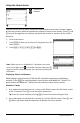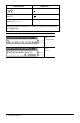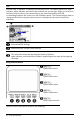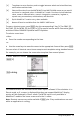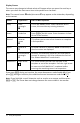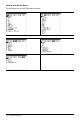User Manual
Table Of Contents
- Important Information
- Using Your TI-84 Plus CE Graphing Calculator
- Using the Keyboard
- Setting Up the Calculator Modes
- Evaluating Expressions
- Working with Graphs
- Working with Matrices
- Working with Probability and Statistics
- Working with Variables
- Managing Calculator Files
- Using Applications (Apps)
- Using Accessories
- Using Press-to-Test
- Diagnosing and Correcting Error Conditions
- General Information
- Index
Working with Menus
You can access TI-84PlusCE commands using menus.
Displaying a Menu
• When you press a key to display a menu, that menu temporarily replaces the
screen where you are working.
• Ex: press » to display the MATH menu.
• After you select an item from a menu, the screen where you are working usually
displays again.
Note: If a context help message is in the status bar when you press a menu that
temporarily replaces the screen, that context help will remain in the status bar as a
reminder that you are working within a context.
Moving from One Menu to Another
Some keys access more than one menu. When you press such
a key, the names of all accessible menus are displayed on the
top line. When you highlight a menu name, the items in that
menu are displayed. Press ~ and | to highlight each menu
name.
Note: FRAC shortcut menu items are found in the FRAC
menu, and are also found on the MATH NUM menu. FUNC
shortcut menu items are also found on the MATH MATH
menu.
Scrolling a Menu
To scroll down the menu items, press †. To scroll up the menu items, press }.
To page down 9 menu items at a time, press ƒ †. To page up 9 menu items at a
time, press ƒ }.
To go to the last menu item directly from the first menu item, press }. To go to the
first menu item directly from the last menu item, press †.
Using the Keyboard 13