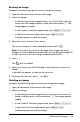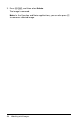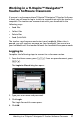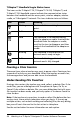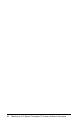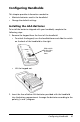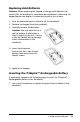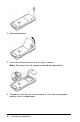manual
58 Working in a TI-Nspire™ Navigator™ Teacher Software Classroom
TI-Nspire™ Handheld Login Status Icons
The icons on the TI-Nspire™ CX, TI-Nspire™ CX CAS, TI-Nspire™, and
TI-Nspire™ CAS handheld screens indicate the communication status
between the handheld and the access point, wireless adapter, wireless
cradle, or TI-Navigator™ network. The icons indicate status as follows.
Pausing a Class Session
There are times when a teacher may want to pause a class. Pausing a class
suspends all activity on your handheld. When the teacher resumes class,
the message clears and you are able to use the handheld.
Understanding File Transfers
During a class session, the teacher may send, collect, or delete files. If she
sends files, you see a dialog box with the options to Open, Go To, or
Cancel. If she collects or deletes files, you see a dialog box that tells you a
file transfer has been made, and your only option is to choose Cancel to
close the box.
Note: If the teacher sets up actions to send or collect files before the class
session starts, those actions take place when you log in. If she sets up
multiple actions, such as both sending and collecting files, the only dialog
box you will see is the one for the last action to take place.
See the section below for more information on each option.
Icon Status Meaning
Blinking The handheld is searching for an access
point.
Solid The handheld has found an access point.
Solid The handheld is not communicating
with the adapter or cradle. Unattach the
handheld from the adapter or cradle,
wait for the icon to disappear, and then
reattach the handheld to the adapter or
cradle.
Blinking The handheld is connected to the
network and is ready to login.
Solid The handheld is logged in to the
network and is fully charged.