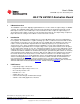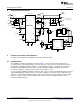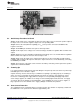Datasheet
www.ti.com
Control Software
Figure 7. LM10010 Set Static Voltage Panel
The voltage can also be adjusted by incrementing the code with a single button. If the button on the left is
selected in the Set Static Voltage Panel, the voltage setting and margining buttons disappear and the
voltage can be incremented by single codes up or down as shown below in Figure 8. Buttons to increment
the code are to the left of the VOUT box.
Figure 8. LM10010 Increment Single Code
10.5 Set Dynamic Voltage
The second mode of operation can be used to set the voltage by counting through the codes of the
LM10010. The Set Dynamic Voltage panel is shown below in Figure 9. In this mode, the user selects to
manipulate the output range by either selecting the output voltage or the LM10010 code. The user then
sets the starting point, the stopping point, and the increment for each step. The Count Delay box within
the Plotter panel in Figure 10 is used to set the time between each increment. The program will then run
through the count from the start to the stop in the proper increments in time intervals set by the count
delay. It will also repeat this count until the user decides to terminate the program or selects to set the
static voltage.
The Update Graph button is used to show a sample of the expected the output waveform in the Plotter
panel of the software. Please note that the LM10010 can be run faster than with the 25 ms minimum delay
time set in the software. This limitation is set by the timing of the USB communications of the dongle.
Another note about changes in the output voltage going negative also concerns the delay time. If there is
a light load or no load on the LM21215A-1, the change in the output may be slower because the device
enters diode emulation mode.
9
SNVA498B–July 2011–Revised May 2013 AN-2176 LM10010 Evaluation Board
Submit Documentation Feedback
Copyright © 2011–2013, Texas Instruments Incorporated