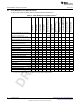User's Manual
www.ti.com
Kit Contents, EM430Fx1x7RF900
1.14 Kit Contents, EM430Fx1x7RF900
• One READ ME FIRST document
• One legal notice
• Two target socket module
MSP-EM430F5137RF900: Two EM430F5137RF900 target socket modules. This is the PCB on which
is soldered a CC430F5137 device in a 48-pin RGZ package. A 2×7-pin male connector is also present
on the PCB
MSP-EM430F6137RF900: Two EM430F6137RF900 target socket modules. This is the PCB on which
is soldered a CC430F6137 device in a 64-pin RGC package. A 2×7-pin male connector is also present
on the PCB
MSP-EM430F6147RF900: Two EM430F6147RF900 target socket modules. This is the PCB on which
is soldered a CC430F6147 device in a 64-pin RGC package. A 2×7-pin male connector is also present
on the PCB
• Two CC430EM battery packs
• Four AAA batteries
• Two 868- or 915-MHz antennas
• Two 32.768-kHz crystals
• 18 PCB 2×4-pin headers
1.15 Hardware Installation, MSP-FET430PIF
Follow these steps to install the hardware for the MSP-FET430PIF tools:
1. Use the 25-conductor cable to connect the FET interface module to the parallel port of the PC. The
necessary driver for accessing the PC parallel port is installed automatically during CCS or IAR
Embedded Workbench installation. Note that a restart is required after the CCS or IAR Embedded
Workbench installation for the driver to become active.
2. Use the 14-conductor cable to connect the parallel-port debug interface module to a target board, such
as an MSP-TS430xxx target socket module. Module schematics and PCBs are shown in Appendix B.
1.16 Hardware Installation, MSP-FET430UIF
Follow these steps to install the hardware for the MSP-FET430UIF tool:
1. Install the IDE (CCS or IAR) you plan to use before connecting USB-FET interface to PC. The IDE
installation installs drivers automatically.
2. Use the USB cable to connect the USB-FET interface module to a USB port on the PC. The USB FET
should be recognized, as the USB device driver is installed automatically. If the driver has not been
installed yet, the install wizard starts. Follow the prompts and point the wizard to the driver files.
The default location for CCS is c:\ti\ccsv5\ccs_base\emulation\drivers\msp430\USB_CDC or
c:\ti\ccsv5\ccs_base\emulation\drivers\msp430\USB_FET_XP_XX, depending of firmware version of
the tool.
The default location for IAR Embedded Workbench is <Installation Root>\Embedded Workbench x.x\
430\drivers\TIUSBFET\eZ430-UART or <Installation Root>\Embedded Workbench x.x\
430\drivers\<Win_OS>, depending of firmware version of the tool.
The USB driver is installed automatically. Detailed driver installation instructions can be found in
Appendix C.
3. After connecting to a PC, the USB FET performs a self-test during which the red LED may flash for
approximately two seconds. If the self-test passes successfully, the green LED stays on.
4. Use the 14-conductor cable to connect the USB-FET interface module to a target board, such as an
MSP-TS430xxx target socket module.
5. Ensure that the MSP430 device is securely seated in the socket, and that its pin 1 (indicated with a
circular indentation on the top surface) aligns with the "1" mark on the PCB.
6. Compared to the parallel-port debug interface, the USB FET has additional features including JTAG
security fuse blow and adjustable target V
CC
(1.8 V to 3.6 V). Supply the module with up to 60 mA.
19
SLAU278I–May 2009–Revised May 2012 Get Started Now!
Submit Documentation Feedback
Copyright © 2009–2012, Texas Instruments Incorporated