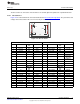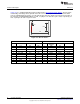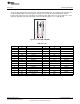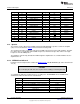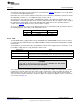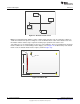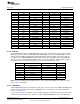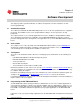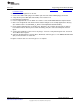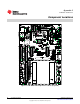User manual
www.ti.com
Programming the DK-TM4C129X Board
1. Install the Stellaris ICDI drivers on a Windows PC. Refer to the README First and the Stellaris Driver
Installation Guide.
2. Install LM Flash Programmer on the PC.
3. Connect the USB-A cable plug to an available port on the PC and the Mini-B plug to the board.
4. Verify that the power LEDs (D9, D10 and D1) on the board are lit.
5. Run LM Flash Programmer.
6. In the Configuration tab, use the Quick Set control to select the DK-TM4C129X development board.
7. Move to the Program tab and click the Browse button. Navigate to the example applications directory
(the default location is C:\ti\TivaWare_C_Series-x.x\examples\boards\dk-tm4c129x\).
8. Each example application has its own directory. Navigate to the example directory that you want to
load and then into the directory that contains the binary (*.bin) files. Select the binary file and click
Open.
9. Set the “Erase Method” to “Erase Necessary Pages,” check the “Verify After Program” box, and check
“Reset MCU After Program”.
10. Click the Program button to start the Erase, Download, and Verify process. The DEBUG ACTIVE LED
(D2) on the board turns on at this time.
Program execution starts once the Verify process is complete.
19
SPMU360–October 2013 Software Development
Submit Documentation Feedback
Copyright © 2013, Texas Instruments Incorporated