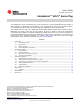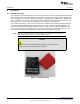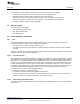User's Manual
Table Of Contents
Operation Description
www.ti.com
8
SWRU509–February 2017
Submit Documentation Feedback
Copyright © 2017, Texas Instruments Incorporated
SimpleLink™ Wi-Fi
®
SensorTag
3 Operation Description
At start-up, the SensorTag enters access point mode for 2 minutes. When the SensorTag enters access
point mode, the red LED blinks three times.
NOTE: After 5 minutes, the SensorTag emits a short beep and enters hibernate mode. To wake the
SensorTag from hibernate mode into access point mode, press the power button.
TI recommends using the Watch DevPack (see [9]) with the Wi-Fi SensorTag. The display shows
important status information and technical data that is useful for debugging network settings.
3.1 Downloading the SensorTag App
The SensorTag is available from the Apple
®
store and the Google Play™ store.
• SimpleLink SensorTag, Google Play store
• TI SensorTag, Apple Store
3.2 Setting Up the SensorTag as an Access Point
Pull the plastic tab on the batteries to power the SensorTag.
NOTE: If the SensorTag has been connected to an access point before, you can reset the Wi-Fi
settings by pressing both buttons on the side simultaneously for 6 seconds.
3.2.1 First-Time Configuration Only
On your mobile phone, go to the Settings menu and connect to the SensorTag-xx access point (see
Figure 3). The -xx value is the two last digits of the SensorTag MAC address; this value is used to
uniquely identify your SensorTag.
Connecting the phone to the access point may take up to 30 seconds the first time it connects.
NOTE: Only one device can be connected to the Wi-Fi SensorTag when it is configured as an
access point. On some phone models, the 4G connection and 5-GHz Wi-Fi must be disabled
to detect the SensorTag as access point.
Figure 3. Example of SensorTag Access Point
To launch the SensorTag app, you may have to pull down the menu in the SensorTag device list to
refresh the device list. The app detects the new Wi-Fi SensorTag. If the SensorTag is programmed with
firmware version 0.98, the app will prompt you to upgrade the SensorTag to the latest version (see
Figure 4). Follow the steps to upgrade the SensorTag.