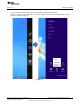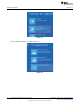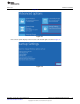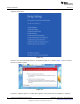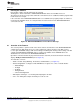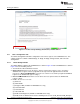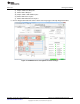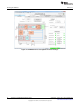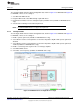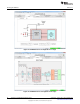User manual
www.ti.com
Running the Software
4 Running the Software
Run the GUI software from the Start menu by selecting
All Programs→Texas Instruments→AFE44x0SPO2EVM GUI. Unless the hardware has been
disconnected, observe messages that confirm the connection has been established and the program waits
in idle mode for user input.
If the connection to the AFE44x0SPO2EVM board is not established, the program prompts to continue to
run the GUI in Simulation mode, or to Stop and Close the GUI and check if the AFE44x0SPO2EVM is
connected to the PC.
Figure 20. AFE44x0SPO2EVM Not Connected Error Message
4.1 Overview of the Features
This section provides a quick overview of the various features and functions of the AFE44x0SPO2EVM
software GUI. The GUI allows the user to easily configure the various functions of the AFE, such as
receiver gain, bandwidth settings, LED current settings, and timing and clocking control settings. The GUI
supports both AFE4400 and AFE4490 devices. Features not available for the AFE4400 device are
disabled and are not shown in the AFE4400SPO2EVM GUI.
Operations in the GUI should only be performed after the status bar (located at the bottom of the GUI)
displays Ready For New Command (refer to Figure 21).
The main tabs consist of:
• About – Product Safety Warnings, Restrictions, and Disclaimers (see Figure 21).
• Device Configuration – Configures all the AFE44x0 user registers in a series of related subtabs.
– Global Settings
– Tx Stage
– Rx Stage
– Timing Controls
– Low Level Configuration
• ADC Capture & Analysis – For viewing and analyzing the raw data.
• Save – For writing data samples and analysis results to a file.
15
SLAU480C–January 2013–Revised May 2014 AFE4400 and AFE4490 Development Guide
Submit Documentation Feedback
Copyright © 2013–2014, Texas Instruments Incorporated