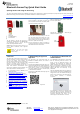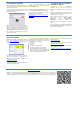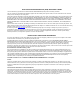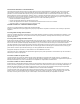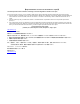User's Manual
6. Use the SensorTag app
The TI Bluetooth SensorTag app allows you to
create your “own” app by selecting the different
sensors you want to use.
When connected to the SensorTag click on the
arrow next to the SensorTag symbol to get to the
sensor selection screen.
Select the different sensors by turning them „on‟.
Adjust the sensor data collection interval by
moving the sliding bars, and select which axis to
display for the multi-axis sensors. When you click
„Show application‟ the TI Bluetooth SensorTag
app will display the selected sensor data with
selected data interval.
To view and store the sample code of the
selected sensor configuration select „Store
sensor configuration‟.
Go back to „SensorTag device details‟ to select
another combination of sensor data to display.
Source code for the Bluetooth low energy
SensorTag app can be found at:
http://processors.wiki.ti.com/index.php/Bluetoot
h_SensorTag
7. Using the app as an attribute
and service explorer
In addition you can use the TI Bluetooth
SensorTag app to read the services and
attributes of any Bluetooth low energy enabled
device.
Connect the Bluetooth low energy device, and
make sure that the Bluetooth low energy device is
advertising prior to connecting.
When connected select the arrow next to the
device name and then select „Service
discovered’ and/or „Characteristics
discovered’ to view the services and
characteristics of the Bluetooth low energy
device.
Click on the arrow next to „Service discovered‟
and „Characteristics discovered‟ to display the
Services and Characteristics.
8. Using the SensorTag with TI’s
BLE Device Monitor
Download and install TI‟s BLE Device Monitor
from: www.ti.com/SensorTag. Please note that
you also need a CC2540 USB dongle to use the
BLE Device monitor.
The BLE Device Monitor allows you to discover,
read and alter attributes on any BLE device.
More detailed information about the BLE Device
Monitor can be found at:
www.ti.com/SensorTag
Note that BLE Device Monitor is currently only
supported on Windows 7/XP.
9. Supported platforms
To use the SensorTag a Bluetooth 4.0 device is
required and the API of the device must support
the Bluetooth low energy API. Currently the
following devices are supported:
iPhone 4S
iPhone 5
iPad (3)
iPod Touch (5
th
generation)
MacBook Air ( 2011 model and newer)
MacBook Pro (2012 model and newer)
Any Windows PC with CC2540 USB
dongle connected using BLE Device Monitor.
Part of TI BLE stack v1.30 and newer.
10. Next steps
1. Learn more about the SensorTag and the BLE
Device Monitor at:
www.ti.com/SensorTag
2. Download the TI Bluetooth low energy stack at:
http://www.ti.com/tool/ble-stack
3. Meet other Bluetooth low energy developers
and get technical support at:
http://e2e.ti.com/support/low_power_rf/f/538.aspx
Electronic version of the quick start guide, got to: http://www.ti.com/lit/swru324
Make sure to subscribe to the Wireless Connectivity eNewsletter. Sign up today to get the latest information on all TI
wireless connectivity devices! The Wireless Connectivity eNewsletter keeps you up to date on new software and
hardware releases, developers' news, and other news and events associated with TI's wireless connectivity solutions.