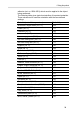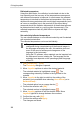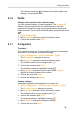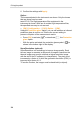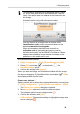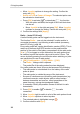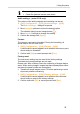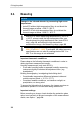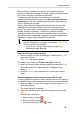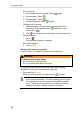User Manual
6 Using the product
36
> Move Joystick up/down to change the setting. Confirm the
entry with [OK].
- Switch off LCD or Power off imager: The selected option can
be activated or deactivated.
> Press [OK] to activate ( ) or deactivate ( ) the function.
- With the option activated, the length of time until shut-down
can be set.
> Move Joystick to the right and press [OK]. Move Joystick
up/down to change the setting. Confirm the entry with [OK].
4. Confirm the settings with [Apply].
Radio…( testo 875-2i only)
A radio humidity probe can be logged onto the instrument.
The function Radio… can only be selected if a radio module is
connected (accessory), see Inserting a radio module (accessory,
testo 875-2i only), page 18.
Every radio probe has a probe identification number (RFID). This is
made up of the three-digit RFID number on the probe and the
position of the switch in the battery compartment of the radio probe
(H or L). To be logged on at the instrument, the radio probe must
be switched on and the transfer rate must be set to 0.5 sec. This
occurs by briefly pressing the on/off button when switching on (also
see instructions for use of radio probe).
1. [OK] | Configuration… | [OK] | Radio… | [OK].
- The Radio... dialogue box is opened.
- The probe-IDs of the radio probes found are displayed.
If no radio probe was found, this may be because of the following:
• The radio probe is not switched on or the battery of the radio
probe is spent.
• The radio probe is outside the range of the instrument.
• Sources of interference are influencing radio transmission (e.g.
reinforced concrete, metal objects, walls or other barriers
between transmitter and receiver, other transmitters of the
same frequency, strong electromagnetic fields).
> If necessary: Rectify the possible causes of the fault in radio
transmission.
2. Press [OK] to enable ( ) or disable ( ) the radio
connection.
3. Move Joystick right to switch to a list of the radio probes found.
4. Move Joystick
up/down to select a probe.
- The selected probe is highlighted orange ( ).
5. Confirm selection with Apply.