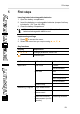User's Manual
Table Of Contents
- user manual
- 1 Contents
- 2 Safety and the environment
- 3 Specifications
- 4 Product description
- 5 First steps
- 6 Using the product
- 7 Maintaining the product
- 8 Tips and assistance
- FCC说明书 RF警语
6 Using the product
21
4. Carry out the measurement.
5. Press to save the measurement data. Unsaved
measurement data is lost once you carry out the next
measurement.
- The target folder and file name are displayed, confirm with
to save the measurement data under this name and in the
selected folder.
6.5. Saving
> -> Memory ->
- The folder overview is shown on the display. Create a new
folder via New Folder.
Open folder
> Using the arrow keys, navigate to the required folder and press
.
- The selected folder is opened and the individual files are
displayed.
Delete folder
1. Using the arrow keys, navigate to the required folder and press
.
2. Select the menu item Delete Folder and confirm with .
- The folder that you want to delete is shown on the display.
3. Confirm once again with in order to delete the folder,
or cancel by pressing Esc.
Set as Logging Folder
This setting establishes which folder is to be specified as
the standard storage location for saving the measurements.
1. Using the arrow keys, navigate to the required folder and press
.
2. Select the menu item Set as Logging Folder and confirm with
.
- The selected folder is set as the standard storage location.
- The stored location can be changed during the saving process.
Total Volume Flow
If data from single measurements is saved within a folder,
the total volume flow of all measurements can be displayed
using this function.