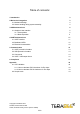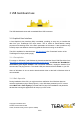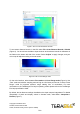Data Sheet
Figure 11. Text file of raw data exported from GUI
Once you are done with testing the sensor, in the GUI select File > Disconnect (Ctrl+D),
the GUI will terminate its VCP connection with the sensor.
3.1.3
Firmware Upgrade
It is possible to upgrade the firmware running on your device if a new firmware version is
made available on the Terabee website. The current firmware version on your TeraRanger
Evo can be found by selecting Help > About
in the graphical user interface.
Please note the Upgrade Firmware feature is only supported on Windows 7, 8 and 10.
Please carefully follow the steps outlined below to avoid permanently disabling your device.
● Install the latest version of the TeraRanger Evo GUI on your computer available on
the “Download” section of Evo 64px product page of Terabee website.
● Download the latest firmware file from the Terabee website
● In the GUI Select File > Connect and then File > Upgrade Firmware
● You will be presented with a dialog window asking you to confirm your choice
● After confirming your choice, a new dialog window will present you with instructions
on selecting the firmware file and launching the upgrade process, read the
instructions carefully.
● Press Select File and select the new firmware file with Windows File Explorer
● Press Upgrade and wait until the operation finishes
● Close the Upgrade dialog box
Copyright © Terabee 2018
Terabee, 90 Rue Henri Fabre
01630, St Genis-Pouilly, France (next to CERN)
10/22