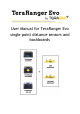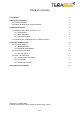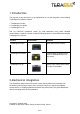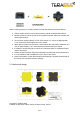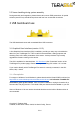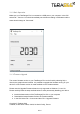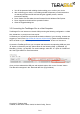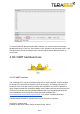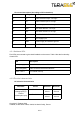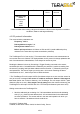Data Sheet
● You will be presented with a dialog window asking you to confirm your choice
● After confirming your choice, a new dialog window will present you with instructions
on selecting the firmware file and launching the upgrade process, read the
instructions carefully.
● Press ‘Select File’
and select the new firmware file with Windows File Explorer
● Press ‘Upgrade’
and wait until the operation finishes
● Close the Upgrade dialog box
3.2Connecting the TeraRanger Evo to a Host Computer
TeraRanger Evo can interact as a virtual COM port using the following configuration: 115200
bit/s, 8 data bits, no parity bit and one stop bit.
In Windows you can also use any terminal emulation software of your choosing, however we
suggest you use HTerm (http://www.der-hammer.info/terminal/). Extract the downloaded zip
file to the folder of your choice, open it and double click on the “HTerm.exe” document.
Connect the TeraRanger Evo to your computer and select the corresponding USB port (click
“R” button to refresh the port list). Select values for the following fields: (1) Baudrate, (2)
Data Bits, (3) Parity, (4) Stop Bits. For easier readings, select the “LF” option for “Newline at”
tab. See Figure below for visual instructions.
Once you have selected the USB port and required values, click on the “Connect” button.
The data will now appear in the “Received data” box (Figure below).
Copyright © Terabee 2018
Terabee, 90 Rue Henri Fabre, 01630, St Genis-Pouilly, France
7/14