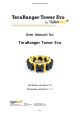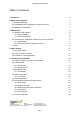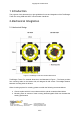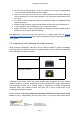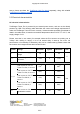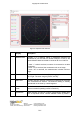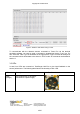Data Sheet
Copyright © Terabee 2018
3.2.1
Prerequisites
For usage on Windows (7, 8) operating system, please download the Virtual COM Port driver
from http://www.st.com/en/development-tools/stsw-stm32102.html and follow the ”ReadMe
file” instructions given by the installer. After successful installation, unplug the interface
for a few seconds, and plug it back in. The virtual COM port should now be available on your
PC. Users of Windows 10 do not need to download this driver as the built in Windows driver
is recommended.
3.2.2 Terminal Emulation Software (H-Term)
In Windows you can also use any terminal emulation software of your choosing, however we
suggest you use HTerm (http://www.der-hammer.info/terminal/). Extract the downloaded zip
file to the folder of your choice, open it and double click on the “HTerm.exe” document.
Connect the TeraRanger Tower Evo to your computer via a micro USB cable and select the
corresponding USB port (click “R” button to refresh the port list). Select values for the
following fields:
● Baud rate: 115200;
● Data Bits: 8;
● Parity: None;
● Stop Bits: 1.
For easier readings, select the “LF” option for “Newline at” tab. See Figure 3 for visual
instructions.
Figure 3. H-Term parameters
Once you have selected the USB port and required values, click on the “Connect” button.
Terabee Website:
90 Rue Henri Fabre Technical support:
01630, Saint-Genis-Pouilly Commercial:
www.teraranger.com
support@teraranger.com
teraranger@terabee.com
9/27