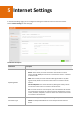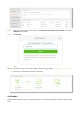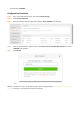User Guide
Table Of Contents
- 1 Get to Know Your Device
- 2 Quick Internet Setup
- 3 Layout
- 4 Status
- 5 Internet Settings
- 6 Wireless Settings
- 7 Bandwidth Control
- 8 MAC Address Filter
- 9 IP-MAC Binding
- 10 Port Forwarding
- 11 DDNS
- 12 DMZ Host
- 13 UPNP
- 14 Administration
- Appendix
--End
Wait for a moment and log in to the web UI again. When the page displays “Connected. You can access the
internet.”, the router is connected to the internet successfully.
Application Scenario
Jack purchases F9 to provide wired and wireless networks. The ISP provides the following parameters:
The Name of the Access Point: Tenda_XXXXXX
Password: 12345678
Solution
Set the operating mode to WISP for internet access.
Configuration Procedure
Step 1 Log in to the web UI of the router, and choose Internet Settings.
Step 2 Select WISP.
Step 3 Select the name of the access point, which is Tenda_XXXXXX in this example.