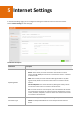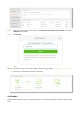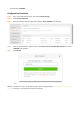User Guide
Table Of Contents
- 1 Get to Know Your Device
- 2 Quick Internet Setup
- 3 Layout
- 4 Status
- 5 Internet Settings
- 6 Wireless Settings
- 7 Bandwidth Control
- 8 MAC Address Filter
- 9 IP-MAC Binding
- 10 Port Forwarding
- 11 DDNS
- 12 DMZ Host
- 13 UPNP
- 14 Administration
- Appendix
Wait for a moment, when the Connection Status displays “Connected. You can access the internet.”, the router is
connected to the internet successfully.
5.2 DHCP
Configuration Procedure
Step 1 Choose Internet Settings.
Step 2 Connection Type: Select DHCP.
Step 3 Click OK to apply the settings.
--End
Wait for a moment. When the Connection Status displays “Connected. You can access the internet.”, the router is
connected to the internet successfully.
5.3 Static IP Address
Configuration Procedure
Step 1 Choose Internet Settings.
Step 2 Connection Type: Select Static IP address.
Step 3 IP Address/Subnet Mask/Default Gateway/Preferred DNS/Alternate DNS: Enter the IP address and
other related parameters provided by your ISP.
Step 4 Click OK to apply the settings.