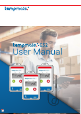User Manual
empower your supply chain.
9V1.0-02/2022-DE · Technische Änderungen und Irrtümer vorbehalten
6. Quick Start Guide
The tempmate.®-GS2 comeswithabundledpackageofhardware,connectivityandcloudaccess.Ausercan
easilystartusingthedeviceandaccessthemeasuredreportincloudbyfollowingthesesimplesteps.
STEP 1 Create a tempmate cloud account
Tocongureandaccessthedevicetheuserneedatempmatecloudaccount.Thetempmatecloudaccountis
freeofcostandanyusercancreateone.Theonlyprerequisiterequiredtocreatinganaccountisavalidemail
id. The user can create a tempmate cloud account by clicking on this link
https://web.tempmate.cloud/login
andfollowingtheinstructions.
STEP 2 Add device to tempmate cloud account
Theusercanaddnewdeviceinthetempmatecloudplatformbyclickingon“AddNewDevice”andcustom
congurethedevicebyfollowingtheinstructionsinthecloudplatform.Toaddthedevicetotheaccount,the
usershouldhaveaccesstothe14characterserialnumberofthedevice(mentionedonthebacksideofthe
device, e.g.: GS2XXXXXXXXXXX).
STEP 3 Start the device
The tempmate.®-GS2 devicecanbestartedbypressingtheleftgreenbuttoncontinuouslyformorethan5
sec.Thestartofthedeviceisconrmedby10timesashingofBlueLED,additionallythestartcanbeconr-
med by the record sign on the display screen.
STEP 4 Attach the device to the shipment
Once the device is started it can be placed in the shipment. Additionally the device can be attached to the ship-
mentusingthe“3Msticker”onthebacksideofthedevice.
STEP 5 Track the shipment
Theshipmentcanbetrackedandmonitoredthroughthetempmatecloudplatform.Additionally,reportscanbe
viewedandexportedinPDFandCSVformatfromthecloudplatform.
STEP 6 Stopping the device
Once the shipment arrives the destination the device can be stopped by pressing continuously the red stop
buttonformorethan5sec.Thestopofthedeviceisconrmedby10timesashingofRedLED,additionally
thestopcanbeconrmedbytherecordsignNOTvisibleonthedisplayscreen.Optionally,thedevicecan
beconguredforstopfromthecloudplatformremotelyorbyconnectingtotheUSBport.