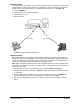User's Manual
Dual Jack Setup
This feature allows the operation of a fax machine without entering a prefix before sending a fax.
The fax machine must be connected to the unmarked RJ-11 jack on the SX5D. Any extension
phones must be connected to the RJ-11 jack marked with a phone icon - see Figure 24.
1. Press the MENU key.
2. Select Settings, then select Fax Settings.
3. Select Analog Fax Jack.
4. Select Dual Jack.
Digital Fax Setup
The SX5D is capable of receiving and send faxes via a personal computer using a standard
RS232 serial port. The PC application and modem setup must be able to support software flow
control. To setup flow control properly, follow the instructions for setting up a standard modem
connection in Appendix A of this manual with the following changes.
HINT: Setup a separate modem for PC fax and a separate modem for PC circuit switched data
connections. This way you will not have to make changes to the modem settings every time you
want to use fax or data.
1. Change the flow control of the standard modem to enable software flow control.
2. Change Extra Settings from AT&D1 to AT+IFC=1,1 &d1. This enabled software flow control
on the SX5D.
3. On the SX5D, select the serial port for your data connections by entering the MENU, then
selecting Settings, then Fax Port, then Data Port, and then Serial Port (DB9).
4. Run your PC fax application using this new modem connection for receiving and sending
faxes.
Phonecell
®
SX5D GSM 33 User Manual
Figure 24 - Connect the SX5D for dual jack mode.
To unmarked jack
RJ-11 Cable
RJ-11 Cable