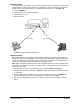User's Manual
GPRS (Packet Data) Connections
The SX5D will allow GPRS connectivity if your network service provider has this feature
available. GPRS allows packet data connections at higher speeds than conventional circuit
switched (dial-up) connections. A GPRS Kit can be used when you are connecting with GPRS
service. This kit contains a serial cable and a setup CD for installation on a standard personal
computer. Contact your service provider or nearest dealer for more information.
Analog Modem Support
The SX5D FAX phone model supports connectivity with an analog modem. A PC with a modem
or other devices that use a modem, like a credit card swipe Point Of Sale (POS) machine, can
be connected to the RJ-11 jack (marked with a telephone icon) and used seamlessly.
Data Port Setup
The RJ-11 voice jack on the SX5D (the jack marked with a phone icon) can be configured for
voice (default setting) or analog modem data. If the jack is configured for analog data, the
bypass string for voice calls must be entered before a voice call can be made. In voice mode,
data transmissions are routed through the DB-9 port. To send data via an analog modem while in
voice mode, use the analog bypass string.
1. Press the MENU key.
2. Select Settings, then select Data Settings.
3. Select Data Port, then select analog (RJ-11) or Serial (for voice).
Using the Bypass String
A bypass string can be used when the default port is not set to RJ11 for data. This string needs
to be appended to the beginning of the phone number that the modem is dialing.
1. Go off-hook on the RJ11 analog modem jack (jack with phone
icon).
2. Dial the bypass string and number: # * 19 * 2 # <number>.
Modulation
The analog modem interface supports the following standards
and data rates. The SX5D also supports automatic modulation
adjustment. The default is V.8 (Auto).
NOTE: This modulation is only for the connection between the modem and the SX5D.
1. Press the MENU key.
2. Select Settings, then select Data Settings.
3. Select Modulation then select the modulation desired.
Connection Element
The SX5D supports both transparent (no error correction) and non-transparent (error correction)
data connectivity. Check with your carrier to determine which is right for your application.
1. Press the MENU key.
2. Select Settings, then select Data Settings.
3. Select Air Rate, then select Connection Element.
4. Select either Non-Transparent or Transparent.
Air Interface Data Rates
When using an analog modem for data, different data rates over
the air are possible depending on your carrier. If your not sure
what your carrier supports use the default setting Autobauding or ask your carrier.
Phonecell
®
SX5D GSM 28 User Manual
Data Port Setup.
Connection Element.
Modulation Baud Rates (bps)
V.32bis 14000, 12000, 9600, 7200
V.32 (TCM) 9600
V.32 9600, 4800
V.22bis 2400, 1200
V.22 2400, 1200, 600