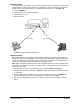User's Manual
DATA FEATURES
When connected to a personal computer (PC), the SX5D is capable of sending and receiving
digital fax and data, sending and receiving email communications, and accessing the Internet.
Data speeds may vary depending upon your cellular network.
Connect SX5D to a Computer
Use a data cable to connect the DB-9 data port on the
SX5D to the appropriate data port on your PC.
Configure PC for Circuit Switched Data
Requirements
• Active GSM account with your network service
provider including a Data/Fax facility
• Windows (version 95/98 or later)
• PC with a Com Port.
NOTE: When all of the above have been satisfied, you may proceed.
Modem Setup
1. Power on your PC/laptop.
2. Access the Control Panel, then select the Modems option.
3. Install a new modem device for the SX5D with the following specifications:
Modem Type: Standard 19200 bps Modem
Maximum speed of serial port: 19,200
Data bits: 8
Parity: None
Stop bits: 1
Use Flow Control: Enable this option and select Hardware [RTS/CTS]
Extra settings: AT & D1
Automatic Baud Rate Fall Back Control
When there are errors in a data stream, the SX5D baud rate may “fall back” to a default rate of
19,200 bps. Some applications cannot handle this change, so the automatic baud rate change
can be disabled on the SX5D. If some applications are having difficulty communicating with the
SX5D, disable the automatic fall back, then make sure that the baud rate of the SX5D is tha
same as that of your applications.
From an application that is capable of sending AT commands through the serial port of the PC
(such as HyperTerminal), use the following commands to configure the baud rate of the SX5D:
To disable automatic fall back: AT*TPOTS=”#”*132*0#”
To enable automatic fall back: AT*TPOTS=”#”*132*1#”
To change the baud rate on the SX5D: AT+IPR=<baud rate>
To view SX5D supported baud rates: AT+IPR=?
Phonecell
®
SX5D GSM 27 User Manual
Figure 20 - DB9 Data Port on the SX5D
DB9 Data Port