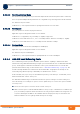User's Manual
Table Of Contents
- System Manual
- BreezeCOMPACT - Release 5.0
- About This Manual
- Contents
- Figures
- Tables
- Chapter 1 - System Description
- Chapter 2 - Commissioning
- 2.1 Introduction
- 2.2 BreezeCOMPACT Installation
- 2.3 System Initial Verification
- 2.4 Configuring Parameters Required for Management Connectivity
- 2.4.1 Configuring the BTS Number
- 2.4.2 Configuring the Management Interface Connectivity Mode Parameter
- 2.4.3 Configuring the IP Interfaces Parameters
- 2.4.4 Configuring the L1 and L2 Parameters (if necessary)
- 2.4.5 Configuring the SNMP Authorized Manager and Traps Manager
- 2.4.6 Applying the Configuration
- 2.5 Activating the Unit
- Chapter 3 - Operation and Administration
BreezeCOMPACT System Manual
Chapter 3 - Operation and AdministrationBTS Menu
Chapter 3 - Operation and Administration BTS Menu
47
The default value is 10 minutes.
3.5.3.2 SW Version Control
The BTS can contain two SW versions:
Operational: Each time the BTS resets it will reboot using the version defined as Operational.
Shadow: Normally the Shadow version is the backup version. Each time a new SW File is downloaded
to the BTS, it will be stored as a Shadow version, replacing the previous Shadow Version.
The typical process of upgrading to a new SW version includes the following steps:
1 Download the new SW File to the BTS. It will be stored as the Shadow version.
2 Reset and run the BTS from its Shadow version. Note that at this stage, if a reset were to occur, the
BTS will return to the previous Operational version.
3 If you want to continue using the new version, swap the Shadow and Operational versions. The new
(currently running) version is now defined as Operational, and will be used each time the BTS reboots.
The previous version is defined now as Shadow.
Each SW version includes two identifiers:
SW File, which is the name of the downloaded SW file. This name does not necessarily include clear
identification of the SW version number.
SW Version, which provides the SW version number.
The SW Version Control menu includes the following options:
Show SW Versions
Show SW Download Status
Load to Shadow
Reset and Run from Shadow
Set Running Version As Operational
3.5.3.2.1 Show SW Versions
Select this option to view the current available versions and the running version:
Operational SW File
Shadow SW File
Running From: The Source of the current SW (Operational or Shadow)
3.5.3.2.2 Show SW Download Status
Select this option to view the status of the last requested download operation.