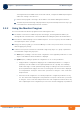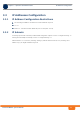User's Manual
Table Of Contents
- System Manual
- BreezeCOMPACT - Release 5.0
- About This Manual
- Contents
- Figures
- Tables
- Chapter 1 - System Description
- Chapter 2 - Commissioning
- 2.1 Introduction
- 2.2 BreezeCOMPACT Installation
- 2.3 System Initial Verification
- 2.4 Configuring Parameters Required for Management Connectivity
- 2.4.1 Configuring the BTS Number
- 2.4.2 Configuring the Management Interface Connectivity Mode Parameter
- 2.4.3 Configuring the IP Interfaces Parameters
- 2.4.4 Configuring the L1 and L2 Parameters (if necessary)
- 2.4.5 Configuring the SNMP Authorized Manager and Traps Manager
- 2.4.6 Applying the Configuration
- 2.5 Activating the Unit
- Chapter 3 - Operation and Administration
BreezeCOMPACT System Manual
Chapter 3 - Operation and AdministrationThe Monitor Program
Chapter 3 - Operation and Administration The Monitor Program
35
To manage the BreezeCOMPACT from an external network, configure the SNMP trap manager to
enable auto routing to the remote PC.
f Run the Telnet program connecting to the IP address of the External Management interface.
g The Enter the password message is displayed. Enter the password and press the Enter key to get
to the Main menu. The default password is “installer”.
3.2.2 Using the Monitor Program
This section describes the Monitor program structure and navigation rules.
The header of each menu or submenu specifies the unit type, the management IP address, the
running SW version and the name of the menu/submenu including the path from the Main menu.
Each menu or submenu displays a list of numbered options. To access an option, enter the number of
the required option at the > prompt.
At any point in the program, you can use the Esc key to return to the previous menu (one level up)
without applying any change.
Common action options in menus associated with a single entity object (or a group of parameters
associated with a single entity object) are:
» Show option, enabling to view the current configuration of the applicable parameters. For some
objects some additional status information is displayed.
» Update option, enabling to update the configuration of one or more parameters:
◊ Single parameter configuration: displaying a list of numbered parameters. To configure a
parameter, enter the number of the required parameter at the > prompt. The availability
and/or value range of certain parameters may change according to the value selected for a
previous parameter belonging to the same or another group. The current value is displayed
for each parameter. To keep the current value - press Enter. To change it - enter a new value
and press Enter.
◊ Transaction mode configuration: You will be prompted to configure all parameters one by
one. The current value is displayed for each parameter. To keep the current value - press Enter.
To change it - enter a new value and press Enter. The new configuration will take effect only
after completing the entire configuration process for the relevant entity/group of parameters.