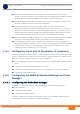User's Manual
Table Of Contents
- System Manual
- BreezeCOMPACT - Release 5.0
- About This Manual
- Contents
- Figures
- Tables
- Chapter 1 - System Description
- Chapter 2 - Commissioning
- 2.1 Introduction
- 2.2 BreezeCOMPACT Installation
- 2.3 System Initial Verification
- 2.4 Configuring Parameters Required for Management Connectivity
- 2.4.1 Configuring the BTS Number
- 2.4.2 Configuring the Management Interface Connectivity Mode Parameter
- 2.4.3 Configuring the IP Interfaces Parameters
- 2.4.4 Configuring the L1 and L2 Parameters (if necessary)
- 2.4.5 Configuring the SNMP Authorized Manager and Traps Manager
- 2.4.6 Applying the Configuration
- 2.5 Activating the Unit
- Chapter 3 - Operation and Administration
BreezeCOMPACT System Manual
Chapter 2 - CommissioningActivating the Unit
Chapter 2 - Commissioning Activating the Unit
30
In Radio>R6/R8 Bearer Interface>Bearer & Authentication:
» Bearer Interface-IP Address.
» Click Apply.
2.5.2 Defining the Antenna(s)
2.5.2.1 The Default Antenna
By default, one Antenna object exists, with the following properties:
Antenna Number: 1
Antenna Product Type: default4portDS
Mechanical Down Tilt: 0
Electrical Down Tilt: 0
Longitude: 000.000,E
Latitude: 00.000,N
Height: 0
Heading: 0
Cable Loss: 0.5
According to actually installed antenna(s), you may update any of the existing antenna object
parameters (excluding its number) and/or add antenna(s).
2.5.2.2 Using the Monitor Program
To add the Antenna Product Type of actually used antenna(s) using the Monitor program select
Antenna>Add. You will be prompted to define all Antenna parameters (including the Antenna Number).
To update the parameters of the default antenna select Antenna>Select. You will be prompted to select
the Antenna Number. Enter 1 and select the update option. You will be prompted to configure all
parameters.
2.5.2.3 Using the Management System
In the management system, use the Equipment>External>Antenna screen to update the parameters of
the default antenna and/or to add antenna(s). Click Apply after completing all configuration changes for
each Antenna.
2.5.3 Configuring Radio Cluster Parameters
Using the Monitor Program
Select Sector>Radio Cluster Update and configure the following mandatory parameters: