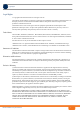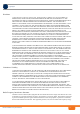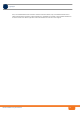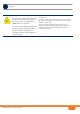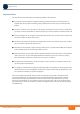BreezeCOMPACT - Release 5.0 System Manual Release Version:5.
Legal Rights Legal Rights © Copyright 2014 Telrad Networks Ltd. All rights reserved. The material contained herein is proprietary, privileged, and confidential and owned by Telrad Networks or its third party licensors. No disclosure thereof shall be made to third parties without the express written permission of Telrad Networks Ltd. Telrad Networks Ltd. reserves the right to alter the equipment specifications and descriptions in this publication without prior notice.
Legal Rights Disclaimer (a) The Software is sold on an "AS IS" basis. Telrad Networks, its affiliates or its licensors MAKE NO WARRANTIES, WHATSOEVER, WHETHER EXPRESS OR IMPLIED, WITH RESPECT TO THE SOFTWARE AND THE ACCOMPANYING DOCUMENTATION. TELRAD NETWORKS SPECIFICALLY DISCLAIMS ALL IMPLIED WARRANTIES OF MERCHANTABILITY AND FITNESS FOR A PARTICULAR PURPOSE AND NON-INFRINGEMENT WITH RESPECT TO THE SOFTWARE.
Legal Rights and, if not installed and used in accordance with the instruction manual, may cause harmful interference to radio communications. Operation of this equipment in a residential area is likely to cause harmful interference in which case the user will be required to correct the interference at the user's own expense.
Legal Rights FCC and Industry Canada Radiation Hazard Warning To comply with Industry Canada exposure requirements, and FCC RF exposure requirements in Section 1.1307 and 2.1091 of FCC Rules, the antenna used for this transmitter must be fixed-mounted on outdoor permanent structures with a separation distance of at least 390 cm from all persons.
Legal Rights Installation Codes: The equipment must be installed according to the latest edition of the country national electrical codes. For North America, equipment must be installed in accordance with the US National Electrical Code and the Canadian Electrical Code. Normes d’installation: les équipements doivent être installes d’après les dernières normes en vigueur.
Legal Rights CLASS 1 LASER PRODUCT APPAREIL A` LASER DE CLASSE 1 The system can be equipped with Class 1 laser products, which comply with IEC 60825-1, IEC 60825-2 and UL recognized laser or CDRH CFR Title 21, part 1040.
Legal Rights Laser Safety Statutory Warning All personnel involved in equipment installation, operation, and maintenance must be aware that laser radiation is invisible. Therefore, although protective devices generally prevent directly exposure to the beam, personnel must strictly observe the applicable safety precautions, and in particular, must avoid staring into optical connectors, either directly or using optical instruments.
Legal Rights This radio transmitter IC:899A-COMPACT3X has been approved by Industry Canada to operate with the antenna types listed in Section 1.4.7 below with the maximum permissible gain and required antenna impedance for each antenna type indicated. Antenna types not included in this list, having a gain greater than the maximum gain indicated for that type, are strictly prohibited for use with this device.
Important Notice Important Notice This user manual is delivered subject to the following conditions and restrictions: This manual contains proprietary information belonging to Telrad Networks Ltd. Such information is supplied solely for the purpose of assisting properly authorized users of the respective Telrad Networks products.
About This Manual About This Manual This manual describes the BreezeCOMPACT solution, and details how to install, operate and manage the BTS equipment. This manual is intended for technicians responsible for installing, setting and operating the BreezeCOMPACT BTS equipment, and for system administrators responsible for managing the system. This manual contains the following chapters and appendices: Chapter 1 - System description: Describes the BreezeCOMPACT system.
Contents Contents Chapter 1 - System Description ............................................................................. 1 1.1 The BreezeCOMPACT Solution...............................................................................2 1.1.1 The BreezeCOMPACT Family.................................................................................. 2 1.1.2 BreezeCOMPACT Models ....................................................................................... 3 1.1.
Contents 2.5.2 Defining the Antenna(s) ..................................................................................... 30 2.5.3 Configuring Radio Cluster Parameters ................................................................ 30 2.5.4 Configuring Antenna Associations ...................................................................... 31 2.5.5 Applying the Configuration .................................................................................
Contents 3.10.2 Ports ................................................................................................................... 85 3.11 Spectrum analyzer ............................................................................................87 3.11.1 Enable / Disable .................................................................................................. 87 3.11.2 Configuration ......................................................................................................
Figures Figures Figure 1-1: One Sector, One Carrier ............................................................................................... 4 Figure 1-2: One Sector, Dual Carrier............................................................................................... 5 Figure 1-3: Two Sectors, Two Carriers (One Carrier per Sector).....................................................
Tables Tables Table 1-1: General Modem & Radio Specifications....................................................................... 10 Table 1-2: Data Communication (Ethernet Interfaces) ................................................................. 10 Table 1-3: Configuration and Management .................................................................................. 12 Table 1-4: Standards Compliance, General ...................................................................................
Chapter 1 - System Description In This Chapter: “The BreezeCOMPACT Solution” on page 2 “The BreezeCOMPACT Family” on page 2 “Telrad Overall Solution” on page 7 “Specifications” on page 10
Chapter 1 - System DescriptionThe BreezeCOMPACT Solution Chapter 1 - System Description 1.1 The BreezeCOMPACT Solution 1.1.1 The BreezeCOMPACT Family The BreezeCOMPACT Solution Telrad’s BreezeCOMPACT family of products includes the BreezeCOMPACT base stations, (models 1000, 2000 and 3000.) For more information, please visit the BreezeCOMPACT section of the Telrad website. 1.1.1.1 BreezeCOMPACT 1000 - Small Cell, High performance • Band 42, 43; 3.3‐3.5GHz, 3.4‐3.7 GHz, 3.6‐3.
Chapter 1 - System DescriptionThe BreezeCOMPACT Solution Chapter 1 - System Description 1.1.2 The BreezeCOMPACT Solution BreezeCOMPACT Models BreezeCOMPACT Part numbers, Frequencies and Tx power P/N Product LTE Band 735270 735272 735273 735271 725270 CMP.XT‐BS‐3.4‐3.7 CMP.XT‐BS‐3.3‐3.5 CMP.XT‐BS‐3.6‐3.8 CMP.HP‐BS‐3.5 CMP3000‐B41‐2496‐2690MHz Band 42+43(Low) 1.1.
Chapter 1 - System DescriptionThe BreezeCOMPACT Solution Chapter 1 - System Description The BreezeCOMPACT Solution INFORMATION In the current release BreezeCOMPACT1000 & 3000 supports all 3 topologies. Note that BreezeCOMPACT2000 supports only the first topology (Single Sector, Single Carrier) Following is a description of each of these topologies: 1.1.3.
Chapter 1 - System DescriptionThe BreezeCOMPACT Solution Chapter 1 - System Description The BreezeCOMPACT Solution Figure 1-2: One Sector, Dual Carrier 1.1.3.3 Two Sector, Two Carriers (One Carrier per Sector) Two BSs support two sectors, each with a bandwidth of 5, 7, or 10 MHz. Each Sector is connected to different 2x2 Antenna directed to two sectors. This configuration is common using frequency reuse 2, where the two antennas connected to the BreezeCOMPACT are located back to back.
Chapter 1 - System DescriptionThe BreezeCOMPACT Solution Chapter 1 - System Description 1.1.4 The BreezeCOMPACT Solution Antennas In the system architecture, the antenna is approached as an independent element. This provides the operator with the flexibility to select the antennas source according to its supplier policy.
Chapter 1 - System DescriptionThe BreezeCOMPACT Solution Chapter 1 - System Description 1.1.6 Telrad Overall Solution 1.1.6.1 TelCore The BreezeCOMPACT Solution TelCore solution is based on MC-ASN-GW for WiMAX and MC-EPC for LTE, TelCOre includes AAA solution for WiMAX and LTE. 1.1.6.1.1 Mini-Centralized ASN-GW The MC-ASN-GW is a separate entity (centralized architecture) that communicates with the BTS over R6 interface.
Chapter 1 - System DescriptionThe BreezeCOMPACT Solution Chapter 1 - System Description 1.1.6.1.
Chapter 1 - System DescriptionThe BreezeCOMPACT Solution Chapter 1 - System Description 1.1.6.
Chapter 1 - System DescriptionSpecifications Chapter 1 - System Description 1.2 Specifications 1.2.
Chapter 1 - System DescriptionSpecifications Chapter 1 - System Description Specifications Table 1-2: Data Communication (Ethernet Interfaces) Item Description DAT 1 (optional, if an SFP is installed) 1000 Mbps Base-X optical fiber interface, Half/Full Duplex with Auto Negotiation. DAT 2 100/1000 Mbps Base-T twisted-pair electrical interface, Half/Full Duplex with Auto Negotiation. DAT 3 10/100 Mbps Base-T twisted-pair electrical interface, Half/Full Duplex with Auto Negotiation.
Chapter 1 - System DescriptionSpecifications Chapter 1 - System Description 1.2.3 Specifications Configuration and Management Table 1-3: Configuration and Management Item Description Management (Out Of Band, In Band) SNMP Telnet SNMP Agents SNMP Ver. 2 client MIB II (RFC 1213), Private MIBs 1.2.
Chapter 1 - System DescriptionSpecifications Chapter 1 - System Description 1.2.5 Specifications Environmental Table 1-5: Environmental Specifications Type Details Operating Temperature -40°C to 55°C Operating Humidity 5%-95%, weather protected 1.2.6 Mechanical and Electrical 1.2.6.1 BreezeCOMPACT1000 Table 1-6: Mechanical & Electrical Specifications, BreezeCOMPACT1000 units Item Description Dimensions 242.7 x 343 x 166.9 mm Weight 8.
Chapter 1 - System DescriptionSpecifications Chapter 1 - System Description 1.2.6.
Chapter 1 - System DescriptionSpecifications Chapter 1 - System Description Specifications 1.2.7 Antennas 1.2.7.1 Attached, 3.3-3.8 GHz, 4 Ports 65º Double Dual Slant (4x4) Applicable only for COMPACT installations. Table 1-9: Attached Antenna 3.3-3.8 DDS 65º (P.N. 300726) Specifications Item Description Frequency Band (MHz) 3300-3800 Number of Elements 4 Polarization Linear, +/-45° Gain (dB) 18 Azimuth Beamwidth (degrees) 65 Elevation Beamwidth (degrees) 6.
Chapter 1 - System DescriptionSpecifications Chapter 1 - System Description 1.2.7.2 Specifications 3.3 -3.8 GHz, 2 Ports 65º Dual Slant (2x2) Table 1-10: ANT,BS,3.3-3.8GHz, DS,Sec.65°,16.5dBi min. (P.N. 300644) Specifications Item Description Frequency Band (MHz) 3300-3800 Number of Elements 2 Polarization Linear, +/-45° Gain 16.5dBi +/- 0.5dB VSWR 1.
Chapter 1 - System DescriptionSpecifications Chapter 1 - System Description 1.2.7.3 Specifications 3.3 -3.8 GHz, 2 Ports 90º Dual Slant (2x2) Table 1-11: ANT,BS,3.3-3.8GHz, DS,Sec.90°,15.5dBi min. (P.N. 300645) Specifications Item Description Frequency Band (MHz) 3300-3800 Number of Elements 2 Polarization Linear, +/-45° Gain 15.5dBi +/- 0.5dB VSWR 1.
Chapter 1 - System DescriptionSpecifications Chapter 1 - System Description 1.2.7.4 Specifications 3.3 -3.8 GHz, 4 Ports 65º Double Dual Slant (4x4) Table 1-12: ANT-DDP-65°-3.3-3.8GHz (P.N.
Chapter 1 - System DescriptionSpecifications Chapter 1 - System Description 1.2.7.5 Specifications 3.3 -3.8 GHz, 4 Ports 90º Double Dual Slant (4x4) Table 1-13: ANT-DDP-90°-3.3-3.8GHz (P.N.
Chapter 1 - System DescriptionSpecifications Chapter 1 - System Description 1.2.8 Specifications BMAX-4M-GPS Receiver Specifications Table 1-14: BMAX-4M-GPS Receiver, Mechanical & Electrical Specifications Item Description Dimensions 8.8 x 10.4 x 16 cm Weight 0.
Chapter 2 - Commissioning In This Chapter: “Introduction” on page 22 “Configuring Parameters Required for Management Connectivity” on page 25 “Activating the Unit” on page 28
Chapter 2 - CommissioningIntroduction Chapter 2 - Commissioning 2.1 Introduction Introduction After completing the installation process some basic unit's parameters must be configured locally using the Monitor program to enable discovery by the Element Management System and remote management of the unit. Refer to “The Monitor Program” on page 34 for information on how to access the Monitor program using Telnet and how to use it.
Chapter 2 - CommissioningBreezeCOMPACT Installation Chapter 2 - Commissioning 2.2 BreezeCOMPACT Installation BreezeCOMPACT Installation For detailed installation instruction, please refer to BreezeCompact Quick Installation Guide document.
Chapter 2 - CommissioningSystem Initial Verification Chapter 2 - Commissioning 2.3 System Initial Verification System Initial Verification After powerup, the BTS automatically starts a self-testing procedure to verify that the BTS has been correctly assembled and installed on site, all its components are functioning properly, and that it is now ready for commissioning. During the self-test, the LEDs indicate the working status of the various components.
Chapter 2 - CommissioningConfiguring Parameters Required for Management Connectivity Chapter 2 - Commissioning Configuring Parameters Required for Management Connectivity 2.
Chapter 2 - CommissioningConfiguring Parameters Required for Management Connectivity Chapter 2 - Commissioning Configuring Parameters Required for Management Connectivity External Management IP Address. Must be unique in the managed network. The default is 192.168.1.1. Note that in Unified Connectivity Mode the External Management IP Address should be within the addresses range defined by BS Bearer IP Address and Bearer Subnet Mask. External Management Subnet Mask. The default is 255.255.255.0.
Chapter 2 - CommissioningConfiguring Parameters Required for Management Connectivity Chapter 2 - Commissioning Configuring Parameters Required for Management Connectivity To add an Authorized Manager select BTS>Management>Authorized Managers>Add. You will be prompted to configure the Manager Number, the Community Read Only and the Community Read and Write.
Chapter 2 - CommissioningActivating the Unit Chapter 2 - Commissioning 2.5 Activating the Unit Activating the Unit To activate the unit you must: 1 Create the BS 2 Define the Antenna(s) 3 Configure Radio Cluster parameters 4 Define Antenna Associations After properly completing the above steps the unit will start operating using default values for all other parameters.
Chapter 2 - CommissioningActivating the Unit Chapter 2 - Commissioning Activating the Unit Refer to “Add” on page 56 for details on these parameters. 2.5.1.2 Using the Management System 1 Right-click the BS node in the navigation tree and select Create to open the New BS window. In the current release only BS Number 1 option is available for BS Number. Configure the following parameters: » BS ID LSB (must be unique in the Radio Access Network) » Operator ID (the default is 255.243.41.
Chapter 2 - CommissioningActivating the Unit Chapter 2 - Commissioning Activating the Unit In Radio>R6/R8 Bearer Interface>Bearer & Authentication: » Bearer Interface-IP Address. » Click Apply. 2.5.2 Defining the Antenna(s) 2.5.2.1 The Default Antenna By default, one Antenna object exists, with the following properties: Antenna Number: 1 Antenna Product Type: default4portDS Mechanical Down Tilt: 0 Electrical Down Tilt: 0 Longitude: 000.000,E Latitude: 00.
Chapter 2 - CommissioningActivating the Unit Chapter 2 - Commissioning Activating the Unit Bandwidth Center Frequency TX Power Using the Management System Select Sector 1, in the Radio Cluster section configure the Bandwidth, Center Frequency and TX Power parameters of Radio Cluster 1 and click Apply. 2.5.4 Configuring Antenna Associations Using the Monitor Program Select Sector>Antenna Association>Add. You will be prompted to configure the following parameters: RF Port Number: Enter 1.
Chapter 3 - Operation and Administration In This Chapter: “BTS System Management” on page 33 “The Monitor Program” on page 34 “IP Addresses Configuration” on page 37 “The Main Menu” on page 38 “BTS Menu” on page 39 “Sector Menu” on page 54 “BS Menu” on page 56 “Chassis Menu” on page 78 “GPS Menu” on page 80 “RH Menu” on page 85 “Antenna Menu” on page 92
Chapter 3 - Operation and AdministrationBTS System Management Chapter 3 - Operation and Administration 3.1 BTS System Management BTS System Management The BTS can be managed using any of the following options: SNMP based management using StarManager (or another network management system customized to support management of the system). Using Telnet to access the embedded Monitor application.
Chapter 3 - Operation and AdministrationThe Monitor Program Chapter 3 - Operation and Administration 3.2 The Monitor Program 3.2.1 Accessing the Monitor Program The Monitor Program To access the Monitor program using Telnet: 1 Via the Local Management interface a Direct local management using the Monitor program can be performed via the Local Management interface. The default local management IP Address is 172.31.0.1, and the default Subnet Mask for this address is 255.255.255.0.
Chapter 3 - Operation and AdministrationThe Monitor Program Chapter 3 - Operation and Administration The Monitor Program To manage the BreezeCOMPACT from an external network, configure the SNMP trap manager to enable auto routing to the remote PC. f Run the Telnet program connecting to the IP address of the External Management interface. g The Enter the password message is displayed. Enter the password and press the Enter key to get to the Main menu. The default password is “installer”. 3.2.
Chapter 3 - Operation and AdministrationThe Monitor Program Chapter 3 - Operation and Administration The Monitor Program Common action options in menus associated with multiple entities objects are: » Show All option, enabling to view main details of all existing entities. » Add option, allowing to add a new entity. You will be prompted to configure all mandatory parameters one by one.
Chapter 3 - Operation and AdministrationIP Addresses Configuration Chapter 3 - Operation and Administration 3.3 IP Addresses Configuration 3.3.1 IP Address Configuration Restrictions IP Addresses Configuration 1 The following IP addresses should not be used and will be rejected: 0.0.0.0 224.0.0.0 - 255.255.255.255 (Multicasts, RFC 3171 D, RFC 1700 E) 3.3.
Chapter 3 - Operation and AdministrationThe Main Menu Chapter 3 - Operation and Administration 3.
Chapter 3 - Operation and AdministrationBTS Menu Chapter 3 - Operation and Administration 3.5 BTS Menu BTS Menu The BTS menu includes the following options: General Connectivity Unit Control Management 3.5.1 General The BTS General submenu enables viewing the current values and updating the general BTS parameters. The BTS General parameters are: BTS Number BTS Name BTS Address Contact Person Legacy ASN-GW Mode 3.5.1.1 BTS Number A BTS identifier for management purposes.
Chapter 3 - Operation and AdministrationBTS Menu Chapter 3 - Operation and Administration 3.5.1.5 BTS Menu Legacy ASN-GW Mode The Legacy ASN-GW Mode defines functionality supported by the external ASN-GW: Select enable if using a Cisco ASN GW (supports only IP CS services). BS should support only IPv4 CS-type. It means BS should verify whether this type is received from CPE within the registration request and if so include it in the attachment request towards the ASN-GW.
Chapter 3 - Operation and AdministrationBTS Menu Chapter 3 - Operation and Administration BTS Menu Unified: In the Unified connectivity mode the bearer traffic and external management traffic are unified. The same Ethernet port is used for both traffic types that share the same VLAN ID. Refer to “L1 & L2” on page 44 for details on the ports used for each traffic type according to the current Connectivity Mode.
Chapter 3 - Operation and AdministrationBTS Menu Chapter 3 - Operation and Administration 3.5.2.2.1 BTS Menu Bearer Subnet Mask The subnet mask used with the BS Bearer IP Address. The default is 255.255.255.0. A change in Bearer Subnet Mask will take effect after next reset. 3.5.2.2.2 Bearer Next Hop Gateway The IP Address of the Default Gateway for bearer traffic. The Bearer Next Hop Gateway must be within the range defined by BS Bearer IP Address and Bearer Subnet Mask. The default is 0.0.0.
Chapter 3 - Operation and AdministrationBTS Menu Chapter 3 - Operation and Administration BTS Menu The default is 255.255.255.0. In Unified Connectivity Mode the External Management Subnet Mask should be configured to the same value as the Bearer Subnet Mask. A change in External Management IP Address will take effect after next reset. 3.5.2.2.8 External Management Next Hop Gateway The IP Address of the Default Gateway for external management traffic.
Chapter 3 - Operation and AdministrationBTS Menu Chapter 3 - Operation and Administration 3.5.2.3 BTS Menu L1 & L2 The L1 & L2 option enables viewing or updating the parameters of the following Ethernet ports: DAT1 (Data Port 1): An optional 1000 Base-X optical fiber interface. Applicable only if a suitable SFP (Small Form-factor Pluggable) optical interface is installed. DAT2 (Data Port 2): A 10/100/1000 Base-T twisted-pair electrical interface.
Chapter 3 - Operation and AdministrationBTS Menu Chapter 3 - Operation and Administration 3.5.2.3.2 BTS Menu Port Negotiation Mode The mode for negotiating the port speed and the duplex mode with the link partner (Auto or Manual). The Port Speed and Duplex Mode parameters are configurable only if Port Negotiation Mode is Manual. The default for all ports is Auto. For Data Port 1, if the Operational State is Up Negotiation Mode is forced to Auto. 3.5.2.3.
Chapter 3 - Operation and AdministrationBTS Menu Chapter 3 - Operation and Administration BTS Menu Select: Use this option to select an existing entry in the pool by it’s Index. You can then view the entry’s IP Address, update the IP Address, or delete the entry. Note that you should not populate the Secondary Pool if the Primary Pool is empty. Also, you should not delete all entries from the Primary Pool if the Secondary Pool is not empty.
Chapter 3 - Operation and AdministrationBTS Menu Chapter 3 - Operation and Administration BTS Menu The default value is 10 minutes. 3.5.3.2 SW Version Control The BTS can contain two SW versions: Operational: Each time the BTS resets it will reboot using the version defined as Operational. Shadow: Normally the Shadow version is the backup version. Each time a new SW File is downloaded to the BTS, it will be stored as a Shadow version, replacing the previous Shadow Version.
Chapter 3 - Operation and AdministrationBTS Menu Chapter 3 - Operation and Administration 3.5.3.2.3 BTS Menu Load to Shadow The Load to Shadow option enables initiating a process of loading a new SW file to the BTS. The loaded SW file will be stored as the new Shadow file. The IP address of the TFTP Server holding the SW file to be loaded is defined by the TFTP Server parameter (see “Configuration Files Control” on page 49).
Chapter 3 - Operation and AdministrationBTS Menu Chapter 3 - Operation and Administration BTS Menu The parameters that are maintained without any change include: 3.5.3.
Chapter 3 - Operation and AdministrationBTS Menu Chapter 3 - Operation and Administration BTS Menu Show: Select this option to view the details of the last request for restoring a configuration file from the unit’s memory. The displayed details include: » Restore From Local Backup: noAction or restoretoRAM » Local File Name Update: Select this option to initiate a new process of restoring a local configuration file.
Chapter 3 - Operation and AdministrationBTS Menu Chapter 3 - Operation and Administration 3.5.4.1.1 BTS Menu Show Select this option to view the details of the currently defined SNMP Traps Managers. 3.5.4.1.2 Add Select this option to add a new SNMP Traps Manager. The SNMP Traps Manager parameters are: IP Address Port Number Community Enable Traps Distribution 3.5.4.1.2.1 IP Address The IP address of the Traps Manager. 3.5.4.1.2.
Chapter 3 - Operation and AdministrationBTS Menu Chapter 3 - Operation and Administration BTS Menu Community Read Only: public Community Read and Write: private The Authorized Manager submenu includes the following options: Show Add Select 3.5.4.2.1 Show Select this option to view the details of all currently defined authorized managers. 3.5.4.2.2 Add Select this option to add a new authorized manager. Up to 5 Authorized Managers can be defined.
Chapter 3 - Operation and AdministrationBTS Menu Chapter 3 - Operation and Administration BTS Menu The Selected Manager submenu includes the following options: Show: For viewing the details of the selected Manager. Update: For updating the properties of the selected Manager (for details see Section 3.5.4.2.2 above). Delete: For deleting the selected Manager from the database.
Chapter 3 - Operation and AdministrationSector Menu Chapter 3 - Operation and Administration 3.6 Sector Menu Sector Menu In the current release the unit supports a single sector. The Sector menu includes the following options: Sector Definition Radio Cluster Antenna Association 3.6.1 Sector Definition The Sector Definition menu enables viewing or modifying the following informational parameters: 3.6.1.1 Name The sector name. An optional descriptive string of up to 32 printable characters.
Chapter 3 - Operation and AdministrationSector Menu Chapter 3 - Operation and Administration Sector Menu The default is none. A valid option must be selected. A change in Bandwidth will take effect after next reset. 3.6.2.2 Center Frequency The center downlink frequency of the Radio Cluster, in MHz. The valid values are from f1+0.5BW to f2-0.
Chapter 3 - Operation and AdministrationBS Menu Chapter 3 - Operation and Administration 3.7 BS Menu BS Menu In the current release a single BS is supported. The BS menu enables creating the BS, updating the BS parameters or deleting the BS (the BS ID LSB of an existing BS cannot be modified. To change the BS ID LSB, you must delete the BS and re-create it).
Chapter 3 - Operation and AdministrationBS Menu Chapter 3 - Operation and Administration 3.7.1.5 BS Menu Cell ID The Cell ID (IDCell) used for preamble selection. The range is from 0 to 31. 3.7.1.6 Segment Number The segment (BS) number in a three sector BS (0-2). 3.7.1.7 Total Uplink Duration The total duration of the uplink in a frame, in slots (one slot equals 3 symbols). To avoid BS-BS interference, the Total Uplink Duration must be identical in all BSs in the same geographical region.
Chapter 3 - Operation and AdministrationBS Menu Chapter 3 - Operation and Administration BS Menu with Paging Group ID of 0 (Idle Mode disabled) and units with Paging Group ID other than 0 (Idle Mode enabled) should be avoided. 3.7.2 Select Select the BS to view or update its parameters or to delete it. BS is selected by its BS Number.
Chapter 3 - Operation and AdministrationBS Menu Chapter 3 - Operation and Administration 3.7.2.1.2 BS Menu Operator ID The unique identifier of the wireless network operator. The same Operator ID must be used by all BSs in the managed wireless network. A number in the range 1-16777215. The Operator ID used in the system is in the format A.B.C where A, B, C are from 0 to 255. The Operator used in the Monitor program is an integer that is calculated by the formula A*65536+B*256+C.
Chapter 3 - Operation and AdministrationBS Menu Chapter 3 - Operation and Administration BS Menu A change in Paging Group ID will take effect after next reset. 3.7.2.2 Air Frame Structure The Air Frame Structure menu includes the following options: Zones General DL Diversity Mode 3.7.2.2.1 Zones The Air Frame Structure - Zones menu includes the following options: Uplink Data Zone Downlink Data Zone First Zone Uplink Feedback Zone Frame Structure Mode 3.7.2.2.1.
Chapter 3 - Operation and AdministrationBS Menu Chapter 3 - Operation and Administration BS Menu The default is ctcQpskOneOverTwo (QPSK 1/2). A change in Uplink Basic Rate will take effect after next reset. 3.7.2.2.1.1.2 UL Permutation Base The permutation base used in the uplink data zone. The valid range is from 0 to 69. A change in UL Permutation Base will take effect after next reset. 3.7.2.2.1.
Chapter 3 - Operation and AdministrationBS Menu Chapter 3 - Operation and Administration BS Menu ctcQpskOneOverTwoTimesTwo (QPSK 1/2 Repetition 2) ctcQpskOneOverTwo (QPSK 1/2) ctcQpskThreeOverFour (QPSK 3/4) ctcQamSixteenOneOverTwo 16-QAM 1/2 ctcQamSixteenThreeOverFour (16-QAM 3/4) ctcQamSixtyFourOneOverTwo (64-QAM 1/2) ctcQamSixtyFourTwoOverThree (64-QAM 2/3) ctcQamSixtyFourThreeOverFour (64-QAM 3/4) ctcQamSixtyFourFiveOverSix 64-QAM 5/6 The default is ctcQpskOneOverTwo (QPSK 1/2).
Chapter 3 - Operation and AdministrationBS Menu Chapter 3 - Operation and Administration BS Menu The default (no limitation) means that the actual size will be set dynamically according to the configuration. A change in Minimum Size will take effect after next reset. 3.7.2.2.1.3.3 Maximum Size Maximum size (in symbols) for first zone. Used mainly for performance control capability within frame. The available options are 2, 4,....34 (2xN where N=1-17) or -1 for No Limitation.
Chapter 3 - Operation and AdministrationBS Menu Chapter 3 - Operation and Administration BS Menu Table 3-2: Calculating the Upper Limit Value (Y) for Minimum and Maximum Size BS Bandwidth (MHz) Maximum Cell Radius Total Uplink Duration (slots) Extra TTG (symbols) Upper Limit (Y) 5/10 1, 2, 4, 8 4 0 34 6 0 28 5 1 30 7 1 24 4 2 32 6 2 26 5 3 28 7 3 22 1, 2, 4, 8, 15, 23 4 0 20 1, 2, 4, 8, 15, 23, 30 3 1 22 5 1 16 4 2 18 1, 2, 4, 8, 15, 23 15, 23, 30 30 7 30
Chapter 3 - Operation and AdministrationBS Menu Chapter 3 - Operation and Administration BS Menu 3.7.2.2.1.5.1 FFR Mode The currently supported Fractional Frequency Reuse (FFR) option is None: All downlink and uplink transmissions are with reuse 1 (full load): » First downlink zone includes FCH and maps transmitted using reuse 1 (full load PUSC). May include also broadcasts. » Second downlink zone includes HARQ and Non-HARQ data traffic transmitted using reuse 1 (full load PUSC).
Chapter 3 - Operation and AdministrationBS Menu Chapter 3 - Operation and Administration BS Menu A change in Segment Number will take effect after next reset. 3.7.2.2.2.4 Preamble Index Read-only. The Preamble Index used by the BS (0-113). 3.7.2.2.2.5 Frame Number Offset Controls the offset applied between the internal frame count and the reported frame number. The available options are Zero and Random. If Random is selected, the device will choose a random number between 0 to 15.
Chapter 3 - Operation and AdministrationBS Menu Chapter 3 - Operation and Administration 3.7.2.2.3 BS Menu DL Diversity Mode The DL Diversity Mode option includes the DL Diversity Mode parameter. In the current release only Matrix A or B is supported. In MIMO Matrix A or B mode the system can use either MIMO Matrix A or MIMO Matrix B. The selection between Matrix A and Matrix B is performed automatically for each MS according to link conditions and supported MS capabilities.
Chapter 3 - Operation and AdministrationBS Menu Chapter 3 - Operation and Administration BS Menu The default is High. A change in Allowed Interference Level will take effect after next reset. 3.7.2.5 Feedback The Feedback menu enables viewing/updating the values configured for the following parameters: IR CDMA Allocations Period Start of Ranging Codes Used Maximum Cell Radius Ducting Mitigation Mode 3.7.2.5.
Chapter 3 - Operation and AdministrationBS Menu Chapter 3 - Operation and Administration BS Menu The default is None.
Chapter 3 - Operation and AdministrationBS Menu Chapter 3 - Operation and Administration BS Menu Table 3-5: Functionality of Allowed Ducting Mitigation Modes, 7 MHz BS Bandwidth Configured Total Uplink Duration (slots) Mitigation Mode Maximum Cell Radius (Km) Extra TTG (symbols) Added DL Silenced Symbols Actual Uplink Duration (slots) DL Symbols 3 None 1, 2, 4, 8, 15, 23, 30 1 0 3 22 Medium N/A High N/A None 1, 2, 4, 8, 15, 23 0 0 4 20 30 2 0 4 18 1, 2, 4, 8, 15, 23 1 2 3
Chapter 3 - Operation and AdministrationBS Menu Chapter 3 - Operation and Administration 3.7.2.6.1.2 BS Menu Default Gateway Connectivity Status Read-only. The status of connectivity with the default authenticator: unknown, up, down. The keep-alive mechanism starts only after first registration at the ASN-GW. Until then this mechanism is disable and connectivity status is unknown. 3.7.2.6.
Chapter 3 - Operation and AdministrationBS Menu Chapter 3 - Operation and Administration BS Menu 3.7.2.6.3.2.1 Diffserv Code Point DSCP priority value to be used for marking of internal management traffic. The range is 0-63. The default is 0. A change in Diffserve Code Point will take effect after next reset. 3.7.2.6.3.2.2 802.1p Priority 802.1p priority value to be used for marking of internal management traffic. The range is 0-7. The default is 0. A change in 802.
Chapter 3 - Operation and AdministrationBS Menu Chapter 3 - Operation and Administration BS Menu A change in Service Flow Traffic Priority will take effect after next reset. 3.7.2.6.3.3.6 Service Flow Media Flow Type The Service Flow Media Flow Type, as defined in ASN-GW or AAA server. Optional parameter (depending on value configured for Enable Service Flow Media Flow Type below), up to 32 characters. A change in Service Flow Media Flow Type will take effect after next reset. 3.7.2.6.3.3.
Chapter 3 - Operation and AdministrationBS Menu Chapter 3 - Operation and Administration 3.7.2.6.4.3 BS Menu Secondary Pool The Secondary Pool option enables viewing the IP Address and current Connectivity Status for each of the ASN-GWs in the pool, based on selection of the ASN-GW Index. 3.7.2.7 Management Thresholds The Management Thresholds menu includes the following option: Noise and Interference Level Thresholds 3.7.2.7.
Chapter 3 - Operation and AdministrationBS Menu Chapter 3 - Operation and Administration 3.7.2.8.1 BS Menu Enable Keep Alive Enable/disable the keep-alive mechanism. The default is Enable. The following parameters are applicable only if Keep Alive is enabled. 3.7.2.8.2 Polling Period The period in seconds between polling sessions. The range is from 10 to 1000 seconds. The default is 60 seconds.
Chapter 3 - Operation and AdministrationBS Menu Chapter 3 - Operation and Administration BS Menu Three levels of dynamic protection are available: No protection. Low protection level - Protection against users with very poor channel conditions. Should be used where the abusing users instantaneous rates are far below the average instantaneous rate within the sector. Medium protection - Protection against users with relatively poor or very poor channel conditions.
Chapter 3 - Operation and AdministrationBS Menu Chapter 3 - Operation and Administration BS Menu The default is None. A change in Scheduler UL Abuse Protection Level will take effect after next reset.
Chapter 3 - Operation and AdministrationChassis Menu Chapter 3 - Operation and Administration 3.8 Chassis Menu Chassis Menu The Chassis menu includes the following options: General Ports Control 3.8.
Chapter 3 - Operation and AdministrationChassis Menu Chapter 3 - Operation and Administration Chassis Menu For each of the four ports, the following options for the Shutdown Power Port # (1-4) parameter are available: shutDown: Select to shut down power to the port. noShutDown: Normal operation. rxOnly: Disable transmission on the port (enable only receive functionality). The default status for all ports is normal operation (noShutDown).
Chapter 3 - Operation and AdministrationGPS Menu Chapter 3 - Operation and Administration 3.9 GPS Menu GPS Menu The GPS menu includes the following options: General Configuration Inventory & Statuses 3.9.1 General Configuration The GPS General Configuration menu enables viewing/updating the following parameters: 3.9.1.1 GPS Type - TBD The type of time synchronization source to be used. The currently available options are None and TrimbleLassen. The default is TrimbleLassen.
Chapter 3 - Operation and AdministrationGPS Menu Chapter 3 - Operation and Administration 3.9.1.6 GPS Menu Cock Mode (GPS Chaining) This paramter is related to GPS Chaining functionality introduced in R5.0 For a cluster of Compacts on the same site, GPS chaining enables the capability to connect one Compact to the GPS reciever (Master unit) the the rest of the Compacts to get clock feeding from the Mater (Slave units).
Chapter 3 - Operation and AdministrationGPS Menu Chapter 3 - Operation and Administration 3.9.1.8 GPS Menu Local Time and Date A read-only display of the local date and time (using 24-hour clock) as calculated using the UTC Time and Date and taking into account the Time Zone Offset From UTC and Daylight Saving Time parameters. The format is: hh:mm:ss; dd/mm/yyyy. 3.9.1.
Chapter 3 - Operation and AdministrationGPS Menu Chapter 3 - Operation and Administration GPS Menu A change in External 1PPS will take effect after next reset. 3.9.1.14 Hold Over Passed Timeout Applicable only when External 1PPS is enabled. Defines the period, in minutes, for which the device provides holdover using its internal 1PPS clock after loss of the external 1PPS signal. This parameter is not relevant if Stop TX After Hold Over Timeout (see below) is disabled. The range is from 0 to 120 minutes.
Chapter 3 - Operation and AdministrationGPS Menu Chapter 3 - Operation and Administration 3.9.2.6 GPS Menu 2 Satellites and more Indicating whether 2 (the minimum number required for maintaining synchronization after establishing initial synchronization) or more satellites are received by the GPS receiver (if GPS is used and operates properly). 3.9.2.7 GPS communication failure Indicating the status of communication with the GPS receiver (if GPS is used and operates properly). 3.9.2.
Chapter 3 - Operation and AdministrationRH Menu Chapter 3 - Operation and Administration 3.10 RH Menu RH Menu The RH (Radio Head) menu includes the following options: General Ports 3.10.
Chapter 3 - Operation and AdministrationRH Menu Chapter 3 - Operation and Administration RH Menu 3.10.2.1 Calculated TX Power The required Tx power at the radio port, in dBm. Calculated according to the Tx Power configured for the Radio Cluster and the Topology Type. In the current release (supporting only One Sector One Carrier topology) the RH Port Calculated Tx Power equals the Radio Cluster’s Tx Power. 3.10.2.2 RH Status Mask Read-only.
Chapter 3 - Operation and AdministrationSpectrum analyzer Chapter 3 - Operation and Administration 3.11 Spectrum analyzer Spectrum analyzer The Spectrum Analyzer functionality was built for the installer and radio planner to decide for each sector, once deployed, the best RF channel to define for the BreezCOMPACT, this function is critical in unlicensed spectrum such as in 3.65 GHz – 3.7GHz in US and Canada where other transmitting devices may interfere the BreezeCOMPACT.
Chapter 3 - Operation and AdministrationSpectrum analyzer Chapter 3 - Operation and Administration 3.11.5 Spectrum analyzer Abort Scanning Abort scanning state, results will be shown up to the last scanned frequency 3.11.
Chapter 3 - Operation and AdministrationLoad Balancing Chapter 3 - Operation and Administration 3.12 Load Balancing Load Balancing For topology of single sector dual carrier, the BreezeCOMPACT will anble load balancing between the two carriers using algorithm based on number of registered CPEs on each sector. There are two configurable paramters : 1- Num of MSs per Carrier : Default 30 - Defines the maximum number of MSs per Carrier, above this number the Carrier will not connect additional CPEs.
Chapter 3 - Operation and AdministrationLoad Balancing Chapter 3 - Operation and Administration 30 MS Load Balancing Num of MS per Carrier (Maximum) – Default 30 20 MS Sector 1 – Actual Number of MS (10 MS) 10 MS 0 MS Difference between Sector 1 & 2 = 10 Sector 2 – Actual Number of MS (0) Now Sector 2 will connect all new CPEs till reaching equal number as Sector 1 30 MS Num of MS per Carrier (Maximum) – Default 30 20 MS Sector 1 – Actual Number of MS (10 MS) 10 MS Sector 2 – Actual Number of MS (
Chapter 3 - Operation and AdministrationLoad Balancing Chapter 3 - Operation and Administration 30 MS Load Balancing Num of MS per Carrier (Maximum) – Default 30 20 MS Sector 1 & 2 – Actual Number of MS (10 MS) 10 MS 0 MS Once reaching equal number, now Sector 1 will connect new MSs and will continue the algorithm as described above.
Chapter 3 - Operation and AdministrationAntenna Menu Chapter 3 - Operation and Administration 3.13 Antenna Menu Antenna Menu Up to 4 antennas can be defined. The Antenna menu enables viewing parameters of all defined antennas, adding an antenna, and selecting an antenna for viewing/updating its parameters or deleting it. If an antenna is associated to a Sector, it cannot be deleted. When adding a new antenna, you will be prompted to configure all parameters.
Chapter 3 - Operation and AdministrationAntenna Menu Chapter 3 - Operation and Administration 3.13.5 Antenna Menu Longitude The longitude of the antenna. The format is lll.mmm,a: lll.is longitude in degrees (between 000 to 179); mmm is in minutes (between 000 and 999); a - is E (east) or W (west) Used only for information (inventory) purposes. 3.13.6 Latitude The latitude of the antenna. The format is ll.mmm,a: ll.