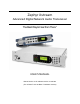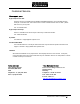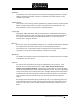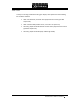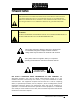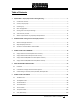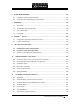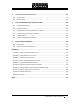Zephyr Xstream Advanced Digital Network Audio Transceiver The Best Way to Hear from There™ USER’S MANUAL Manual Version 3.0 for software version 3.
USER’S MANUAL Customer Service We support you... By phone/Fax in the USA. Customer service is available from 9:30 AM to 6:00 PM USA Eastern Time, Monday through Friday at +1 216.241.7225. We’re often here at times outside of these hours as well – please feel free to try at any time! Fax: +1 216.241.4103. By phone/Fax in Europe. Service is available from Telos Europe in Germany at +49 81 61 42 467. Fax: +49 81 61 42 402. By E‐Mail. The address is: support@telos‐systems.com. Via World Wide Web.
USER’S MANUAL Updates The operation of the Telos Zephyr Xstream is determined largely by software. Periodic updates may become available. Contact us to determine if a newer release is more suitable to your needs. Trademarks Telos Systems, the Telos logo, Zephyr, ZephyrExpress, Zephyr Xstream, Liverwire and the phrase “The Best Way to Hear From There” are trademarks of TLS Corporation. All other trademarks are the property of their respective holders.
USER’S MANUAL Test Lines To aid you in testing and demonstrating your Zephyr Telos Systems has the following test numbers available: • USA: +216 781.9310, +216 781.9311 (Layer III Dual transmit @ 32 KHz sample rate) • USA: +216 621.
USER’S MANUAL Notices and Cautions e e CAUTION: THE INSTALLATION AND SERVICING INSTRUCTIONS IN THIS MANUAL ARE FOR USE BY QUALIFIED PERSONNEL ONLY. TO AVOID ELECTRIC SHOCK, DO NOT PERFORM ANY SERVICING OTHER THAN THAT CONTAINED IN THE OPERATING INSTRUCTIONS UNLESS YOU ARE QUALIFIED TO DO SO. REFER ALL SERVICING TO QUALIFIED PERSONNEL. WARNING: TO REDUCE THE RISK OF ELECTRICAL SHOCK, DO NOT EXPOSE THIS PRODUCT TO RAIN OR MOISTURE. DO NOT SHOWER WITH THE UNIT.
USER’S MANUAL NOTE: Objectionable interference to TV or radio reception can occur if other devices are connected to this device without the use of shielded interconnect cables. FCC rules require the use of only shielded cables. CANADA WARNING: “This digital apparatus does not exceed the Class A limits for radio noise emissions set out in the Radio Interference Regulations of the Canadian Department of Communications.
USER’S MANUAL Table of Contents 1 2 3 4 5 QUICK START – Step by Step Guide to Getting Running ................................................................... 1 1.1 Connections Preview ....................................................................................................................... 2 1.2 Success, Step‐by‐Step: .................................................................................................................... 4 1.3 Powering Up .............................
USER’S MANUAL 6 AUDIO CODING REFERENCE........................................................................................................ 109 6.1 Introduction to Audio Coding Technology .................................................................................. 109 6.2 Choosing the Best Coding Mode for Your Application ................................................................ 126 7 ISDN BASICS .........................................................................................
USER’S MANUAL 12 System Functions and Remote Control ................................................................................... 245 12.1 Ancillary Data ............................................................................................................................. 245 12.2 Remote Control ........................................................................................................................... 247 13 DEEP TECH INFORMATION & TROUBLESHOOTING ......................
USER’S MANUAL Conventions used in this manual The following symbols are used throughout this manual to highlight various type of information contained within. e w h i c DANGER! This information is important to safe operation of the equipment and warns of possible hazards. For your safety you should read these. IMPORTANT TIP! This information is essential to getting the Zephyr Xstream to work, or prevent damage to it. To avoid headaches read these.
USER’S MANUAL t ? Z DEEP TECH NOTE! Amaze your technical friends with your voluminous knowledge of the Zephyr Xstream, ISDN, and coding technology! Not necessary for the ability to install and use the Zephyr Xstream, but this information might come in handy if you ever need to troubleshoot the system. CURIOSITY NOTE! Amaze your friends with your grasp of ISDN and Coding trivia. Not necessary for the ability to install and operate the Zephyr Xstream.
USER’S MANUAL 1 QUICK START – Step by Step Guide to Getting Running Who can use this section? You have just opened the carton containing a cool new Telos codec. We know how you feel. You don’t want to sit around and read a manual. You want to plug‐in your new Zephyr Xstream and hear what it can do. You want to connect to a distant location and be amazed at how audio over ISDN connections or Ethernet is even better than ever.
USER’S MANUAL What you need before you start… There are two categories of items you need: First, the equipment to connect your Zephyr Xstream to the audio equipment and the ISDN circuit; second, some information that should have been provided to you by the person who provided your ISDN. 1.1 Connections Preview ISDN Connections All of the connection cables have telephone‐type modular connectors and come packaged with your Zephyr Xstream.
USER’S MANUAL Information on your ISDN line Zephyr Xstream needs to know some things about your ISDN line to work properly. Your ISDN circuit consists of two digital “B channels”. Just like a regular telephone line, these channels have telephone numbers so that you can send and receive calls. The Zephyr Xstream, as with most ISDN equipment, refers to these channels as “lines”. Unlike regular telephone lines, both "lines" might have the same telephone number assigned to them.
USER’S MANUAL 9 SPID numbers, if applicable (USA & Canada): Line 1 Line 2 9 Directory Numbers (DN, or 7 digit telephone number), if applicable (USA & Canada): Line 1 Line 2 If your ISDN line is connected to an internal phone system that requires you dial a prefix for an outside line, write it here: __________________________________ i 1.2 ISDN TIP! If you have European, Japanese, or AT&T Point-to-Point ISDN, it is acceptable if you only have one number that applies to both lines.
USER’S MANUAL connectors labeled “OUTPUTS: RECEIVE FROM NETWORK.” If you are not certain about how to make this connection, refer to Section 3. LivewireTM If you are already familiar with Axia’s audio nodes, you might think of this new version of the Zephyr Xstream as an “original” Xstream codec with a 2x2 node on the front of it. The LAN port will be used for all Livewire audio connections in and out of the codec.
USER’S MANUAL Connecting to the ISDN Circuit Making the physical connection to the ISDN line varies with your NT1. You will use one of the following methods as appropriate for your locale: 1. Zephyr Xstream’s built‐in NT1 (i.e. USA & Canada) Using a standard RJ‐11 style telephone‐type modular cable, interconnect the smaller modular jack on the Zephyr Xstream and the jack installed by the telephone company.
USER’S MANUAL 1.4 Basic Configuration Your Zephyr should display a screen that looks like this: Press the button once. You should see a screen that looks like this: If it does not look like the above (i.e. some of the settings are different), your unit has been previously configured. If it was, and you want to proceed with the Quick Start, you must erase all of the previous settings.
USER’S MANUAL • If you have Euro‐ISDN (or another service that does not have SPIDs), press the < TEL > button (located beneath the LCD display) three (3) times and skip to step 5. • If you have SPIDs, press the < TEL > button two (2) times and continue. You should see a screen that looks like this: 2. Make sure the dark cursor bar is highlighting the line labeled “SPID 1”. Press the button once and then enter the SPID of your first B channel, using the dial pad on the front right panel.
USER’S MANUAL 5. Make sure the dark cursor bar is highlighting the line labeled “Telco”. Press the button once. Press the <5> or <6> button repeatedly until the type of ISDN you have appears on the screen. Then press the button to accept it. Even if the correct ISDN type is shown, press the button to choose this item and then again to deselect it. You should now see the following screen: Press the <6> button and then to confirm you wish to reboot. The Zephyr Xstream will reboot.
USER’S MANUAL your Zephyr Xstream, or both. Since these are Quick Results, the tips below are brief and note only the most frequent problems encountered. • If you have SPIDs, or DNs, check to see whether you have entered them correctly. If you have not, you can erase all of the settings in the Zephyr Xstream by following the directions above, near the beginning of "Basic Configuration". • Check all of your ISDN line connections to be certain they are firm and correct. Refer to the instructions above.
USER’S MANUAL Note: Since this is a local call, you probably do not need a “1” or area code. 2. Press the button again. You should see a series of messages that say “Seize Pending; Out Ring; Connected.” If successful, the receive LOCK LEDs will light (it might take a few moments), and, if you are sending audio into your Zephyr, you will see activity on both the Send and Receive meters.
USER’S MANUAL You should see a series of messages that say “Seize Pending; Outgoing Seize; Out Ring; Connected.” If successful, the second green Lock LED over the right Send meter left of the LCD display will be illuminated. Unless the CD player at Telos has stopped, you should see activity on the receive meters and hear music. 4. Whether or not you have successfully connected, slowly press the button repeatedly until both of the LINE status words have returned to “Ready”.
USER’S MANUAL 1.7 Where to find answers to frequently asked questions: Question Manual Section How do I order my ISDN line? Appendices 7 (Ordering ISDN for ETS 300) & 8 (Ordering ISDN for USA & Canada) What are the meanings of all the meters and indicators on the front panel? Section 3 (Guided tour to the hardware) Should I use AAC, Layer III, Layer II, or G.722? Section 6 (Audio Coding Reference) & Section 10 (Applications Guide) How do I call a Zephyr Xport on a POTS line? Section 4.
USER’S MANUAL Section 1: QUICK RESULTS 14
USER’S MANUAL 2 2.1 INTRODUCTION - Getting to Know the Zephyr Xstream What is the Zephyr Xstream? In 1993, we had a dream. We envisioned a way for CD‐quality audio to be sent over common digital phone lines — the perfect marriage of advanced audio coding and digital telephone technologies. Our pursuit of that dream resulted in the Telos Zephyr™, which transformed broadcasting by making ISDN an easy‐to‐use, effective tool for sending and receiving high‐ quality audio.
USER’S MANUAL 2.2 Why the Zephyr Xstream? Zephyr Xstream is the logical “next step” to our highly successful Zephyr and ZephyrExpress products. We’ve taken the latest technology, years of experience, and suggestions from users like yourself, to create these new products. You and your staff will benefit from the fact that the three models of the Xstream are identical in their operation. Only the audio menu differs between the mixer and non‐mixer versions.
USER’S MANUAL • 4 input stereo mixer. Each input gain selectable from mic. to line levels and is pan‐able left/right. Mixer directly feeds the audio coder section. • Exclusive, DSP‐based, audio processing by Omnia for AGC/Limiting • Selectable phantom power feeds inputs 1 & 2 • Two local mixes allow any combination of send and receive audio for local headphone monitoring or a Public Address feed. • Local Mix one appears on the front panel on a stereo ¼” connector.
USER’S MANUAL Section 2: INTRODUCTION – Getting to Know the Zephyr Xstream 18
USER’S MANUAL 3 GUIDED TOUR of the HARDWARE The Zephyr Xstream, Xstream MX, and Xstream MXP are all quite similar in their design and operation. The menus are identical between all three versions with the exception of the AUDIO menu. The front and rear panels of the Xstream MX and Xstream MXP are identical. The only difference between these two models is the fact that the Xstream MX is rack‐mountable, whereas the Xstream MXP has a rugged portable case.
USER’S MANUAL Headphone Jack & Volume Control The front panel has a headphone jack near the left side. The adjacent knob controls the level. This jack duplicates the receive signal on the main outputs on the rear panel. \ Meters and indicators The following LEDs allow you to monitor the system status and audio levels: Sync LED The green Sync LED indicates, “all is well” with the system. It indicates that certain clock signals are present and that the internal PLL is within its normal range.
USER’S MANUAL There is a transition of LED color at ‐10 dBfs. Since the meters are peak indicating, it will generally be safe to run things into the red, depending on the desired headroom, and the dynamics of the material. When setting levels with a sine wave (tone) a level near the red green boundary allows for the stated headroom specifications. Receive Bargraph The Receive LEDs represent the level of the audio being decoded from the far end.
USER’S MANUAL Numeric Keypad The operation of this is straightforward. A given button corresponds to the number printed on it. It can also be used for text entry of the letters associated with it. Additional characters are available on the <*> key (i.e. * ( ) [ ] < > ) and the <#> key (i.e. # . , ; : ! ? ) and underscore is available on the <1> key. To enter text characters, press the key with the appropriate letter printed near it. Keep tapping it to cycle through the possible choices.
USER’S MANUAL w IMPORTANT TIP! The Number field (in the Dial menu) is different from other entry fields in the Zephyr Xstream. It is NOT necessary to press before entering the number to be dialed. While we like consistency, this field is used so often, it made sense to make it easier by doing this. It also makes operation more similar to the Zephyr classic. The key is also straightforward in its most basic form. Pressing twice will drop any call on “Line 1”.
USER’S MANUAL 3.
USER’S MANUAL ISDN Interface w IMPORTANT! As with any piece of modern electronic gear, it is advisable that precautions be taken to prevent damage caused by power surges. Standard telephone line surge protectors can be used to offer some degree of protection at the U interface jack. Special protectors are available for the S interface. It is the user’s responsibility to ensure that adequate protection is provided. Section 5 has additional information.
USER’S MANUAL h HOT TIP! Normally, the Telephone Company should supply an RJ-11 style jack for the U interface. This is the same 4 or 6-pin plug used for analog lines. However, sometimes you may find an 8-pin RJ-45 style jack–and sometimes you may even be charged extra for it! If you have this situation, an RJ-11 plug can be inserted into the center of an RJ-45 jack to make things work.
USER’S MANUAL w i IMPORTANT! Do Not enable PS2 power if you plan to connect the S interface of your Xstream to a Zephyr Classic or ZephyrExpress. Doing so could cause damage to one of the units! ISDN TIP! If you are connecting to ISDN using the S (4-wire) Interface you can ignore the status of the NT1 U Sync LED. It will be flickering rapidly if the U (2-wire) interface is not used. V.35/X.
USER’S MANUAL Z ZEPHYR CLASSIC VS XSTREAM COMPARISON! NOTE: The RS-232 connectors on the newer Telos gear, such as the Zephyr Xstream, are wired to look like a modem (i.e. DCE), rather than a computer. Therefore, a standard “straight through” cable can be used to connect the Xstream to your computer. You told us that you were much more likely to connect your equipment to a computer than to a modem, so we responded with this change. We regret any confusion this might cause.
USER’S MANUAL CABLE PIN OUT 9-PIN Computer (DTE) Description Direction Telos Xstream 1 *Data Carrier Detect (DCD) 3 1# 2 Receive Data (RD) 3 2 3 Transmit Data (TD) 4 3 4 Data Terminal Ready (DTR) 4 Not used 5 Signal Ground (SG) 6 *Data Set Ready (DSR) 3 6# 7 Request to Send (RTS) 4 Not used 8 *Clear to Send (CTS) 3 8# 9 Ring Indicator (RI) 3 Not present 5 *Optional connection, may not be required # This signal present on motherboards Rev "G" and later.
USER’S MANUAL Ethernet This is an industry standard 100Base‐T Ethernet connector on the usual 8‐position/8‐pin miniature modular (RJ‐45 style) jack. Older models have only 10Base‐T capability. On units made since 3rd quarter 2006 this supports the Livewire audio over Ethernet standard. Using Telnet and TCP/IP you can connect to the Zephyr Xstream’s command line interface to control it or access diagnostic modes. Or you can use this port to control your Xstream using HTML via a standard web browser.
USER’S MANUAL Parallel Control Port The parallel control port has 8 inputs and 8 outputs that can be used in a variety of ways. For instance, in AAC, AAC‐LD, Layer 3 and certain Layer 2 modes, these contact closures can communicate between two Zephyr Xstreams. By grounding an input on the local Xstream, you would therefore cause current to flow into the corresponding output, at the far end unit.
USER’S MANUAL Parallel Outputs 0‐7 Outputs are open collector to ground and can sink up to 125 mA of current each (actually, any output can sink up to 400 mA, however the maximum combined current should be kept below 1000 mA). w IMPORTANT! Outputs on the Zephyr Xstream motherboards prior to Rev G (1401-0000--007) cannot be used with external pull-ups higher than 5 volts. If this ability is required contact Telos Systems Customer Support.
USER’S MANUAL Parallel Inputs 0‐7 All inputs are specially treated to accept either a voltage (up to 24 VDC), or a closure to ground, which may be provided by switches, relays, or logic outputs. The inputs are active low. In other words, shorting the input to ground causes it to become true (i.e. "asserted"). A built in 1kΩ pull up resistor is provided so TTL outputs can be directly interfaced. See below for a simplified schematic of the input circuitry.
USER’S MANUAL XLR PIN FUNCTION TRS PIN 1 Ground S 2 Audio + T 3 Audio - R The analog audio inputs have the following characteristics: • Active balanced • Line level: A menu selection Level In, in the AUDIO menu, allows selection for Consumer or Pro levels. The nominal input level is jumper settable on the audio board (See Section 13.1) to allow the following nominal levels: JUMPER SETTING Menu Setting: Menu Setting: (J10) Professional Consumer *Pins 1/2 and 5/6 +4 dBu nom.
USER’S MANUAL h HOT TIP! The signal fed to these inputs should normally be a mix-minus or those monitoring from the far end will hear a delayed version of their own audio coming back to them (i.e. an echo). See Section 10.3 for details on dealing with delay and mix-minus. A digital gain adjustment can be used to alter the signal levels into the coder section.
USER’S MANUAL AES/EBU Inputs & Outputs These are inputs and outputs for AES/EBU format digital audio signals. More information about the various menus related to their operation is in Section 5 (Guided Tour of the Menus) and Section 11 (Detailed Menu Reference). AES In (Send to Network) The input is internally sample‐rate converted, so may accept sources at any of the usual rates (32, 44.1, or 48kHz). A digital gain adjustment can be used to alter the signal levels into the codec section.
USER’S MANUAL AC (Mains) power The AC receptacle connects mains power to the unit with a standard IEC (International Electrotechnical Committee) power cord and provides an on/off switch. The power supply has a “universal” AC input, accepting a range from 100 to 240 VAC, 50‐60 Hz. A fuse is located inside on the power supply circuit board. w e w IMPORTANT! As with any piece of modern electronic gear, it is advisable that precautions be taken to prevent damage caused by power surges.
USER’S MANUAL 3.3 Zephyr Xstream MX/MXP Front Panel (Mixer versions) 4 Input Stereo Mixer Feeds codec section directly. Each Mic../Line Input panable Left/Right. Inputs 1&2 support 48volt phantom pow er. All controls, including flexible limiter/processor accessed through Audio Menu. Local Monitor 1 Jack & Volume Control Can monitor send audio, receive audio, or any combination. Set up from Audio Menu.
USER’S MANUAL Local Monitor Mix 2 Volume Controls Local Mix 2 is available on three rear‐panel headphone jacks (1/4” stereo jacks) as well as, by default, a pair of balanced XLR jacks ‐ we’ll cover these jacks shortly, in Section 3.4. Each of these headphone jacks has an associated front‐panel volume control. Just as with Local Monitor Mix 1, an adjacent button allows you to select if you wish to monitor Snd (send) audio, Rcv (receive) audio or a mix of both.
USER’S MANUAL h h HOT TIP! The nominal inputs levels for each input can be adjusted using the Ch "x" Gain option in the 2nd through 3rd AUDIO menus. You can also enable phantom power for inputs 1 & 2 on AUDIO menu 8. Note that this controls phantom power for both input 1 & 2 simultaneously. HOT TIP! The individual level of the audio for each of the 4 mixer inputs (post fader) can be monitored on the first AUDIO menu (status screen).
USER’S MANUAL When the V.35/X.21 interface is present (and selected) the Sync LED will be illuminated only if a valid external clock signal at the correct frequency for the Bit Rate setting (in the CODEC menu) is present on one of the two V.35/X.21 ports. When the Ethernet interface is selected, the Sync LED will blink while the Xstream’s clock works to sync with the Xstream on the other side of the connection.
USER’S MANUAL Fast Access Menu Keys – AUDIO, CODEC, TEL, SYSTEM These keys are used to instantly jump to a desired menu. The first key‐press displays a summary status screen for that menu. Subsequent presses page through the pages of options for that menu. The idea is to make it easy to jump directly to a desired menu, simply by pressing the desired menu key a specific number of times. See Section 5 (Guided Tour of the Menus) and Section 11 (Detailed Menu Reference) for more information.
USER’S MANUAL then the lower‐case letters, then the number 2. Enter a space by pressing 1 three times. Punctuation characters appear on the * and # keys. The period “.” is one the # key. For example: Press the number 2 once ...... See the character A ... press it again ...... See the character B ... press it again ...... See the character C ... press it again ...... See the character a ... press it again ...... See the character b ... press it again ...... See the character c ... press it again ......
USER’S MANUAL 3.
USER’S MANUAL ISDN Interface w IMPORTANT! As with any piece of modern electronic gear, it is advisable that precautions be taken to prevent damage caused by power surges. Standard telephone line surge protectors can be used to offer some degree of protection at the U interface. Special protectors are available for the S interface. It is the user’s responsibility to ensure that adequate protection is provided. Section 4 has additional information.
USER’S MANUAL h HOT TIP! Normally, the Telephone Company should supply an RJ-11 style jack for the U interface. This is the same 4 or 6-pin plug used for analog lines. However, sometimes you may find an 8-pin RJ-45 style jack–and sometimes you may even be charged extra for it! If you have this situation, an RJ-11 plug can be inserted into the center of an RJ-45 jack to make things work.
USER’S MANUAL w i IMPORTANT! Do Not enable PS2 power if you plan to connect the S interface of your Xstream to a Zephyr Classic or ZephyrExpress. Doing so could cause damage to one of the units! ISDN TIP! If you are connecting to ISDN using the S (4-wire) Interface you can ignore the status of the NT1 Sync LED. It will be flickering rapidly if the U (2-wire) interface is not used. V.35/X.21 Interface Option Offers interface to digital synchronous serial bit‐streams, primarily for non‐ISDN applications.
USER’S MANUAL PIN FUNCTION 1* DCD (Xstream to Computer) 2 RD (Xstream to Computer) 3 TD (Computer to Xstream) 5 Ground 6* DSR (Xstream to Computer) 8* CTS (Xstream to Computer) * These handshake signals are present (i.e. permanently asserted) on motherboard versions "E" and later Using a 9 pin female D-Sub connector, this is an RS-232 serial port using the standard PCstyle format, configured as if it were a modem. Zephyr Xstream ignores any incoming handshake signals.
USER’S MANUAL CABLE PIN OUT 9-PIN Computer (DTE) Description Direction Telos Xstream 1 *Data Carrier Detect (DCD) 3 1# 2 Receive Data (RD) 3 2 3 Transmit Data (TD) 4 3 4 Data Terminal Ready (DTR) 4 Not used 5 Signal Ground (SG) 6 *Data Set Ready (DSR) 3 6# 7 Request to Send (RTS) 4 Not used 8 *Clear to Send (CTS) 3 8# 9 Ring Indicator (RI) 3 Not present 5 *Optional connection, may not be required # This signal present on motherboards Rev "E" (-07) and later.
USER’S MANUAL Ethernet This is an industry standard 100Base‐T Ethernet connector on the usual 8‐position/8‐pin miniature modular (RJ‐45 style) jack. On units made since 3rd quarter 2006 this supports the Livewire audio over Ethernet standard. Using Telnet and TCP/IP you can connect to the Zephyr Xstream’s command line interface to control it or access diagnostic modes. Or you can use this port to control your Xstream using HTML via a standard web browser.
USER’S MANUAL Parallel Control Port The parallel control port has 8 inputs and 8 outputs that can be used in a variety of ways. For instance, in AAC, AAC‐LD, Layer 3 and certain Layer 2 modes, these contact closures can communicate between two Zephyr Xstreams. By grounding an input on the local Xstream, you would therefore cause current to flow into the corresponding output at the far end unit. These can also be used for local control and to monitor local status. Z ZEPHYR CLASSIC VS.
USER’S MANUAL Parallel Outputs 0‐7 Outputs are open collector to ground and can sink up to 125 mA of current each (actually, any output can sink up to 400 mA, however the maximum combined current should be kept below 1000 mA). w IMPORTANT! Outputs on Zephyr Xstream motherboards prior to Rev G (1401-0000--007) cannot be used with external pull ups higher than 5 volts. If this ability is required, please contact Telos customer support.
USER’S MANUAL Parallel Inputs 0‐7 All inputs are specially treated to accept either a voltage (up to 24 VDC), or a closure to ground, which may be provided by switches, relays, or logic outputs. The inputs are active low. In other words, shorting the input to ground causes it to become true (i.e. "asserted"). A built in 1kΩ pull up resistor is provided so TTL outputs can be directly interfaced. See below for a simplified schematic of the input circuitry.
USER’S MANUAL Main Mixer Inputs (Send to Network) These are Combo Connectors with XLR female and ¼” Tip‐Ring‐Sleeve (TRS) female inputs. The pin out is as follows: XLR PIN FUNCTION TRS PIN 1 Ground S 2 Audio + T 3 Audio - R The analog audio inputs have the following characteristics: • Active balanced • Mic. or Line level: The system allows selection from 2 microphone settings and two line level settings, as set using the Ch X Gain selection in the 2nd through 5th AUDIO menus.
USER’S MANUAL • Bridging ≥ 10 K ohm impedance The inputs are designed to be sourced from balanced, signals. Older equipment (or some microphones) with a transformer output stage may need a terminating resistor (usually 600 ohms) across pins 2 and 3, consult the manual for your equipment for how to use it with high impedance inputs. Unbalanced sources may be used by connecting pins 3 to the source ground, while the signal high is connected to pin 2.
USER’S MANUAL Local Monitor Mix 2 can be set up to monitor Snd (send) Audio, Rcv (receive) Audio or a combination of both. The audio to be monitored is controlled by the button adjacent to the headphone 4 knob on the front panel. The ratio of send to receive audio and other parameters are set up in the seventh AUDIO menu. Headphones 2 – 4 have individual front panel volume controls. The A and B line outputs are at +4 dBu nominal level. These are standard ¼” stereo jacks.
USER’S MANUAL w e w IMPORTANT! As with any piece of modern electronic gear, it is advisable that precautions be taken to prevent damage caused by power surges. Standard line surge protectors can be used to offer some degree of protection. It is the user’s responsibility to ensure protection adequate for their conditions is provided. Section 4 (Basic Operation & Installation) has additional information.
USER’S MANUAL Section 3: GUIDED TOUR of the HARDWARE 58
USER’S MANUAL 4 BASIC OPERATION & INSTALLATION This section is intended only as an introduction. For many ISDN users, it will provide all the information needed to get started with the unit. However, you may also need to review Section 5 (Guided Tour of the Menus) & Section 11 (Detailed Menu Reference), particularly if you are using remote control or one of the other advanced features. If you are using V.35 or Ethernet streaming mode see Section 10 and Appendix 6, respectively.
USER’S MANUAL It is essential that the third “grounding” pin not be defeated on the power cord and that the power cord be connected to a properly grounded receptacle. If a grounded receptacle is not available, a qualified electrical contractor, familiar with the regulations in your area, should be contracted to provide one. w e w IMPORTANT! As with any piece of modern electronic gear, it is advisable that precautions be taken to prevent damage caused by power surges.
USER’S MANUAL One Source for an appropriate unit is American Power Conversion. Their model "PdigiTel” is suitable for use on either the S or U interface (also suitable for T1). See http://www.apcc.com/products for additional information. Another source would be Panamax. Their model “Max ISDN” Allpath is suitable for the ISDN S or U interfaces (also suitable for T1). Another source is Allcom model "552‐U", suitable for the ISDN S and U interfaces. See: http://www.allcomtlc.
USER’S MANUAL highlight and select the item to be changed (or field to be edited). The current selection will be highlighted; i.e. it will be displayed with white text on a black background. Other menu items (which are not highlighted) will be shown with black text on a white background. You can change which item is highlighted using the <5> & <6> buttons. NOTE that the options in several of the menus will vary depending on if you are configured to use ISDN, V.35, or Ethernet.
USER’S MANUAL Let’s go through a couple of quick examples to see the Zephyr Xstream menus in action. Example 1: Selecting a setting from a list (i.e. the bit rate): 1. Press the button twice. You should see a screen that looks like the following: 2. Now press the <6> button twice so the menu item “bitrate” is highlighted (i.e. is shown with white text on a black background) as shown below: 3. Press the button once.
USER’S MANUAL Example 2: Entering a numeric entry (i.e. entering a SPID): 1. Press the button twice. You should see a screen that looks like the following: 2. Verify that the menu item “SPID 1” is highlighted (i.e. is shown with white text on a black background). If not, use the <5> button to highlight this menu selection. 3. Press the button once. Note that the menu item moves to the top of the screen and information about “SPID 1” is displayed. 4.
USER’S MANUAL the 2‐key in a text field will first enter A. Repeated taps will change that to a B, then C, then the lower‐case letters, then the number 2. Enter a space by pressing 1 three times. Punctuation characters appear on the * and # keys. For example: Press the number 2 once ...... ... press it again ...... ... press it again ...... ... press it again ...... ... press it again ...... ... press it again ...... ... press it again ...... ... press it yet again ......
USER’S MANUAL Special Menus; DIAL, AUTO & DROP The DIAL menu The DIAL menu appears after the Dial button has been pressed and looks like the following: If you wish to dial a data call to another ISDN codec (Mode = Zephyr) you can simply enter the desired number and press again. A second call can be placed on "Line 2" by pressing a third time. To drop all calls in progress, simply press four times: This sequence is illustrated here.
USER’S MANUAL w IMPORTANT TIP! The Number field in the DIAL menu is different from other entry fields in the Zephyr Xstream. It is NOT necessary to press before entering the number to be dialed. While we like consistency, this field is used so often, it made sense to make it easier by doing this. It also makes operation more similar to the Zephyr classic. If you wish to specify the Line to be used, or use a mode other than the default (i.e. other than Zephyr,) you can do so.
USER’S MANUAL Dial Setups Dial Setups are very similar to the "Auto Dial Setups" used in the classic Zephyr. Each of the 100 dial setups consists of several pieces of information. h • A Setup number – this 2 digit number (00 to 99) can be used to instantly access a given setup.
USER’S MANUAL h HOT TIP! You can use dial setups as a way to conveniently change your codec settings. Possibly to accommodate incoming calls from differing locations. Simple leave the Number 1 & Number 2 field blank, and set Include to Codec. As always, be sure to set the CODEC menu items to the proper settings before creating your setup. Activating a Dial Setup – Step by Step Before beginning, verify the Zephyr Xstream is connected and ready for use.
USER’S MANUAL The illustration below shows several sample Dial Setups. Note that the notation “C” in the right column indicates that a particular setup includes CODEC menu settings. Creating Dial Setups – Step by step 1. Configure the Zephyr Xstream’s CODEC menu as it will be used when connected to this location.
USER’S MANUAL 5. Press to continue or press <5> and then to escape without changing. 6. Enter a name (see the beginning of this chapter section for an example on how to select and enter information). 7. Enter one or two phone numbers, as required for transmit and receive modes to be used when communicating with this site. 8. For each phone number entered, select a call type.
USER’S MANUAL Editing Dial Setups 1. If this setup includes codec information, configure the Zephyr Xstream’s CODEC menu as it will be used when connected to this location. If the existing codec information included with this setup is correct, simply activate the setup to recall those settings now (then drop the call (s) by pressing drop 4 times). If you are editing a Dial Setup that does not include codec settings you can skip this step. 2. Press the key. Choose the Dial Setup to be edited.
USER’S MANUAL 7. Move the black cursor to the word Save and then press to complete the editing process. Location Setups Location setups are a useful feature that allows you to pre‐configure information about the ISDN line (TEL menu information) and the mixer setup/assignment information (AUDIO menu and MX/MXP front panel information) for frequently visited locations.
USER’S MANUAL 4. Press <5> then to reboot. The illustration below shows several sample Location Setups. Note that the notation “A” in the right column indicates that a particular setup includes AUDIO menu settings as well as TEL menu settings. Creating Location Setups – Set by Step 1. Configure the Zephyr Xstream with the ISDN line to be used at this location (see below).
USER’S MANUAL 2. Press the key. Choose the Location Setup to be entered. Note: You can edit an existing setup by selecting it. To choose a Location Setup you have two options: • Press and hold the <6> to scroll to the list of 30 Location Setups (these are setups # 100 to 130). • Use the Keypad to enter the three‐digit number for the desired setup. That setup will be displayed and will be highlighted. 3.
USER’S MANUAL 6. Move the cursor to the word Save and then press to complete the entry process. Editing Location Setups 1. If this setup includes audio information, configure the Zephyr Xstream’s AUDIO menu and front panel mixer assignments as it will be used when connected to this location. If the existing Audio information included in this setup is correct, simply activate the setup to recall those settings now (then drop the call (s) by pressing drop 4 times).
USER’S MANUAL 4.3 Codec Settings: Transmit, Receive, Bit Rate, & Sample Rate When calling another ISDN codec (e.g. mode = Zephyr), these settings must be set correctly to achieve an end‐to‐end bi‐directional audio connection. Since this is just an introduction, we will just briefly tell you what each is. For more information, see Section 11 (detailed Menu Reference). Section 6 (Audio Coding Reference) covers the different transmission modes in detail, including the advantages and disadvantages of each.
USER’S MANUAL If you choose not to use the "Auto" setting, you will need to know the Transmit (“Xmt” or “Encoder”) mode of the far end to determine the correct setting. h HOT TIP! You can determine the correct setting for the Receive mode by first using the Auto mode. Once the Xstream gets a receive lock simply press the button and check what Receive mode was found. Then press again and change the Receive selection to this option.
USER’S MANUAL c COMPATIBILITY TIP! The Zephyr Xstream specifies the bit rate per channel. Since certain modes (i.e. stereo or mono-128) require two channels to operate, the total (aggregate) bit rate would be double the number displayed in these cases. This is important as some other brands of codecs specify the total bit rate. Since the network must accommodate the rate selected, it is important to hang up (i.e. drop the call) and redial if this parameter is changed during a call.
USER’S MANUAL w IMPORTANT TIPS! c Z COMPATIBILITY TIP! 1) Zephyr Xstream only supports the 24kHz sample rate in MPEG Layer-2. Therefore, the Sample Rate menu does not have this option. The “L2 Half 64” Transmit and Receive modes are used to achieve 24kHz operation in MPEG Layer-2. 2) The G.722 standard calls for a Sample Rate of 16kHz. This rate is used for G.722 regardless of the Sample Rate setting. Not all codecs support all sample rates.
USER’S MANUAL 5 5.1 GUIDED TOUR of the MENUS The Menu Tree This section gives an overview of the Xstream’s front panel menus suitable for the average operator. Section 11 is a detailed reference of the menus. We assume you have already read Section 4 (Basic Operation), which introduces the system and its basic operation. Note that most of the functions described in this section are also available in the HTTP configuration pages that you may access using your favorite web browser.
USER’S MANUAL MENUS - The CODEC, TEL & SYSTEM Menus (all versions) CODEC TEL SYSTEM CO DEC TEL SYSTEM SYSTEM TEL SYSTEM SYSTEM TEL SYSTEM SYSTEM TEL SYSTEM SYSTEM TEL SYSTEM CODEC Compat.
USER’S MANUAL MENUS - The DIAL & AUTO Menus (all versions) MANUAL DIALING DIAL ACTIVATING A DIAL SETUP AUTO Phon e # 2 DIG ITS DIAL AUTO ACTIVATING A LO CATION SETUP AUTO 3 DIGITS AUTO DIA L DROP Four Time s 2 Phon e # SEL DIAL DROP F our Times Section 5: GUIDED TOUR of the MENUS 83
USER’S MANUAL MENUS - The Audio Menu (non-mixer version) AUDIO Gain T rim Send Mix Discrete AUDIO AUDIO Section 5: GUIDED TOUR of the MENUS 84
USER’S MANUAL MENUS - The Audio Menu MX/MXP (mixer versions) AUDIO AUDIO 1-4 Times AUDIO 1-2 Times AUDIO Assignm e nt Unlo ck e d AUDIO Section 5: GUIDED TOUR of the MENUS 85
USER’S MANUAL 5.2 The Default Screen Encoder & Decoder Settings Per channel Bit Rate & transmission Sample Rate Active Interface (ISDN, V.35, or Ethernet) Status of ISDN or V.35 Lines 1 & 2 The default display (shown above) will appear after the system has been left idle for 120 seconds (unless defeated). It gives summary information on system status. At the bottom, in inverse test is the status of each ISDN "line" or V.35 port. w 5.
USER’S MANUAL Level In This determines the nominal input level for the Xstream's analog inputs. As shipped from the factory, Professional sets the system to a +4 dBu nominal input level. However, this can be changed to 0dBu by changing internal jumpers. See Section 3 and Section 13 for information on changing these jumpers. Level Out This determines the operating level at the Output (Receive from Network) jacks. Professional sets the system to a +4 dBu nominal input level.
USER’S MANUAL AUDIO - Screen 1 (Status) The first AUDIO menu has the individual levels for each of the Main Mixer inputs. These levels are post fader and therefore can be used to view relative levels of each source in the final mix. AUDIO - Screens 2 - 5 … The second, third, fourth and fifth AUDIO menus allow adjustments of parameters for Main Mixer inputs 1‐4, respectively.
USER’S MANUAL This disables the input processor for channel "x". Voice L: (Voice Low) This is the least aggressive setting, intended to protect against minor level problems when running a live show. It provides AGC with no limiting. Ideally where you want the most natural sound in live situations where mixing could be difficult. Voice M: (Voice Medium) This is a moderate setting. It combines AGC with a small amount of limiting. This provides good dynamics control, and also serves to "beef up" the voice.
USER’S MANUAL Mon “x” Rcv Mix This parameter, in combination with Mon x Rcv Pan selection (see below) is useful for when only a single return channel is being sent from the far end. The default is stereo. The options are: Stereo: This choice routes the incoming (far end) audio to the headphones as received. The A channel audio appears on the Left side of the Local Mix and the B channel audio appears in the Right side of the Local Mix.
USER’S MANUAL Right: This option routes the outgoing channel B (Right) audio to both sides of the Local Mix. Left +Right: This option sums (i.e. mixes) the incoming A & B audio channels and routes this to both sides of the Local Mix. Mon “x” Xmt Pan Whenever Xmt is selected using the front panel button, this control determines the ratio of the amount of the audio fed to the A (Left) and B (Right) channels of the Local Mix.
USER’S MANUAL Livewire Since Livewire is one way of getting audio to and from your Xstream, we will show those menus here as well. Please refer to Section 8 for details on configuration of Livewire. These menus enable you to specify the Livewire streams being created by the codec (“sources” delivered to the Livewire network) and the audio streams being delivered by the codec (“destinations” from the Livewire network). Expert mode enables you to specify custom backfeeds if required.
USER’S MANUAL 5.4 The Codec Menu The settings of the codec menu will determine what codecs with which you can communicate, as well as the quality and delay of the coded audio stream. For more on these selections see Section 6 (Audio Coding Reference) and Section 10 (Applications Guide). Note that the menus shown here are applicable when the Interface setting in the TEL Menu is set to ISDN or V.35 split. If V.35 single or Ethernet is selected for Interface, the CODEC menus will be slightly different.
USER’S MANUAL CODEC - Screen 2 A second press of the button shows the screen above: On this screen are the settings that affect compatibility with far‐end codecs. These parameters also affect the quality (and delay) of the audio transmitted. Transmit This determines the format of the audio locally coded for transmission.
USER’S MANUAL w c IMPORTANT TIP! When referring to Transmit modes we use the Term "Mono 64" to refer to a mono signal using a single B channel. Therefore, the audio stream may be at 56 or 64kbps since the call could be placed at either rate. Similarly, we use the term "Mono 128" to refer to a mono signal using the bandwidth from both B channels. Therefore, the audio stream would be at either 112 or 128kbps. COMPATIBILITY TIP! The AAC and AAC-LD standards are new, and are not supported by older codecs.
USER’S MANUAL w c IMPORTANT TIP! It is important to understand that the Transmit and Receive settings on two connected units may very well NOT match. This is because there are frequently times when it is appropriate to use a different coding mode coming versus going. The important thing to remember is that the local Transmit mode must be compatible with the Receive settings and capabilities of the far end unit.
USER’S MANUAL i ISDN TIP! h HOT TIP! Since this parameter specifies the bit rate placed over the dial up data network, it is important to understand the following: In some areas of the USA & Canada, only 56kbps or 64kbps service may be available. In addition, since different network paths (trunk groups) are sometimes used for the two rates, there are times where one rate may provide more reliable connections than the other.
USER’S MANUAL c COMPATIBILITY TIP! Z ZEPHYR CLASSIC VS XSTREAM COMPARISON! Not all codecs support all sample rates. 32kHz is most commonly supported in MPEG Layer3, whereas 48kHz is more commonly used in Layer-2. 24kHz is sometimes seen in Layer-2. In this case, set your Transmit or Receive to “L2 Half/24” and this Sample Rate will be used (regardless of the Sample Rate setting) 16kHz is used with G.722 and is automatically employed whenever G.722 is used. Note: Not all Zephyrs support MPEG Layer-2.
USER’S MANUAL 5.5 The Tel Menu TEL - Screen 1 (Status) The first press of the TEL button will show the Tel Status screen. This gives the current status of each of your ISDN B channels ("lines" 1 & 2). The most commonly seen status words are the following (See Section 10 for additional information): Ready – This indicates that this B channel has correctly initialized with the Telco and is able to make and receive calls. The line is "idle".
USER’S MANUAL SPID Pending – This may be displayed if an external NT1 has not completed initializing to the line. Or, it may indicate that the internal NT1 has recognized the line and is initializing to the rest of the Xstream (i.e. slowly blinking NT1 LED). Finally, we have seen this when the ISDN circuit is grossly misconfigured. SPID Error – This indicates that the SPID for this number (located in the 2nd TEL menu) is incorrect. SPIDs are only needed with certain ISDN protocols used in the USA & Canada.
USER’S MANUAL We've included numerous tips on SPIDs and the TELCO setting in Section 11.5 (Detailed Menu Reference). MSN/DN 1 & MSN/DN 2 DNs (Directory Numbers) are needed in the USA & Canada, when the ISDN protocol is National ISDN or DMS‐Custom. These are simply your 7‐digit telephone numbers, as would be found in the telephone directory. MSNs (Multiple Subscriber Numbers) are used with ETS 300 (Euro ISDN) and are optional. They can be used if you are sharing your BRI circuit with other equipment.
USER’S MANUAL TEL - Screen 3 Pressing the TEL a third time will show this menu. The options for this menu are as follows: Telco This is the protocol for your ISDN circuit. Outside of the USA & Canada, it is usually ETS 300 (Euro ISDN). In the USA & Canada, the most common protocol is National ISDN 1 (use the Natl.I‐ 1 setting). In Japan it will be INS 65 (Japanese ISDN). w IMPORTANT! Each ISDN circuit has a certain ISDN protocol (or “switch type”) that the phone company should have given you.
USER’S MANUAL NOTE: Call from a Zephyr Xport that is calling from a POTS (analog) line is considered a Phone mode call. Interface This allows you to choose between the ISDN, Ethernet and, if you have the optional V.35/X.21 interface, V.35. To use the V.35/X.21 interface choose V.35 Split or V.35 Single. To use the built‐in ISDN interface set this to ISDN. To stream IP over the Ethernet choose Ethernet. h HOT TIP! Choosing Ethernet or V.
USER’S MANUAL UDP Port After the a SIP session is initiated, or when using RTP streaming mode, the actual audio data is carried by UDP packets sent to and received on this port. HTTP Port The Xstream is able to use HTTP protocol to send an audio stream to a PC‐based player for local debugging. At this time, these software players only support Layer 3 streaming. For stability, this should only be used for debugging, not on‐air delivery or monitoring. TCP Port This setting is currently unused.
USER’S MANUAL 5.6 The System Menu The system menu has many selections, a number of which the average user need not consider. We'll cover those of interest to the average user in this section. See Section 11 (Detailed Menu Reference) for more information on the rest. SYSTEM - Screen 1 (Status) This menu gives summary information about the system. It gives a quick summary of the information customer support will need to help you. Should you need to call us, have this information ready.
USER’S MANUAL Interface – This is the current setting of the Interface option located on the third TEL menu. SYSTEM - Screen 2 This menu has the most frequently used System menu items. These are: Contrast This allows you to change the contrast of Xstream's LCD display to accommodate differing room lighting or viewing angle. Volume No, this doesn't belong in the AUDIO menu...
USER’S MANUAL SYSTEM - Screen 4 Current Version Legacy Versions The fourth press of the SYSTEM button brings you to the reboot or FTP screen used to update the Zephyr Xstream's software. Older versions of the software use an FTP site for updates. Current versions are updated via their web page interface. For more information, see Sections 11 (Detailed Menu Reference) and 13 (Deep Tech & Troubleshooting Info.) Reboot This option is used to restart the Xstream without cycling power. It can be handy.
USER’S MANUAL Restore Factory Defaults... This selection allows you to clear all settings of your Xstream. All menu options will be returned to the factory default settings. Don't use this option unless you are sure you wish to erase these entries. However, Dial Setups and Location Setups will not be erased. You will be prompted with a WARNING screen inquiring if you really wish to erase all your settings. Press the button (or any of the MENU buttons) if you wish to abort.
USER’S MANUAL 6 6.1 AUDIO CODING REFERENCE Introduction to Audio Coding Technology Introduction Audio takes up a lot of data. Just a regular phone call uses 64,000 bits per second. Without data reduction, CD‐quality quality audio — 16 bits at 44.1kHz sample rate — requires a transmission capacity of about 706 thousand bits per second (kbps) for each audio channel.
USER’S MANUAL delta, between successive audio samples compared to using the individual values. Further efficiency is had by adaptively varying the difference comparator according to the nature of the program material. G.722 and APT‐X are examples of ADPCM schemes. They achieve around a factor of 4:1 reduction in bitrate. G.722 achieves additional efficiency by allocating its bits to match the patterns in the human voice, and it’s considered adequate for news and talk programming over ISDN.
USER’S MANUAL ear’s sensitivity to signals near the constant tone is greatly reduced. Tones that were previously audible become “masked” in the presence of “masking tones,” in this case, the one at 300 Hz. All signals below the upper “threshold of audibility” curve, or Masking Threshold are not audible, so we can drop them out or quantize them crudely with the least number of bits. Any noise which results from crude quantization will not be audible if it occurs below the threshold of masking.
USER’S MANUAL Masking effects in the time domain. Masking occurs both before and after the masking signal. The combined results of time and frequency vs. masking. Signals under the curve are inaudible. w IMPORTANT! Due to a perceptual coder’s reliance on precisely modeling principles of human perception, audio to be coded should not be processed with any non-linear dynamics-processing such as clipping, multi-band compression, or hard limiting.
USER’S MANUAL The steps involved in the perceptual coding process are shown below: The components work as follows: • The analysis filter bank divides the audio into spectral components. Sufficient frequency resolution must be used in order to exceed the width of the ear's critical bands, which is 100 Hz below 500 Hz and 20% of the center frequency at higher frequencies. • The estimation of masked threshold section is where the human ear/brain system is modeled.
USER’S MANUAL MPEG By far, the most popular high fidelity audio coders rely upon techniques developed under the MPEG umbrella. MPEG stands for Motion Pictures Expert Group, a Joint Committee of the International Standards Organisation (ISO) and the International Electrotechnical Commission. Over a decade ago, when the CD had just been introduced, the first proposals for audio coding were greeted with suspicion and disbelief.
USER’S MANUAL quality indistinguishable from the original, with no audio test item falling below the “perceptible, but not annoying” threshold in controlled listening tests. The MPEG test items include the most difficult audio known to codec researchers, so this was daunting challenge. The thinking was that if a codec could pass this test, it would surely be transparent for normal program material like voice and pop music, which are much easier to encode.
USER’S MANUAL The block diagram of the AAC encoder is shown below. It is considerably more sophisticated than the previous MPEG Layer‐2 and Layer‐3 systems, and therefore offers more coding power. Because AAC was built on a similar structure to Layer‐3, it therefore retains some of its powerful features: • Redundancy Reduction. A Huffman encoding process causes values that appear more frequently to be coded with shorter words, while values that appear only rarely are coded with longer words.
USER’S MANUAL The result of all this is that the researchers succeeded. AAC provides performance superior to any known codec at bitrates greater than 64kbps, and excellent performance relative to the alternatives at bitrates reaching as low as 16 kbps. And the researchers succeeded in achieving the ITU goal. AAC is the first codec system to fulfill the ITU requirements for indistinguishable quality at 128 kbps/stereo2.
USER’S MANUAL AAC-LD (AAC Low Delay) When announcers use codecs for broadcast remote applications, they often need to have natural two‐way interaction with other program participants located back at the studio, or callers. Because it is a hot topic for engineers working in the field of Internet telephony, a number of studies have been conducted to determine user ’s reactions to delays in telephone conversations.
USER’S MANUAL codec? Until recently, the answer was no, but new developments in codecs have changed the picture. One of the main objectives in audio coding is to provide the best tradeoff between quality and bit rate. In general, this goal can only be achieved at the cost of a certain coding delay. Codecs for voice telephone applications have use ADPCM and CELP because they have much lower delay than perceptual codecs. These are optimized for voice and can have reasonably good performance.
USER’S MANUAL • No dynamic block switching is used because the required look‐ahead delay is too big. The temporal problem that causes pre‐echoes is handled by the Temporal Noise Shaping module. • The “window shape” of the spectral filter is enhanced to be adaptive. Normally, the shape is a simple sine curve, but AAC‐LD can use a shape that has a lower overlap between the bands. This significantly improves performance with transients, without adding any delay.
USER’S MANUAL standardized in ISO/MPEG IS‐11172. Prior to the availability of AAC, Layer‐3 was specifically recommended for 56 and 64 kbps channel. Layer-3 Features Psychoacoustic Masking The audio in Layer‐3 is divided into 576 frequency bands. First, a polyphase filter bank performs a division into the 32 “main” bands which correspond in frequency to those used by the less complex Layer‐2. Filters are then used to further subdivide each of the main bands into 18 more.
USER’S MANUAL h ? HOT TIP! Joint stereo takes advantage of the way sounds distribute themselves over a normal stereo field. If you’re transmitting two signals that don’t comprise a normal stereo field — as would be the case if you’re transmitting two totally independent audio channels — it won’t save you anything.
USER’S MANUAL probably the most widely used system. In our view, this technology is acceptable for mono voice where high fidelity is not necessary. It is good also for cueing and intercom channels. We have included G.722 in ZephyrXstream because: • It had been the most popular coding method early on, so there are many of these codecs in use. Because it is a standard, codecs from various manufacturers have a good probability of being able to interwork with one‐another.
USER’S MANUAL h HOT TIP! Another characteristic of G.722’s statistical framing is that the decoder may remain locked despite serious corruption of the data, although audio fidelity will degrade. In cases where you are unable to get a good connection you may find this characteristic desirable, however you will find that the fidelity will be substantially less under these circumstances.
USER’S MANUAL • Use the maximum bitrate you can afford at each stage. Hard disk recorders and other studio systems often have an option to adjust this. For very critical work, remember that Zephyr Xstream has several modes where a mono program is split over two digital network channels, thereby cutting the compression ratio by 50%. • Get the MPEG2 AAC and MPEG4 AAC‐LD advantage on low bitrate channels. • When using dedicated lines, consider using V.
USER’S MANUAL 6.2 Choosing the Best Coding Mode for Your Application The following chart summarizes and compares a number of important parameters for the coding modes offered in the Zephyr Xstream. AAC Algorithm Type: Perceptual + Huffman + Temporal noise shaping + Backwards adaptive Linear prediction. AAC-LD Layer-3 Layer-2 G.722 Perceptual + Huffman + Temporal noise shaping + Backwards adaptive Linear prediction.
USER’S MANUAL AAC AAC-LD Layer-3 Layer-2 G.
USER’S MANUAL It should now be clear why we included AAC and AAC‐LD in the Xstream. These modes break the rules: AAC offers the best fidelity with delay less than Layer‐2, while AAC‐LD offers the shortest delay of any perceptual coder, while still offering near‐CD quality. h HOT TIP! The "round trip" delay in a typical broadcast remote may be minimized by using the AAC-LD algorithm from the remote site to the studios with the return path using G.722.
USER’S MANUAL t h Z DEEP TECH NOTE! While the "Stereo" modes keep the audio separate, the psychoacoustic model assumes the listener will be hearing both audio channels (i.e. it assumes that audio from one channel may mask audio on the other channel). For this reason the Mono/Dual mode is preferred when discrete unrelated material is to be sent down the two channels. HOT TIP! The when transmitting in the stereo modes, the far end will not receive anything until both transmission (i.e.
USER’S MANUAL Mono vs. MONO128 vs. Stereo vs. J-Stereo in Layer-2 With one transmission path, • L2 Mono 64 provides mono capability. • The L2 HALF 64 Xmt mode allows operation at 24kHz when this sample rate is desired, primarily when communicating with “single line” capable Layer‐2 codecs. With two transmission paths, • L2 MONO128 provides the best Layer II quality by combining both transmission paths to achieve a higher bitrate. This mode requires 2 data paths.
USER’S MANUAL also useful for network operations centers, or other busy facilities, where the equipment must be stretched as far as possible. Connectivity The Xstream's MPEG bit streams follow standard ISO format, and may be used to communicate with any codec that supports this standard. In modes that require two ISDN channels, the channel‐splitting (IMUX) method becomes an issue. Layer 2 is widely supported by many manufacturers.
USER’S MANUAL Section 6: AUDIO CODING REFERENCE 132
USER’S MANUAL 7 7.1 ISDN BASICS Background It was the introduction of digital transmission services from telephone providers, which has made the Zephyr family possible. The telephone infrastructure has moved from analog to digital. Telephony made the first significant use of digital audio techniques. In the mid 60’s a digital transmission method called “T‐carrier” began to be widely deployed to expand the voice‐ channel carrying capacity of existing copper wires.
USER’S MANUAL With the digital nature of the modern telephone network is hidden from subscribers, voice and signaling has been delivered just as they have been since the era of wooden phone sets and mechanical bells. In the age of digital communication, this “last mile” bottleneck has become increasingly frustrating for those who have need to send digital information through Ms. Bell’s wires.
USER’S MANUAL t DEEP TECH NOTE! The actual 2 B channels (i.e. timeslots) of the BRI are assigned on a per call basis. Therefore, from a theoretically correct viewpoint, Lines 1 and 2 do not fully correspond to B1 and B2. From the perspective of telephone network routing, each B channel appears to be a separate line with its own number and independent dial‐out capabilities. Since each has to be dialed or answered separately, they appear to be “lines” to users also.
USER’S MANUAL You must have this number, and it must be 100% correct, or the system won’t work. Don’t let the installer depart without leaving them. You’ve been warned! h i i HOT TIP! Most phone companies in the USA have settled on a standardized SPID format, based on the telephone number. This format is area code+7 digit phone number + 0101. For example, if your phone number was (321) 555-1234 then your SPID would be 32155512340101.
USER’S MANUAL Z ZEPHYR CLASSIC VS XSTREAM COMPARISON! Most versions of the Zephyr Classic can operate without Directory Numbers. Zephyr Xstream requires the DNs be present to receive incoming calls. Multiple Subscriber Numbers (MSNs) MSNs perform the same function when the ISDN protocol used is ETS 300 (Euro ISDN) or INS 64 (Japanese ISDN). In this case, use of the MSN is entirely optional.
USER’S MANUAL t DEEP TECH NOTE! The 56kbps limitation arises from a quirk of the older telephone infrastructure. The channel banks that have been widely employed in the long-distance network have a native 64kbps capability, but “rob” the low order PCM bit on every sixth frame in order to convey supervision information (on-hook/off-hook and dial pulses). On voice calls the results is merely a slightly increased noise floor.
USER’S MANUAL CSD and CSV Recall that each ISDN BRI has two possible B channels. It is possible to order a line with one or both of the B channels enabled – and each may be enabled for voice and/or data use. Phone terminology for the class of service is “CSV” for Circuit Switched Voice and “CSD” for Circuit Switched Data. CSV is for calls using standard voice phone service and allows ISDN to interwork (i.e. to call) with analog phone lines and phones. CSD is required for Zephyr connections.
USER’S MANUAL Zephyr Xstream ISDN Compatibility Protocols The Telco network and the Zephyr Xstream communicate via a ‘protocol’ – the language the user equipment and the telephone network use to converse (on the D channel) for setting up calls and the like. This is where there are differences depending upon the central office equipment used on the line and the standards which are supported by that particular equipment.
USER’S MANUAL The Zephyr Xstream supports all of these with the appropriate selection of the "Telco" menu‐ selection in the TEL menu, as follows: TELCO SWITCH BRI CIRCUIT PROTOCOL CORRECT TELCO SETTING NOTES: AT&T/Lucent 5ESS Custom PTP (Pointto-Point) AT&T Cust. (PTP) No SPIDs (leave blank). National ISDN-1 Natl. I-1 AT&T/Lucent 5ESS One phone number for both channels National ISDN-2 NORTEL DMS-100 Custom Functional SPIDs required Directory Numbers required DMS Cust.
USER’S MANUAL 7.4 Switched 56 Switched 56 is a transition technology, which is often available in areas of the USA & Canada where ISDN is not available. As the name suggests, this is a service that permits a single bi‐ directional digital data stream to be sent at a 56kbps rate. It can use either one or two copper pairs (“2 wire” and “4 wire”, respectively), depending upon the particular Central Office configuration. Be sure to determine in advance which service will be provided.
USER’S MANUAL 8 LIVEWIRETM – IP Audio 8.1 Configuration of the Zephyr Xstream for Livewire Overview Livewire can now be used to connect your Xstream to your studio’s Axia audio network. Livewire greatly simplifies wiring plus gives you all of the advantages of networked audio to and from your codec. The Xstream has been improved and updated many times since its original release.
USER’S MANUAL • If the stream being received by the codec is dual mono (such as G.722), the decoded audio is split between the two Livewire sources. The first source has the A mono feed replicated on both left and right channels. The second source has the B mono feed on both channels. Thus ‐ when you are using dual mono, you will use both codec outputs as independent Livewire sources. • Remember, LivewireTM streams are always stereo.
USER’S MANUAL Administration IP Settings This is where you will give the Xstream a name and configure the IP settings. The web page looks like this: Host name A 12 digit, alphanumeric name for this Node that may include hyphens but NOT spaces; those will be converted to hyphens. This name is used to identify the node on the network. You may wish to include the location of the node (studio or rack) in the name for ease of reference. In the example above, we have chosen a simple name of ZXS‐II.
USER’S MANUAL w IMPORTANT! If you change this unit’s IP address, you will lose your browser connection when you click Apply. It will be necessary to reconnect using the new IP address. Gateway (Router) A gateway will be required if you are using the IP streaming method of communicating to another Xstream codec. NTP Server An NTP server is optional and not currently required for the Xstream. User password By default, the user name is “user” and the password is blank.
USER’S MANUAL action, any software version that was previously located in Bank 0 will be replaced by the new, committed version. This action will not cause a reboot. Livewire QoS This configuration page provides the settings for Livewire QoS (Quality of Service). In almost all cases, the factory default settings are recommended so you will probably not need to make any changes to this page, particularly to the Audio Stream settings.
USER’S MANUAL The following table provides the settings possible for choices Live Clock Priority and provides some information on each of these settings: 0 (always slave) “STL” Unit will never be master and is only used with Ethernet radios. 0 (always slave) This unit will never be used as clock master. 3 (default) The usual and default setting for an 8x8 node. 4 (Secondary Master) Nodes with this setting will be used as clock masters before those set to 3.
USER’S MANUAL 801.1p tagging, 802.1p VLAN ID, 802.1q Priority, & DSCP Class of Service 802.1p tagging is necessary within the Livewire network to mark high‐priority audio packets. This information is used by the Ethernet switches in the packet scheduling and queuing mechanism. It provides low‐jitter packet forwarding of Livewire clock and low‐latency audio streams. On the other hand, Standard streams don’t need tagging, because they are not low‐latency.
USER’S MANUAL excellent” audio. You have a channel number range available from 1 to 32,767 so there are lots of numbers to choose from. In Basic Mode, the backfeeds will have the same channel number as the source channels and will automatically be configured as “to source”. This ensures that your backfeed consists of a suitable mix‐minus that is automatically created by your Studio Mix Engine.
USER’S MANUAL System Settings (GPIO) This page of the Xstream configuration has the GPIO input mode setting. Since Livewire has the capability of “embedded” GPIO, there is often no need for connections to switches as a means of controlling various external functions. You can use Livewire or the traditional parallel port to manage GPIO at your studio location. GPO (output) control is available simultaneously at both rear panel parallel port and Livewire.
USER’S MANUAL Section 8: LIVEWIRETM – IP Audio 152
USER’S MANUAL 9 The V.35/X.21 Interface Option 9.1 Installing the V.35/X.21 Interface option Some Zephyr Xstream models include the V.35/X.21 interface option. This can be identified by a miniature hi‐density 40‐pin D connector in interface slot B. The V.35/X.21 option can be easily added in the field as discussed below. e IMPORTANT! WARNING! DANGER! Always disconnect AC (mains) power and Telephone Circuit Before removing the Zephyr Xstream’s cover.
USER’S MANUAL 6. Once the connectors are aligned, push the V.35/X.21 option card straight down into the connector on the motherboard. Only moderate pressure should be required to seat the card. 7. Fasten the option card to the rear panel of the chassis using the two 4‐40 button head screws previously removed in step 3, above. 8. Replace the lid. If you have a Zephyr Xstream MXP, align the blue bumpers with their corresponding holes. 9. Fasten the lid using the 18 (or 14) screws removed in step 1. 10.
USER’S MANUAL Adtran 901 Explorer Ave Huntsville, AL 35806 800‐827‐0807 www.adtran.com Adtran makes all sort of equipment for the telecom industry. The Telcos buy equipment from Adtran. Reputable company. Most USA Telos Dealers carry Adtran equipment. An appropriate CSU/DSU (Channel Service Unit/Data Service Unit) is required to interconnect the line with the Zephyr Xstream. Dialing is performed using the CSU/DSU directly.
USER’S MANUAL These configurations would be similar to using DDS lines (see below), however it gives the remainder of the T1 capacity for some other purpose between the two sites in question. t h DEEP TECH NOTE! If you can afford a full T1 for your application, then you should be considering options that do not require use of audio compression. We recommend that option for STLs and other critical audio paths.
USER’S MANUAL 9.3 Hook-Ups to Non-ISDN Synchronous Networks The V.35/X.21 Connection If present, the V.35/X.21 interface is supplied in slot B slot, looking from the rear. It permits connection to transmission paths other than ISDN. It may also be used with external ISDN Terminal Adapters in the (rare) case where the available ISDN service is not compatible with the Zephyr’s internal TA, or for emergencies. ? CURIOSITY NOTE! You might wonder why the much more common RS-232 is not used. Answer: V.
USER’S MANUAL * Xstream does not support separate TX and RX clocks. RX Clock signal is sent out as TX Clock. # RTS and DTR are permanently asserted “true”. t DEEP TECH NOTE! The standard uses electrically balanced transmission for both clock and data (but not for the special auxiliary signals, which are identical to RS-232). The transmit voltage level is ± 5.5V, but receivers must handle wider swings. X.21, a more modern standard, is also used for connections to synchronous digital data paths.
USER’S MANUAL required V.35 or X.21 standard and in the case of Switched‐56 provides dialing capability. (Some have keypads and LCD displays for this function; others rely upon external computer control.) The designation DSU is most often used when terminating Switched‐56 lines. Modular DSU's are also used within a Multiplexer to break out the various paths. Originally, the CSU and DSU were separate pieces of equipment.
USER’S MANUAL The compact plug at one end of the cable snaps onto the mating connector on the Zephyr Xstream with a locking action. To release the plug, the two pushbuttons at either end of the plug housing are pressed simultaneously and the plug is withdrawn. w IMPORTANT! We had to use a small socket in order to make more room on the rear panel (sorry), so you cannot plug directly into it with off-the-shelf cables.
USER’S MANUAL V.35/ X.21 INTERFACE PORT1 (Xm t & Rc v) (V.35/ X.21) (MINI-40 PIN) Zep hyr™ Xstrea m Da ta Po rt PORT2 (d up lic a te sig na l ma y b e use d to Xmt to a sec o nd site) T1/ E1 o r o ther CSU/ DSU (112 kb p s or g rea ter) To T1/ E1 o r o ther sync hro no us d a ta p a th Line Po rt Single port operation supporting 112, 128, 256, or 384 kbps for operation on a single V.35/X.21 port. The Interface Selection in the TEL menu should be set to" V.35 Single.
USER’S MANUAL Z ZEPHYR CLASSIC VS XSTREAM COMPARISON Since the Zephyr does not have the L3 Dual/Mono Receive mode, data corruptions on either data channel will cause dropouts on both audio channels. Therefore, Zephyr users performing troubleshooting tests would need to switch to mono operation, over a single data channel, to verify each channel separately. • For two‐port operation in the Dual/Mono mode, audio channel A corresponds to PORT 1 and audio channel B corresponds to PORT 2, when both are used.
USER’S MANUAL In the direction CSU/DSU ‐> Zephyr Xstream, only CD (Carrier Detect))is implemented. This signal is used to tell the Zephyr Xstream which port/channel has been connected and activated. It is used for internal selection of the network clock source. When the TEL menu selection Interface is set to “V.35” the TEL status screen will indicate “Inactive” or “Active” depending on whether the CD signal is present for that channel. NOTE that at any given time only one of the V.
USER’S MANUAL Channel Assignment: DSU's for use with T1 or E1 will have a menu that determines which channel(s) should be brought out (or aggregated and brought out) to each V.35 port. This will need to be set on each end. If you are using a fractiona1 T1 or E1 you will need to know which channels are active. The Telco can give you that information. Section 9: The V.35/X.
USER’S MANUAL 10 APPLICATIONS GUIDE – Hints & Ideas Of course we hope that you will (eventually) read through the other sections of this manual – we give you a lot of information about audio coding technology and lots of information on how and when to use the different coding modes. However, here we have included the following informational guide to get you started. 10.
USER’S MANUAL Xstream ISDN to ISDN Connection Examples: Mono Mono ISDN Telephone Network (1 Call) ISDN (1 Call) Mono Mono The basic Mono 56 or 64 kbps ISDN codec connection is shown above. The audio quality is dependent on the settings in the CODEC menu. ISDN is used end‐to‐end for the best quality and lowest delay. When using MONO modes the channel A inputs and Line 1 are used. The dialing MODE for this call is Zephyr.
USER’S MANUAL Mono ISDN (1 Call) 2 X Mono Mono Telephone Network Mono ISDN (2 Calls) ISDN 2 X Mono (1 Call) Mono Dual mode operation allows a "central" codec to connect to two "remote" codecs simultaneously. Dual operation is available in both Layer 3 and G.722. The remote codecs generally would both use the A inputs and outputs and Line 1.
USER’S MANUAL Mono Mono ISDN (2 Calls) Telephone Network ISDN (2 Calls) Mono Mono The basic Mono 112 or 128 kbps ISDN codec connection is shown above. The audio quality is dependent on the settings in the CODEC menu. ISDN is used end‐to‐end for the best quality and lowest delay. In Mono 128 modes, the channel A input is used. The dialing MODE for these calls is Zephyr.
USER’S MANUAL Xstream POTS to ISDN Connection Examples Mono Mono POTS (1 Call) ISDN Telephone Network (1 Call) Communications Grade Mono Broadcast Quality Mono The "integrated services" of ISDN means ISDN line can communicate with POTS lines. This arrangement means that the connection is mostly digital, with only the POTS line analog, thereby giving better performance. The dialing MODE for this call is Xport. No other configuration is required in this case.
USER’S MANUAL 10.2 Choosing the Best Transmit Mode for your application FIDELITY versus CODING METHOD versus DELAY – A quick comparison We have listed the different modes here in approximate order of delay. See Section 6 (Audio Coding Reference) for more information on the Quality and Delay of the various coding methods. G.722 Offers 7kHz audio frequency response at moderate fidelity. It operates at 56‐64kbps per channel. Sample rate is 16kHz. The frequency response is 7.5 kHz.
USER’S MANUAL compression ratio required to accomplish this task pushes the Layer‐2 coding to the limit, with obvious artifacts present. L2 Mono‐128 – Offers 20kHz or 15 kHz frequency response at very high fidelity. It operates at 112‐128kbps. Sample rate is 48kHz or 32 kHz. By using both ISDN B channels for mono, you get an improved fidelity mono, however this causes the delay to increase to slightly over 1/4 second.
USER’S MANUAL Also note that Layer‐3 has more delay than Layer‐2 which has more delay than AAC. AAC‐LD follows with G.722 having the shortest delay. Note that for a given bit rate and sample rate, that AAC offers the best fidelity, followed by Layer‐3 and AAC‐LD, followed Layer‐2, and finally by G.722. As a Zephyr Xstream user, you have the best of all worlds. Layer‐2, Layer‐3, and G.722 offer backwards compatibility with older codecs, while AAC and AAC‐LD allow better quality or reduced delay. 10.
USER’S MANUAL Voice-over applications communicating with non-Telos codecs Most Common: G.722 is the most commonly available coding mode in the world. Use G.722 for your Transmit & Receive modes. Note: Since the quality of G.722 is only moderate, you should only use this mode with clients who do not have a better option available. One B channel (1 call) required for mono. Most Popular: MPEG Layer‐2 Mono 128 seems to be the defacto standard used in the voice Industry.
USER’S MANUAL When full fidelity is needed in both directions: Field Unit: AAC‐LD Mono 64 Transmit and AAC 64 Receive. Studio Unit: AAC‐LD Mono 64 Transmit and AAC 64 Receive Use 32 kHz sample rate for best fidelity or 48 kHz for reduced delay5. Radio remotes where only POTS is available at the remote location Best: Field Unit: Zephyr Xport Studio Unit: Zephyr Xstream Dial using "Xport" mode Radio remotes (Stereo) using a single B channel (1 call) Good: Field Unit: AAC J Stereo 64 Transmit and G.
USER’S MANUAL • The same stereo audio will be received at both studios. Return audio from the studio connected to "Line 1" will be output "Channel A/Left" and Return audio from the studio connected to "Line 2" will be output "Channel B/Right". • L3 Dual/Mono can be used in place of G.722 if better fidelity from the studio to remote direction is required. Radio remotes (Stereo) using two B channels (2 calls) Good: Field Unit: Use L3 J Stereo Transmit and G.722 Receive (Zephyr or Zephyr Xstream).
USER’S MANUAL Transmitter site Unit: AAC or L2 Receive Use 48 kHz sample rate 10.4 Multi Codec connections Sometimes one Xstream will need to connect to two other units simultaneously. The Xstream's L3 Dual/Mono Receive mode allows for considerable flexibility in this regard. In all of the following cases the Bit Rate and Sample Rate must be matched on all three units.
USER’S MANUAL Xstream also has the useful ability to send Stereo to two sites. This is outlined below: Xstream A Receive = AAC 64 (use "Line 1") Xstream C Transmit AAC J-Stereo 64 Xstream B Receive = AAC 64 (use "Line 1") 10.5 Choosing a Receive mode You could always use the AUTO option. You will need to set the correct sample rate, however. Using the appropriate receive mode will result in the fastest lock when connections are established however.
USER’S MANUAL h HOT TIP! The Sample Rate and Bit Rate must be matched for the auto mode to detect the incoming bit stream. Certain conventions are used which it will help to understand: 64 ‐This is a Zephyr Xstream Transmit mode that requires only a single B channel to operate. The actual bit rate of that channel could be either 56 or 64 kbps. 128 ‐ This is a Zephyr Xstream Transmit mode that requires two B channels to operate.
USER’S MANUAL Zephyr Xstream at far end: Transmit Mode at Far End Set Local Receive Mode to: AAC-LD Stereo AAC-LD AAC-LD J-Stereo AAC-LD AAC-LD Mono 128 AAC-LD AAC-LD Mono 64 AAC-LD 64 AAC J-Stereo 64 AAC 64 AAC J-Stereo AAC AAC Stereo AAC AAC Mono 128 AAC AAC Mono 64 AAC 64 G.722 G.
USER’S MANUAL Zephyr (classic) at far end: Transmit Mode at Far End: Set Local Receive Mode to: Set Local Sample Rate to: ° L3 DUAL or L3 MONO L3 Dual/Mono 32 or 48 kHz L3 STEREO L3 32 or 48 kHz L3 JSTEREO L3 32 or 48 kHz G.722 G.
USER’S MANUAL Zephyr Xport at the far end When Xport is on ISDN use the "Zephyr" Dial Mode selection on the dialing Xstream or Xport: • Transmit ‐ AAC‐LD Mono 64 • Receive ‐ AAC‐LD Mono 64 • Sample Rate : 48 kHz • Connect on one B channel only When Xport is on POTS use the "Xport" Dial Mode selection on the dialing Xstream or Xport: • No configuration necessary Comrex Nexus at far end Use the following settings on the Xstream: • Transmit ‐ G.722 • Receive ‐ G.
USER’S MANUAL CCS CDQ Prima at far end Far End Setting (ID #): Set Local Receive Mode to: Set Local Transmit Mode to: Set Local Sample Rate to: Set Local Bit Rate to: 6: G.722_56K:QS G.722 G.722 * Any 56 kbps 7: G.722_64K:QS G.722 G.
USER’S MANUAL CCS Roadrunner at far end Far End Setting (ID #): Set Local Receive Mode to: Set Local Transmit Mode to: Set Local Sample Rate to: Set Local Bit Rate to: 1: L2/56/24YES:QS L2 64 L2 Half 64 + Any 56 kbps 3: L2/56/32YES:QS L2 64 L2 Mono 64 32 kHz 56 kbps 5: L2/56/48YES:QS L2 64 L2 Mono 64 48 kHz 56 kbps 7: L2/64/24YES:QS L2 64 L2 Half 64 + Any 64 kbps 9: L2/64/32YES:QS L2 64 L2 Mono 64 32 kHz 64 kbps 11: L2/64/48YES:QS L2 64 L2 Mono 64 48 kHz 64 kbps 13: L2112
USER’S MANUAL 10.6 Dealing With Delay Mix-Minus All perceptual coders have too much delay for talent on remote to hear themselves via a round‐ trip loop without an "echo" that can he annoying and disorienting. Therefore, a special mix‐ minus (sometimes called a "clear feed" or "mix‐minus one") arrangement is required – exactly the same as has been used with satellite linked remotes for years. The European term “mix minus one” is clearer in the most typical situation.
USER’S MANUAL NOTE: This must be turned down or AUX 2 will no longer be a mix-Minus NOTE: This must be turned down or AUX 1 will no longer be a mix-Minus UTILITY MIXER AUX 1 AUX 2 Output A Input A Output B Input B LEFT OUTPUT RIGHT OUTPUT AUX 1 OUT AUX 2 OUT PAN Mic1 Z XS A Z XS B Example 2: Using a Utility Mixer The simplest form of mix‐minus using a Utility Mixer with mono inputs. Two mono faders and two busses, AUX 1 and AUX 2 are used.
USER’S MANUAL Remember, if any of the announcer audio from the remote site is returned via the monitor feed, it will be delayed by the codec link, causing an echo effect. Problem. The answer is to make sure you have the best possible hybrid with the maximum trans‐hybrid loss, such as a system that uses ISDN lines. If it has variable override (caller ducking), you could increase the amount when these remotes are in progress (or, on some hybrids, you would decrease the setting of the "duplex" control).
USER’S MANUAL 11 THE WORKS! - Detailed Menu Reference In this section, we cover each selection of every menu in detail. It is intended as a reference, and for those using some of the more specialized features of the Zephyr Xstream. Beginning users are likely to find the topics of interest covered in Section 4 (Basic Operation & Installation) and Section 4 (Guided Tour of the Menus) w IMPORTANT! This section covers the front panel menus of the Xstream.
USER’S MANUAL MENUS - The CODEC, TEL & SYSTEM Menus (all models) CODEC TEL SYSTEM CO DEC TEL SYSTEM SYSTEM TEL SYSTEM SYSTEM TEL SYSTEM SYSTEM TEL SYSTEM SYSTEM TEL SYSTEM CODEC Compat.
USER’S MANUAL MENUS - The DIAL & AUTO Menus (all models) MANUAL DIALING DIAL ACTIVATING A DIAL SETUP AUTO Phon e # 2 DIG ITS DIAL AUTO ACTIVATING A LO CATION SETUP AUTO 3 DIGITS AUTO DIA L DROP Four Time s 2 Phon e # SEL DIAL DROP F our Times Section 11: THE WORKS – Detailed Menu Reference 189
USER’S MANUAL MENUS - The Audio Menu (non-mixer model) AUDIO Gain T rim Send Mix Discrete AUDIO AUDIO Section 11: THE WORKS – Detailed Menu Reference 190
USER’S MANUAL MENUS - The Audio Menu MX/MXP (mixer versions) AUDIO AUDIO 1-4 Times AUDIO 1-2 Times AUDIO Assignm e nt Unlo ck e d AUDIO Section 11: THE WORKS – Detailed Menu Reference 191
USER’S MANUAL 11.2 The AUDIO Menu – Xstream (non-mixer version) See the next section, if your Zephyr Xstream has a mixer (models Xstream MX or Xstream MXP). Don't forget that you can create Location Setups to easily recall the menu selections of the AUDIO menus. Even if the ISDN line is the same, these Location Setups can be used to program these parameters (i.e. for different shows or uses in a dedicated situation. See Section 5.2 (Guided Tour of the Menus) for more on Setups.
USER’S MANUAL 13.1) the level would be 0 dBu (nominal). The system allows for 18 of headroom above nominal level, clipping at +22 dBu. Consumer: This will be ‐11 dBu (nominal) for the factory default settings of JP10 & 11 (JP 5 & 6 on early rev audio boards). If these jumpers are reconfigured (see section 13.1) the level would be ‐15 dBu (nominal). The system allows for 18 headroom above nominal level, clipping at + 7dBu.
USER’S MANUAL • This adjustment can also be used in cases where a low‐level signal source must be used. Again you should use the rated clip point of the source device to determine the closest setting. Simply add gain to bring this rated clip point up to +22 dBu. AES sources. In the case of AES sources, this adjustment can be used to adjust system headroom. This should be done with care and deliberation.
USER’S MANUAL w IMPORTANT TIP! When the AES SAMPLE setting is set to Sync or Input there will be no AES output signal unless there is a valid signal at the Sync-IN or AES In jack, respectively. 48kHz, 44.1, & 32 kHz These options sample rate convert the codec receive audio (set in the Audio menu) to the selected rate. An internal locally generated clock reference in the Xstream is used.
USER’S MANUAL Livewire Since Livewire is one way of getting audio to and from your Xstream, we will discuss those menus here as well. Please refer to Section 8 for details on configuration of Livewire. These menus enable you to specify the Livewire streams being created by the codec (“sources” delivered to the Livewire network) and the audio streams being delivered by the codec (“destinations” from the Livewire network). Expert mode enables you to specify custom backfeeds if required.
USER’S MANUAL 11.3 The AUDIO Menu – Xstream MX/MXP (mixer models) See the previous section, if your Zephyr Xstream does not have a mixer section (model Xstream). The AUDIO menu has items related to the four main mixer inputs; local mix 1; and local mix 2. You will find many useful items in the pages of this menu. Don't forget that you can create Location Setups to easily recall the menu selections of the AUDIO menus.
USER’S MANUAL MIC +30: ‐40 dBu (nom) Line Con: ‐10 dBu (nom) Line Pro: +4 dBu (nom) The nominal values given above assume the fader is mid‐position and the AGC/Limiter (processor) is off Ch “x” Pan This menu selection is a "panorama" adjustment that allows you to vary the amount of audio sent to the A and B codec inputs. Note that this adjustment has no effect unless the input "x" has been assigned to both A and B using the front panel control.
USER’S MANUAL w HOT TIP! Please don't use the "voice" processor settings if your source includes musical material. The fast time constants used in the Voice M and Voice H settings will cause noticeable artifacts if used on most music. Music: This setting offers a slow AGC only. Low Cut This is a low cut (pop) filter designed to reduce wind and breath noise.
USER’S MANUAL Mon “x” Rcv Mix This parameter, in combination with Mon "x" Rcv Pan selection is useful for when only a single return channel is being sent from the far end. The default is stereo. The options are: Stereo: This choice routes the incoming (far end) audio to the headphones as received. The A channel audio appears on the Left side of the Local Mix and the B channel audio appears in the Right side of the Local Mix. A: This option routes the incoming A channel audio to both sides of the Local Mix.
USER’S MANUAL B: This option routes the outgoing B channel audio to both sides of the Local Mix. Note that the "A" or "B" options allow a single outbound signal to be output on both channels of the Local Mix. Mono A + B: This option sums (i.e. mixes) the incoming A & B audio channels and routes this to both sides of the Local Mix Mon “x” Xmt Pan This control determines the ratio of the amount of the audio fed to the A (Left) and B (Right) channels of the Local Mix.
USER’S MANUAL Input Select (not present in 10 Base-T version hardware) The MX/P Xstreams can be used on a Livewire Ethernet network. It is worth noting that the Livewire inputs bypass the mixer section and feed the codec directly. The input selection has the following options: Mixer: In this case, the output of the MX/P's mixer section feeds the codec.
USER’S MANUAL CODEC – Screen 2 Transmit: The Transmit setting determines what standard (i.e. algorithm) is used to encode the audio to be sent to the far end. Each mode offers distinct advantages and disadvantages (see section 6.2 for additional information), as follows: L3 Stereo and L3 J‐Stereo Until the release of the Zephyr Xstream, MPEG Layer‐3 was the best available algorithm for sending stereo audio over 2 ISDN B channels. Joint (i.e.
USER’S MANUAL L3 Mono 128 This is the best quality Layer‐3 mode supported on the Xstream. Audio present on the A input will be encoded and transmitted. By using both B channels (i.e. 128 or 112 kbps) reduces the compression ratio by half and therefore gives superior fidelity. Since two B channels are required however, the transmission costs would be doubled. If lengthy sessions are to be performed over long distances, a mode that requires only a single B channel may be desirable.
USER’S MANUAL site X will get the audio from audio input A and site Y will get the audio input into audio input B. • Finally, the mode can be used to transmit two channels between two units. Both "lines" must be dialed up – Line 1 to Line 1, Line 2 to Line 2. It is important to understand the difference between this use of L3 Dual/Mono and the L3 Stereo and L3 J‐Stereo modes. a) L3 Dual/Mono keeps the two audio channels completely separate.
USER’S MANUAL c COMPATIBILITY TIP! When two channels are required for transmission (i.e. for Stereo, J-Stereo, and Mono 128) an "inverse multiplex" (IMUX) scheme must be used to break the standard MPEG data stream into two streams for transmission. In Layer-3, the Zephyr Xstream uses the FHG/Telos Zephyr IMUX protocol. Other Layer-3 codecs support this method, allowing for compatibility among different codec manufacturers.
USER’S MANUAL c COMPTIBILITY TIP! The Zephyr Xstream cannot receive two stereo feeds from the far end (after all, where would the audio be output?). When connected to two different sites simultaneously, you can receive an audio feed back from each using G.722 or L3 Dual/Mono. AAC Stereo AAC J‐Stereo These work similarly to the equivalent Layer‐3 modes (see above). Two connections are required. These modes are important since they offer the best quality ever over a single ISDN BRI circuit.
USER’S MANUAL G.722 acts similarly to the Dual modes discussed above. Audio input A is encoded and transmitted on "line 1" while Audio input B is transmitted over "line 2". Offers 7.5 kHz audio frequency response. Delay is very low at 14 milliseconds. L2 Stereo L2 J‐Stereo These work similarly to the equivalent Layer‐3 modes. Two connections are required. L2 Stereo offers discrete stereo transmission with 7.
USER’S MANUAL c COMPATIBILITY TIP! When two channels are required for transmission (i.e. for Stereo, J-Stereo, and Mono 128) an "inverse multiplex" (IMUX) scheme must be used to break the standard MPEG data stream into two streams for transmission. In Layer-2, the Zephyr Xstream uses the CCS CDQ (TM) IMUX protocol. Most Layer-2 codecs support this method, allowing for compatibility among different codec manufacturers.
USER’S MANUAL It will be helpful to understand the following terminology when determining what Receive mode should be used: 64 ‐ This is a Zephyr Xstream Transmit mode that requires only a single B channel to operate. The actual bit rate of that channel could be either 56 or 64 kbps. The correct Receive mode will also have "64" in it (for example "L2 64"). 128 ‐ This is a mono Transmit mode that requires two B channels (i.e. calls) to operate.
USER’S MANUAL L2 Mono 64 Receives L2 Mono 64 (at 56 or 64 kbps) over "line" 1. G.722 Receives G.722. Zephyr Xstream uses the Statistical Recovery Timing (SRT) synchronization method. This is a "Dual" mode and behaves the same way as the L3 Dual/Mono mode. The audio bit stream connected to "Line 1" will be output on audio channel A, while the stream received on "Line 2" will be output on audio channel B.
USER’S MANUAL h HOT TIP! It is important to understand that the Transmit and Receive settings on two connected units may very well NOT match. This is because there are frequently times when it is appropriate to use a different coding mode coming versus going. The important thing to remember is that the local Transmit mode must be compatible with the Receive settings and capabilities of the far end unit. Whereas the local Receive mode must be compatible with the Transmit settings of the far end unit.
USER’S MANUAL h HOT TIP! Since the network has to know the bit rate for a given call, this information is available to the Xstream on incoming calls. Therefore, the Xstream will switch to the rate of the incoming call. There is one exception however. If the Xstream already has a call in progress at a given rate, and a second call comes in (i.e.
USER’S MANUAL c COMPATIBILITY TIP! Z ZEPHYR CLASSIC VS XSTREAM COMPARISON! w IMPORTANT TIP! Not all codecs support all sample rates. 32kHz is most commonly supported in MPEG Layer3 whereas 48kHz is more commonly used in Layer-2. 24kHz is sometimes seen in Layer-2. In this case set your Transmit or Receive to “L2 Half/24” and this Sample Rate will be used (regardless of the Sample Rate setting) 16kHz is used with G.722 and is automatically employed whenever G.722 is used.
USER’S MANUAL 11.5 The TEL Menu TEL – Screen 1: Status In ISDN or V.35 mode… … This screen shows the status of each of the two ISDN B channels. The status will vary depending on the Interface selected in the ISDN Menu, and can be as follows: Status words when ISDN Interface is selected: Inactive – This indicates that neither the built‐in NT1 nor the S interface is active. This will be displayed if no ISDN line is present.
USER’S MANUAL SPID Error ‐ The SPID entered for the indicated channel is incorrect. You may have entered it wrong, or the Telco may have given you the wrong SPID (or entered the SPID incorrectly in their switch). Ready – This indicates that an ISDN line is present. It indicates that all handshaking with the central office is complete and the line is ready to be used.
USER’S MANUAL i ISDN TIP! If the line status shows Ready & Ready and you can make calls, but cannot receive calls, check the following: -Is the Telco selection in the third TEL menu set correctly? If you have DMS Cust. ISDN (USA & Canada only) and your Telco is set to Natl. I-1 you may be able to place calls outgoing calls only. -Check your MSN/DN 1 & 2 entries in the second TEL menu. If incorrect numbers are entered here, you won’t be able to receive calls If you are in the USA these are required.
USER’S MANUAL Status Screen when Ethernet Interface is selected: The first Tel screen shows the number of attached decoders (players) whenever the Interface is set to Ethernet. TEL – Screen 2: SPID 1 This is your first SPID (Service Profile Identifier) number. SPIDs are only used in the USA & Canada. If you have ETS 300, INS 64 (Japan) or AT&T Cust. (PTP) for your ISDN protocol, you should leave this blank. When you are using Natl.
USER’S MANUAL h i i i HOT TIP! Most phone companies in the USA have settled on a standardized SPID format, based on the telephone number. This format is area code+7 digit phone number + 0101. For example, if your phone number were (321) 555-1234 then your SPID would be 32155512340101. However, numerous formats were used in the past so older lines will probably be different. For a list of known working SPID formats, listed by telephone company, see Appendix 1.
USER’S MANUAL i ISDN TIP FOR BELLSOUTH CUSTOMERS! Despite the fact the BellSouth originated the proposal for the standardised SPID (see above), many regional Bell South offices leave off the last two digits of the SPIDs when giving them to customers. If you are a BellSouth customer and are given a SPID of the format: Area Code + 7 digits + 01 and you get "SPID Error" your correct SPID is probably Area Code + 7 digits + 0101 or Area Code + 7 digits + 0100.
USER’S MANUAL TEL – Screen 3: Telco: This is your ISDN protocol. This must be set correctly for the Xstream to make or receive calls. Select the correct value for your ISDN BRI circuit. Section 7 (ISDN Basics) has additional background information on ISDN. The correct setting will be determined by the type of Central Office switch providing your ISDN service. Note that some switches offer more than one protocol. See below for a table showing the correct settings for commonly used switches.
USER’S MANUAL i ISDN TIP! More on Telco Protocols: Guessing the Telco setting in Canada & USA: ∗ If you were given only a single phone number and no SPIDs try AT&T Cust (PTP). ∗ If you were given 2 SPIDs with the format: 01+7 digit phone #+0 try AT&T Cust (PTP). ∗ If you were given 2 SPIDs with the format: 01+7 digit phone #+000 or 01+7 digits +011 try Natl.I-1. ∗ If you were given 2 SPIDs with the format: area code+7 digit phone #+4 digits (for example 0101, 0100, 0111, or 1111) try Natl.I-1.
USER’S MANUAL All calls, regardless of call types, will be answered automatically. ISDN Circuit Switch Data calls (i.e. callers from a Zephyr Xstream when the Call Type is set to “Zephyr”) will be answered automatically. Circuit Switched Voice (i.e. POTS/G.711) calls are treated as if “none” was selected. Phone Circuit Switch Voice calls (i.e. callers from an Xport on a POTS line, a regular telephone, or a Zephyr Xstream when the Call Type is set to “Phone”) will be answered automatically.
USER’S MANUAL The V.35 Split works the same way as the V.35 mode on the Zephyr classic. The same Inverse Multiplexing (IMUX) method will be used as if the Interface were set to ISDN. The codec selections in V.35 Split are also the same as for ISDN. Note that the line status words on the default Tel menus have different meanings when V.35 is selected (see above). See Appendix 6 (Special Operational Modes) for more information. V.35 Single This selection will enable the Xstream's built‐in V.35/X.
USER’S MANUAL Ethernet (SIP) and Ethernet (RTP) This selection enables Zephyr Xstream's built‐in Ethernet interface for audio coding and/or decoding. This allows for transmission and reception of audio over Internet Protocol (IP) based networks. The (SIP) and (RTP) designations refer to what protocol is used to establish communication. SIP (Session Initiation Protocol) connections are bi‐directional. By ‘dialing’ another Zephyr Xstream, you request a return feed as well.
USER’S MANUAL TEL - Screen 4 This screen has setup information that is only needed when using on off the Ethernet options for Telco (see above). For more information see Appendix 6, Special Operational Modes. IP ports to be used by the streaming system are listed on the Telco configuration page in all modes. (HTTP page shown below) SIP Port (Default 5060) SIP uses a TCP port, as its communication is bidirectional.
USER’S MANUAL TEL – Screen 5: DTMF: (On; Off) This enables/disables DTMF "Touch Tones" when connected on a voice call (i.e. call type = "phone"). These are useful for navigating through voice menu systems. We offer the option of turning this off in the case that you may be entering information with the keyboard while dialed up on a voice call. Redial Sets the delay between automatic ISDN redials, or disables the feature.
USER’S MANUAL 11.6 The SYSTEM Menu SYSTEM - Screen 1 This menu gives summary and troubleshooting information about the system: • Uptime ‐ The times since the system was last powered up or rebooted. • Loopmode ‐ The currently selected loop mode set in the SYSTEM menu (see below). • Version ‐ Software version running on the unit • Interface ‐ The currently selected Interface in the TEL menu. SYSTEM - Screen 2 This menu has the most frequently used System menu items.
USER’S MANUAL Contrast This allows you to change the contrast of Xstream's LCD display to accommodate differing room lighting or viewing angles. Volume No, this doesn't belong in the AUDIO menu! This volume selection is to adjust the volume of the different sounds the Xstream makes when keys are pressed, calls connect or other things happen. rs232 This allows you to easily set the bit rate of the Zephyr Xstream's RS‐232 port on the rear panel. Rates from 300 bps to 57.6 kbps are supported.
USER’S MANUAL IP Addr This is the IP address for this Xstream. As with any computer on an IP network, the Zephyr Xstream must have an IP address before it can be used over the network. This address must be unique, so you’ll have to ask whoever manages your network to give you this number. This is a "fixed" or "static" IP address. If you plan to use the web browser to setup your Xstream, you will first have to set its IP address here.
USER’S MANUAL Gateway This is needed only when using IP to communicate with other equipment outside your local network. It is required if you are downloading new software directly from the Telos FTP site. This is also an IP address, see the rules above. This is the IP address of a gateway router connecting you to the internet. It is an IP address just as with the previous items and is entered in the same way. You will need to get this from your network administrator or internet service provider.
USER’S MANUAL SYSTEM - Screen 4 Current Versions * Legacy Versions *Trusted ‐T There are no user settings. is the domain name from which access is permitted. Not that entering anything in this field will prevent all access unless the system has a valid DNS server *FTP Site This setting is used for updating earlier units. If this option is not present you have the later unit with the 100 Base‐T Ethernet and Livewire capability. See Section 13 for how to upgrade the Xstream.
USER’S MANUAL w h IMPORTANT TIP! The software download process must not be interrupted. Be sure your Xstream is connected to a reliable source of power before proceeding. Do not power off the unit until the software update is complete, or the unit has displayed an error and aborted the update process. HOT TIP! If you don't know a valid DNS (domain name sever) IP address, you can still update your Xstream by obtaining the IP address of the FTP computer as follows: 1.
USER’S MANUAL h HOT TIP! The AUTO Receive mode (in the CODEC menu) may not work in the ISDN loop mode depending on the INTERFACE option selected (in the TEL menu). Therefore, we suggest manually setting the Receive mode when performing tests with this option. Audio Loop your input (analog or AES as the case may be) to your output. You should hear your own audio without any delay or coding artifacts. ISDN Send the data coming in the ISDN line back out that interface.
USER’S MANUAL Restore Factory Defaults... This selection allows you to clear all settings of your Xstream. All menu options will be returned to the factory default settings. Don't use this option unless you are sure you wish to erase these settings. You will be prompted with a WARNING screen inquiring if you really wish to erase all your settings. Press the button (or any of the MENU buttons) if you wish to abort.
USER’S MANUAL PP in 0 to PP in 7 End‐to‐End This option is used to pass contact closure information to the far end using the ancillary data channel present in certain codec modes (see Sections 12.1, 3.2 & 3.4). h Z HOT TIP! An ancillary data channel will only be present in a given transmission direction if the receive codec is "locked" and one of the following codec modes is employed in that direction.
USER’S MANUAL SYSTEM - Menus 8 & 9 PP Out 0 to PP Out 7 SYSTEM Menus 8 & 9 determine the function for each of the eight outputs of the serial port. The option for reach output can be separately set to any of the following values. For more information on the Parallel port hardware interface see Sections 3.2 (Guided Tour of the Hardware ‐ Non Mixer Version) and Section 3.3 (Guide Tour of the Hardware MX/P).
USER’S MANUAL Line 1 Conn Causes this output to go the "true" state whenever Line 2 is in the "Connected" state (as indicated on the first TEL menu). Lock A* AND B* Causes this output to go the "true" state whenever both Lock A and Lock B are "on" (as indicated on the corresponding front panel LEDs). Lock A* OR B* Causes this output to go the "true" state whenever either Lock A or Lock B or both are in the "on" state (as indicated on the corresponding front panel LEDs).
USER’S MANUAL 11.7 Special Menus: Auto, Dial, & Drop Step by step instructions on using these keys are located in Section 4.2. In this section we will go into additional details about the DIAL menu and will present advanced information about how the Dial Setups work under special circumstances.
USER’S MANUAL w IMPORTANT TIP! The Number field in the DIAL menu is different from other entry fields in the Zephyr Xstream. It is NOT necessary to press before entering the number to be dialed. While we like consistency, this field is used so often, it made sense to make it easier by doing this. It also makes operation more similar to the Zephyr classic. If you wish to specify the Line to be used, or use a Mode other than the default (i.e. other than Zephyr) you can do so.
USER’S MANUAL The DROP menu The Drop menu is activated by pressing the button once. It looks like this: Connected Connected The system will default to Line 1 if that line is in use. It will default to Line 2 only if Line 1 is not in use. Press a second time to drop the line shown. To drop a Line other than the line shown, press the button, then press <5> or <6> to select the desired Line(s). To drop the Line(s) press again.
USER’S MANUAL h HOT TIP! If you are using one of the Xstream's V.35 interface modes (see Section 9)you can use Dial Setups without phone numbers to conveniently changes modes. If a setup containing a phone number is activated while the Interface (in the third TEL menu) is set to V.35 Split, or V.35 single, the system will change the interface to ISDN so that the number(s) may be dialed.
USER’S MANUAL Dial Setups when using V.35/X.21 Dial setups are sometimes used as a "short‐cut" method of changing codec parameters when using the V.35 option. If you are using one of the Xstream's V.35 interface modes (see Section 9 ‐ V.35/X.21 Interface) you can use Dial Setups without phone numbers to conveniently changes modes. When a setup containing an entry for Number 1 or Number 2 (i.e. a phone number) is activated and the Interface (in the third TEL menu) is set to V.35 Split or V.
USER’S MANUAL h HOT TIPS! Users have found the following “Panic Dial Tricks” handy: 1. Mode reset. Create the Dial Setup(s) to be used without any phone numbers and to "include" codec information. Name them after the associated modes stored with the setup(s). You can now use push a momentary switch connected to the panic dial input(s) and Xstream will switch to a designated mode ready for an incoming call. 2. Drop and reset. Same as above.
USER’S MANUAL 12 System Functions and Remote Control 12.1 Ancillary Data Serial Data Transmission The serial interface can be used to control the Zephyr Xstream, i.e. to change transmission modes or request status information. A Telnet session can also be used to perform this function. The serial interface can be switched to transparent or ancillary data mode using the atdt command.
USER’S MANUAL TRANSMIT MODE RATE (bps) L3 Dual/Mono 2400 L3 Stereo/Jstereo 9600 L3 Mono 128 9600 AAC Mono 64 2400 AAC-LD Mono 64 AAC Stereo/Jstereo 9600 AAC-LD Stereo/Jstereo AAC Mono 128 9600 AAC-LD Mono 128 L2 Mono 64 2400 L2 Half 64 2400 Ancillary data is supported in these modes when the Interface option in the third TEL menu is set to ISDN, Ethernet, or V.35 split. When set to V.35 Single, Ancillary data operates at 9600bps.
USER’S MANUAL Contact Closures For additional information on connecting to the parallel GPIO port see manual Sections 3.2 (Guided Tour of the Hardware ‐ non mixer) and Section 3.4 Guided Tour of the Hardware MX/P and Section 11.6 ‐ 11.7 (Detailed Menu Reference). Parallel outputs may be affected either by the corresponding input at the remote Zephyr or Xstream (end‐to‐end operation), or can be used to monitor functions of the Xstream. See Section 11.
USER’S MANUAL You will be using a computer “Terminal Emulation” program such as Windows HyperTerminal or ProComm for IBM compatibles or White Night or Z‐term for the Mac. Configure this software to 8 bits, no parity, and 1 stop bit. Set the bit rate (may be called baud rate) to match the rs232 selection in Xstream’s System menu (usually 19200 bps). Since HyperTerminal comes with Windows, we will give you some tips on using this particular software: Start up HyperTerminal.
USER’S MANUAL To get a list of all available commands type: "help * ” as shown below. >>Help * Built-in commands: Name.......: Parameter..: Group......: Description: printsender Multicast Show all defined Stream Senders. Name.......: startsender Parameter..: [] [] Group......: Multicast Description: Start an stream sender host. Name.......: addsender Parameter..: [] [] [] Group......: Multicast Description: Add an stream sender host.
USER’S MANUAL Description: Select analog/AESEBU input level in dB. Name.......: Parameter..: Group......: Description: logging. zlog [SYS|ISDN|IMON|SEXT|TIME|ITIM] Zephyr-style Switch on a combination of logging channels. No parameter will switch off Name.......: Parameter..: Group......: Description: zloop Zephyr-style Loop mode far, near or off, Default off Name.......: Parameter..: Group......
USER’S MANUAL Name.......: etherrate Parameter..: <8|12|14|16|18|20|24|32|40|48|56|64|80|96|112|128> Group......: Stream Decoder Description: Choose bitrate for Ethernet operation. Name.......: Parameter..: Group......: Description: ipdchost [] Stream Decoder Set Decoder Host Name.......: ? Parameter..: 1: 2: 3: <'*'> Group......
USER’S MANUAL with a setup index it is erased. If the exclamation mark is specified the autodial is activated. If only 'index' is specified this setup will be displayed. Name.......: Parameter..: Group......: Description: backlight <0..0x7F> Misc Select the frontpanel LCD screen backlight. Name.......: Parameter..: Group......: Description: bitrate <56|64> Codec Choose bitrate per ISDN channel (in kbps). Name.......: Parameter..: Group......
USER’S MANUAL Parameter..: Group......: Status Description: Display contents of available variables. Name.......: fpdump Parameter..: [ Group......: Misc Description: Dump out the contents of the currently visible frontpanel screen. This is the UU encoded version of the file TELOS.BMP. When a FTP server host name or IP is specified the data will be uploaded to this server under the name \pub\Screen.uue. Name.......: help Parameter..: 1: 2: 3: <'*'> Group......
USER’S MANUAL Name.......: ipftphost Parameter..: [] Group......: FTP/Telnet Description: Set or display the server that is used to download system and loadset software updates. Default is ftp.zephyr.com. Name.......: ipupdate Parameter..: [] Group......: FTP/Telnet Description: Connect to FTP server name or IP address and download the specified system code file into the SIMM. DO NOT SWITCH OFF UNIT DURING UPDATE!! Name.......: iptelnet Parameter..
USER’S MANUAL Description: Select ISDN telco type. Unit must be reset in order for the change to take effect. Name.......: Parameter..: Group......: Description: levelin Audio Select consumer or professional level for analog inputs. Name.......: Parameter..: Group......: Description: levelout Audio Select consumer or professional level for analog outputs. Name.......: location Parameter..: [ [ [audio]]] or ! Group......
USER’S MANUAL Name.......: Parameter..: Group......: Description: micprocess [ ] Audio Select the processing type for the specified microphone input. Name.......: micpan Parameter..: [ <-10...+10>] Group......: Audio Description: Set the panning for the specified microphone input in case it is assigned to both input channels. -10 pans to the left, 10 pans to the right, 0 pans to the center. Name.......: micassign Parameter..: [ ] Group..
USER’S MANUAL reset statistics. Name.......: Parameter..: Group......: Description: operation if given. pp ['in' [val]|'out' [val]] Misc Override incoming or outgoing parallel port values. Return to normal 'val' is not specified. Read current input & output value if no parameter is Name.......: ppin Parameter..: [ ] or [] Group......
USER’S MANUAL Group......: Codec Description: Enter or display the V.35 highspeed encoder bitrate. Name.......: Parameter..: Group......: Description: v35deco [l2|l3|aac|aacld] Codec Enter or display the V.35 highspeed decoder algorithm. Name.......: v35enco Parameter..: [l2mono|l2stereo|l2joint|l3mono|l3stereo|l3joint|aacmono|aacstereo|aac joint|aacldmono|aacldstereo|aacldjoint] Group......: Codec Description: Enter or display the V.35 highspeed encoder algorithm. Name.......: Parameter..: Group......
USER’S MANUAL Group......: Http Description: Set TCP port, default 1024 Name.......: Parameter..: Group......: Description: setMp3port [] Http Set Mp3 port default 8000 Batch commands: Control via Ethernet using Telnet You can connect to the same command line described above by using Telnet. To do this on a Windows machine, simply run Telnet. Then type : Open 123.345.678.901 (or select open from the file menu, depending on the Telnet client you are using).
USER’S MANUAL The Xstream's HTML browser interface has been tested with the following browsers (others will probably work as well). • Firefox (Windows) 1.01 • Internet Explorer (Windows) versions: 5.00, 5.5, and 6.0 Zephyr Remote Large facilities where it is desirable to centrally locate equipment, may wish to explore the Zephyr Remote Software package from Software Authority. Using it you can control an Xstream via Ethernet or may control multiple Zephyrs and/or Xstreams via serial port. See www.
USER’S MANUAL 13 DEEP TECH INFORMATION & TROUBLESHOOTING w e w IMPORTANT! As with any piece of modern electronic gear, it is advisable that precautions be taken to prevent damage caused by power surges. Standard line surge protectors can be used to offer some degree of protection. It is the user’s responsibility to ensure protection adequate for their conditions is provided. Section 4 has specific recommendations.
USER’S MANUAL 13.1 Accessing the Hardware e IMPORTANT! WARNING! DANGER! Always disconnect AC (mains) power and Telephone Circuit Before removing the Zephyr Xstream’s cover. Potentially lethal voltages are inside! Failure to observe the above warning may result in electric shock, injury or even death! Refer all servicing to qualified personnel.
USER’S MANUAL It is possible to shift the nominal inputs levels 4 dB lower (i.e. 4 dB more sensitive) therefore resulting in 0dBu(Professional)/‐15dBu(Consumer) levels. This is done by changing JP5 & JP6 on the audio board. See below for the possible settings. Early production units: JUMPER SETTING Menu Setting: Menu Setting: (JP5&6) Professional Consumer Right Pins +4 dBu nom. (+22 clip) -11 dBu nom. (+7 clip) Left Pins 0 dBu nom. (+18 clip) -15 dBu nom.
USER’S MANUAL 3. Verify that the version number of this board is 1401‐00008‐006 (Rev F) or later. 4. Locate jumpers JP7 and JP8 on the MIC Audio Board. These are located near the left edge, about halfway back. 5. Move the jumper blocks from the Normal position (towards the back of the unit)) to the Monitor 1 position (towards the front of the unit). Enabling PS2 power on the ISDN S interface Early rev Xstreams have the ability to provide power on the ISDN S interface (to power a telephone for example).
USER’S MANUAL troubleshoot. Therefore, we expect that most repairs will need to be done by Telos or our authorized representatives. See page III for details on obtaining service or support. However, there are a few sub‐assemblies, which are field replaceable. You can purchase the following spare parts, if desired. ISDN S + U Interface Telos Part # 1701‐00023 (old # 9456‐0000) for 10 Base‐T hardware only ISDN S + U Interface Telos Part # 1701‐00153 (for 100 Base‐T and 10 Base‐T hardware.
USER’S MANUAL IMPORTANT! The Xstream will reboot after you click Apply if you change the software version. This will disconnect any calls. Saving Bank 1 Software Software is always downloaded to bank 1 (the secondary bank). Downloading software (see below) will overwrite the software currently in this bank, if any. If you wish to save the software currently residing in bank 1 you can save it by moving it to bank 1 as follows: 1. Click on the Commit this version to Bank 0 box (see below). 2.
USER’S MANUAL 3. A successful download will be indicated by the new version being displayed in the Bank 1 field. If the download is unsuccessful the field for Bank 1 would be blank. 4. Click on the Bank 1 radio button and then Apply to reboot and run the new software version. IMPORTANT! The node will reboot after you click Apply when changing between software versions. This will result in loss of audio locally, and at any unit using the local sources.
USER’S MANUAL 2. Start the Telos update server by double clicking. It is important that the download process completed without interruption. If local power is not reliable, you might wish to place the Zephyr Xstream (and local FTP server, if used) on an un‐interruptible power supply. 3. Connect the computer to be used for the update and the Zephyr Xstream to the same Ethernet network. The following diagram shows the usual connections.
USER’S MANUAL Select FTP update… and press . Press <5> or <6> to choose OK . Press . The unit will reboot once the update is complete. It may also give a message about "invalid non volatile RAM values". This message is normal. 8. Press once and verify that the new software version is shown. If not, repeat the update. The update process is now complete. NOTE: It is not abnormal for the system to display a message "Some corrupt non volatile values were detected".
USER’S MANUAL DNS – This is the IP address of the DNS (Domain Name Server) you will be using. Press and enter: FTP site ‐ This would normally be ftp.zephyr.com if downloading from Telos FTP site. 3. Update the unit. Select FTP update... and press . Press <5> or <6> to choose OK . Press . The unit will reboot once the update is complete. It may also give a message about "invalid non volatile RAM values". This message is normal. 4.
USER’S MANUAL h HOT TIP! If you don't know a valid DNS (domain name sever) IP address, you can still update your Xstream from the Telos ftp site by obtaining the current IP address of the Telos FTP server as follows: 1. Go to the MS-DOS command line of the Windows machine (Run " cmd " for Win 2000 or Win NT; or Run "command " for Win 95 or 98. 2. From the command line type "ping ftp.zephyr.com " 3. You should receive a reply.
USER’S MANUAL • Locate the notch on the SIMM module to your right (towards the rear of the Xstream). • At a 30 degree angle from vertical, insert the SIMM module into its socket. It should slide in with no resistance. The module will be angled towards you. • Using your two thumbs push on the green area near either end of the SIMM module. The top of the SIMM module should pivot back and the catches on either side should click.
USER’S MANUAL 13.5 Troubleshooting The following sections discuss various areas where you may encounter challenges. We have categorized this section into logical problem areas to make it as painless as possible. Of course, you are always welcome to contact our support team if you get stuck! 13.6 General Troubleshooting Techniques Thinking about Problem Solving Despite best intentions, something could always go wrong.
USER’S MANUAL Let us now cover each step of the troubleshooting sequence in detail. Step 1. Observe the behavior to find the apparent bug. In other words, determine the bug's symptoms. Remember always that many problems are subtle and exhibit themselves via a confusing set of symptoms. Step 2. Observe collateral behavior to gain as much information as possible about the problem.
USER’S MANUAL 13.6.1 Diagnostic Indicators The Xstream has a number of diagnostic indicators to help in troubleshooting difficulties. They are: SYNC status LED When ISDN is selected for the Interface (in the 3rd TEL menu), the SYNC LED (above the SEND bargraph) should illuminate whenever power is applied. It also indicates that the Zephyr Xstream has basic functionality. If not, the Xstream has not completed its boot cycle, or major clock problems exist within the unit. When V.
USER’S MANUAL Normal status is indicated by the LED being lit. Rapid flashing indicates loss of the ISDN line at the lowest (physical, OSI Layer 1) level, or use of the incorrect jack on the ISDN interface card (use the lower, RJ‐11 style jack if you are using the built‐in NT1; i.e. are connecting directly to the raw copper 2B1Q circuit). Slow flashing of this LED may indicate problems with the Zephyr Xstream.
USER’S MANUAL style jack, just like on a standard telephone. If the problem continues, you should “reseat” the ISDN card. This state could indicate a marginal ISDN line. If the problem persists, contact Telos Customer Support. * NOTES: ** If you reboot the unit and the LED stays either off or on, even with no ISDN attached, there is a problem. If the Zephyr otherwise seems to be operational (i.e. the keyboard and LCD screen and meters are functioning) it indicates a bad Terminal Adaptor Card (95%).
USER’S MANUAL Call Proceeding Outgoing call in process; Telco switch has acknowledged the call request and is waiting for routing information from network. Outgoing Ring Outgoing call in process; far end has acknowledged the call and has generated a call alert signal (i.e. it is “ringing”) Accepting Call Zephyr Xstream has accepted an incoming call and is waiting for the Telco switch to connect it. Connected XXX All signaling is complete ‐ the voice channel is available for use.
USER’S MANUAL • ISDN This option causes two different things to happen. a) Data coming in the ISDN interface (when INTERFACE is set to ISDN ) is sent back out the same channel(s) of the interface. Therefore, the unit on the other end should be able to receive its own audio back (assuming it is configured for compatible Transmit and Receive modes). If this is the case, the network path is functioning. b) Codec data from the encoder is passed back to the decoder (when INTERFACE is set to ISDN).
USER’S MANUAL 13.6.3 Audio Difficulties Condition: ISDN Connecting OK, But No Audio What is the state of the LOCK LEDs? Check the LOCK LED. On means OK, connected and receiving valid data. If not illuminated, try cycling through receive modes to see if you can “find” the mode at the other end. What happens when you call yourself? Try calling yourself, from one ISDN line to the other (assuming you have both available). Use a 56 kbps rate first, as this is the most universal.
USER’S MANUAL Are the Xstream‘s modes set properly? The Xstream’s Transmit Mode and Receive Mode (both located in the second CODEC menu) must be set to the proper conditions at each end in order for the system to work. See Section 10 (Application Guide) and Section 11 (Detailed Menu Reference) for the correct settings. Sometimes cycling between modes can clear a decode problem.
USER’S MANUAL Check the Send bargraph meter for proper indication. Confirm that the top Send LED is flashing not at all. Input/send gain is set on the AUDIO menu screen. Output setting correct? The Level Out setting in the AUDIO menu should match to the equipment that accepts the Xstream's audio feed. 13.6.
USER’S MANUAL certain peculiarities may be specific to a given switch. Telos Customer Support will want to know your SPIDs and this information when assisting you.
USER’S MANUAL i ISDN TIP FOR BELLSOUTH CUSTOMERS! Despite the fact the BellSouth originated the proposal for the standardised SPID (see above) many regional Bell South offices leave off the last two digits of the SPIDs. If you are a BellSouth customers and are given a SPID of the format: Area Code + 7 digits + 01 and you get "SPID Error" your correct SPID is probably Area Code + 7 digits + 0101 or Area Code + 7 digits + 0100. In the case of Natl.I‐1 or 2, and DMS‐100 Custom.
USER’S MANUAL SPID Error ‐ This option is only valid when the Telco selection of the TEL menu is set to “Natl.I‐1” or “DMS Cust.”. The SPID entered for the indicated channel is has not been accepted by the Telco switch. You may have entered it wrong, or the Telco may have given you the wrong SPID (or entered the SPID incorrectly in their switch) or ISND protocol type. Ready – This indicates that an ISDN S interface is active (i.e. external NT1 is present or internal NT1 has completed startup).
USER’S MANUAL Is the problem only with one BRI circuit? Does the problem move when you switch the line to another ISDN unit? If the problem remains with the line, then call your Telco. If you are supposed to be using the Xstream's built‐in NT1 (i.e. the U interface) be sure to note if you have U Sync (note the green LED near the U jack on the rear of the Xstream). If you have a fast blinking U Sync light the problem is most likely your ISDN circuit.
USER’S MANUAL Try a call to another local number. Have the far end try this test as well. Try calling yourself, both using both “call type – Zephyr” and “call type – phone”. Your line may be configured for only voice (CSV) or only data (CSD). If you cannot complete this call try dialing with a 9, 8, 7, or 6 before the number. Sometimes ISDN lines are set up as Centrex service even if you did not request this. Note the Cause Code or Words displayed when the Zephyr Xstream releases the line. See Appendix 3.
USER’S MANUAL When using the built‐in NT1, and the U sync LED occasionally cycles to the fast flashing state, then the line or NT1 is marginal. What is consistent about the problem (look for patterns)? Keep watching for a pattern. Enlist the help of the users. We’ve seen apparently random problems that we eventually discovered only occurred when it rained, or on a certain day each week, or at a certain time of day, or only when another line was in use.
USER’S MANUAL 13.6.5 Ethernet Related Difficulties Condition: Unable to Telnet into the Xstream Is the Green link LED on the Ethernet jack lit? Is the "Link" LED on the hub or other equipment lit? If there is no link light, the Ethernet link is not up. The most likely cause is a bad cable. Other possible causes are a possible failure of the Xstream's Ethernet port or a problem with the hub (or other device at the far end).
USER’S MANUAL Condition: Able to connect and lock to a distant site using IP, but audio dropouts occur frequently Do local LAN connections work ok (or with a greatly reduced number of dropouts? Increasing the buffer setting may help. Also note that the Xstream has error concealment technology when using AAC, so we recommend using that protocol for this reason.
USER’S MANUAL Condition: Unable to connect when using SIP mode. If standard streaming works, and SIP streaming does not, then the proper port for SIP is probably not been opened up on the firewall. Both the SIP (default is 5060) and the UDP (default is 9150) ports must be available when SIP is used. Audio in only one direction can be caused by having the UDP port open only on one end. 13.6.6 Other Difficulties Condition: Xstream powers up, but the writing on the LCD is too faint to read.
USER’S MANUAL e CAUTION - DANGER!! The Zephyr’s power fuse is located inside the box, on the power supply module. To change it, you will have to remove the top cover. Be sure to remove AC power before opening the unit. For continued protection against fire, replace fuse only with same type and value. If fuse replacement is required, please note: For continued protection against fire, replace fuse only with same type and value. See the section Gaining Access for information and important cautions.
USER’S MANUAL 14 SPECIFICATIONS & WARRANTY 14.1 Specifications General • Full duplex, high‐fidelity codec using MPEG‐2 AAC, MPEG‐4 AAC‐LD MPEG‐2 Layer‐3, MPEG‐2 Layer‐2, AACPlus, and G.722; fully compliant with international standards. Frequency Response (+0/‐1dB, swept sine tone procedure) • AAC all modes except Stereo 64: 20‐19,800Hz at 48kHz fs., 20‐15,000Hz at 32kHz fs. • AAC Stereo 64: 20‐10,000Hz at 48kHz fs.
USER’S MANUAL • Analog soft‐clipper prevents A/D converter overload without loss of dynamic range. Line Bit Rates (ISDN) • 56 or 64kbps per channel, front panel selectable. Bit Rates (V.35/X.21) • 56, 64, 112 (imuxed), 128 (imuxed), 96, 128, 256, 384 kbps front panel selectable. Receive Output • Active differential. • Level: Front panel selectable for ‐10 or +4dBu, nominal. • Impedance: < 33 (x2) • XLR male AES/EBU Digital I/O (non‐mixer version only) • Sample rates supported: 32, 44.
USER’S MANUAL • Bi‐directional ancillary data: Serial connection at 2400 or 9600 (AAC and Layer 3) bps; eight contact closures (for end to end transmission or local status and control). IP Support • via Ethernet 100 Base‐T Ethernet port. • Uses fixed IP address • Port 23 supports Telnet sessions • Port 80 used for HTML browser interface • Port 8080 supports MPEG streaming in MPEG Layer 3 or AAC • Port 5060 for SIP signaling • Port 21 used for FTP software updates (10 Base‐T units only).
USER’S MANUAL 14.2 Zephyr Xstream Limited Warranty This Warranty covers “the Products,” which are defined as the various audio equipment, parts, software and accessories manufactured, sold and/or distributed by TLS Corp., d/b/a Telos Systems (hereinafter “Telos Systems”). With the exception of software‐only items, the Products are warranted to be free from defects in material and workmanship for a period of one year from the date of receipt by the end‐user.
USER’S MANUAL APPENDICES Appendix 1: Codec Interoperability Information The Xstream will communicate with G.722 and MPEG compliant codecs. At the time of the release of this manual, we had tested interoperability with the following ISDN codecs.
USER’S MANUAL Appendix 1 – Codec Interoperability Information 298
USER’S MANUAL Appendix 2: Finding Public Codec User Lists When you need to find a Zephyr Xstream, ZephyrExpress, Zephyr, or compatible codec to communicate with in another city, there are a number of resources to which you can turn. There are thousands of sites around the country – and the world – which offer a wide variety of services.
USER’S MANUAL EdNet San Francisco, CA 415‐274‐8800 Service to recording studios and broadcasters. Operates about five hundred sites, mostly at recording studios. They handle billing and booking, etc. Provides “translation” service. Offer full tech support, ISDN line ordering, etc. Full‐service Zephyr dealer.
USER’S MANUAL Appendix 3: ISDN Cause Phrases/Values When there is an ISDN event or problem in the network, a cause code appears on the LCD screen or ISDN protocol log that communicates information about the cause of the trouble. See section 12.2 for how to enable ISDN logging through the serial or Telnet port. These “Cause Values” are numbers generated by the network, which the Xstream translates to the associated phrases. When possible, we use those suggested by the Bellcore standard.
USER’S MANUAL Cause No. 10 – Prefix 1 not dialed (DMS Custom only) Indicates that the prefix 1 was not included in the called party address and is required. Cause No. 11 – Excessive Digits Received, call is proceeding More digits were dialed than expected. Called number has been truncated to the expected number. Cause No. 14 – Excess digits received, call is proceeding More digits were dialed than expected. Called number has been truncated to the expected number. Cause No.
USER’S MANUAL diagnostic field. If a network does not support this cause, cause no: 1, unallocated (unassigned) number shall be used. Cause No. 26 – Non‐selected user clearing This cause indicates the user has not been awarded the incoming call. Cause No. 27 – Destination out of order This cause indicates that the destination indicated by the user cannot be reached because the interface to the destination is not functioning correctly.
USER’S MANUAL Cause No. 41 ‐ Net problem, redial (Temporary Failure) This cause indicates that the network is not functioning correctly and that the condition is not likely to last a long period of time; e.g. the user may wish to try another call attempt almost immediately. May also indicate a data link layer malfunction locally or at the remote network interface or that a call was cleared due to protocol error(s) at the remote network interface. Cause No.
USER’S MANUAL This cause indicates that the user has requested a bearer capability which is implemented by the equipment which generated this cause but the user is not authorized to use it. This is a common problem caused by wrong Telco provisioning of the line at the time of installation. Cause No. 58 – Bearer capability not presently available This caused indicates the user has requested a bearer capability which has been implemented by the equipment, but is not available at this time. CLASS 1.
USER’S MANUAL Used to indicate that the destination address is missing or incomplete or Used to indicate a non‐existent Closed User Group Cause No. 95 – Invalid message, unspecified This cause indicates that the entity sending this cause has received and Invalid message, only when no other cause in this class applies. CLASS 1.6 (Protocol error; e.g. unknown message) Cause No.
USER’S MANUAL This cause indicates that the switch sending this cause is clearing the call because a threshold has been exceeded for multiple protocol errors during an active call. Cause No. 102 ‐ Timeout disconnect (Recovery on timer expiration) This cause indicates that a procedure has been initiated by the expiry of a timer in association with error handling procedures. Cause No.
USER’S MANUAL Appendix 3 – ISDN Cause Phrases/Values 308
USER’S MANUAL Appendix 4: Known Working SPID Formats by Telco SPIDs are only used in the USA & Canada. Your SPIDs may be different! Note, for each line there is only one configuration that will work. Your SPID is distinct from your telephone number, and does not necessarily contain your area code or telephone number (although this is generally the case). A standardized SPID format for National ISDN of XXXYYYZZZZ0101 was phased in during 1996 and is used by most of the Telcos for new lines.
USER’S MANUAL SPID1 XXXYYYZZZZ0000 Cincinnati Bell SPID2 XXXYYYZZZZ0101 01YYYZZZZ000 Or, Nextlink/XO SPID1 00YYYZZZZ01 XXXYYYZZZZ SPID2 00YYYZZZZ02 Or Or, XXXYYYZZZZ1 00YYYZZZZ01 Or, XXXYYYZZZZ0101 (if requested) Fort Mills Telephone XXXYYYZZZZ Northern Pittsburgh Telephone XXXYYYZZZZ000 Frontier Communications 01YYYZZZZ000 Pacific Bell XXXYYYZZZZ0101 GCI (Alaska) Or, XXXYYYZZZZ00 SPID1 XXXYYYZZZZ01 GTE SPID2 XXXYYYZZZZ02 XXXYYYZZZZ0101 Or, Or, 01YYYZZZZ000 XXXYYYZZZZ0001 Or, Or
USER’S MANUAL SNET (Southern New England Telephone) US West 01YYYZZZZ00 XXXYYYZZZZ1111 Or, Or 01YYYZZZZ000 01YYYZZZZ00 Or, Or XXXYYYZZZZ0101 01YYYZZZZ000 Southwestern Bell XXXYYYZZZZ0101 Or XXXYYYZZZZ Or 01YYYZZZZ000 Or 01YYYZZZZ00 Or XXXYYYZZZZ01 Sprint/Centel XXXYYYZZZZ100 Or, XXXYYYZZZZ0000 Or, SPID1 XXXYYYZZZZ000 SPID2 XXXYYYZZZZ100 Standard Telephone (GA) SPID1 XXXYYYABCDCD SPID2 XXXYYYEFGHGH (last two digits of phone number repeated) Verizon- See Bell Atlantic, Bell Atlantic North, or GT
USER’S MANUAL Appendix 4 – Known Working SPID Formats by Telco 312
USER’S MANUAL Appendix 5: Suggested Reading and References ISDN ISDN – A Practical Guide to Getting Up and Running; William A. Flanagan; Flatiron Publishing, Telecom Books, New York, 1996; www.telecombooks.com . Lots of nitty gritty deep technical information. ISDN for Dummies; David Angell; IDG Books, Foster City, CA; 1995. Good practical information. The ISDN Literacy Book; Gerald Hopkins; Addison Wesley, Reading PA, 1994. Lots of details on how ISDN came to be, how standards are written, etc.
USER’S MANUAL IP and Livewire Introduction to Livewire – an Axia Audio publication. Available for download at: http://www.axiaaudio.com/manuals/files/IntroToLivewire2.1.pdf Practical IP and Telecom for Broadcast Engineering and Operations; Fred Huffman A title in the Focal Press Media Technology Professional Series (2004) http://www.elsevierdirect.com/product.jsp?isbn=9780240805894 Other Murphy’s Law and Other Reasons Why Things Go Wrong!; Arthur Block; Price/Stern/Sloan Los Angeles; 1977.
USER’S MANUAL Appendix 6: Streaming and Special Operational Modes The Zephyr Xstream offers several special modes that, when selected, change its functionality, as well as its "personality". Ethernet (IP) modes allows transmission and reception of audio streams over IP networks. Ideal for casual monitoring, or audio distribution over specially managed IP networks. Operation over xDSL or other IP based networks is possible in this mode. Error concealment is provided in AAC mode. V.
USER’S MANUAL Transmit The Transmit setting determines what standard (i.e. Algorithm) is used to encode the audio to be sent to the far end. Each mode offers distinct advantages and disadvantages (see section 6.2 for additional information), as follows: AAC – THE MPEG AAC algorithm will be used L3 – THE MPEG Layer 3 algorithm will be used Bitrate This allows selection of the desired bit rate for the streaming audio. The higher the bitrate, the better the fidelity.
USER’S MANUAL Bit Rate (per stream) 8 12 14 16 18 20 24 32 40 48 56 64 80 96 112 128 Allowable Streams 15 15 14 14 14 13 13 13 11 10 9 7 6 5 3 2 The formula for estimating the required bandwidth requirement is: Required Bandwidth = Number of Unicast Listeners x (encoded audio stream bitrate x 1.
USER’S MANUAL STREAMING MODES Depending on the Interface selected in the TEL menu, the Xstreams streaming works differently. Here is a review of the different options: HTTP The familiar Pull‐Only HTTP remains, however we strongly recommend the use of one of the following RTP based options. The Zephyr is still a server only, not a client. HTTP streaming is used primarily with desktop players (Audioactive Player, WinAmp, etc.) for confidence audio.
USER’S MANUAL SIP Port (Default 5060) SIP uses a TCP port, as its communication is bidirectional. The SIP port is what is used for the connection protocol, that layer that initiates the two RTP streams. The SIP port must match on both ends of a connection. UDP Port (Default 9150) RTP streams are sent and received over the UDP port. This port is used for both RTP and SIP modes, as SIP negotiates the creation of RTP streams. The UDP port must match on both ends of a connection.
USER’S MANUAL Port forwarding is basically telling the router that when it receives packets from the Wide Area Network on a given port, from those packets should be forwarded transparently to the specified address on the Local Area Network. NAT (Network Address Translation) This is a scheme by which a private network can make connections into a public network (such as the Internet) using only one address on the public net. An example is having 3 computers behind a router/firewall on a residential DSL line.
USER’S MANUAL Contact the operator on some other channel to confirm receipt of the stream, as there is no reverse communication Receiving To receive an RTP stream from behind a firewall, you first need to set that firewall for port forwarding. On the router setting page, forward UDP port 9150 to the IP address the receiving Xstream. Contact the remote operator, and provide the WAN address of the router (retrieved from the router status page or IT admin).
USER’S MANUAL TRANSMITTING AN MPEG Layer 3 or AAC STREAM Changing the Interface selection in the 3rd TEL menu to Ethernet will automatically start a stream. The bit rate and Transmit (coding mode) for that stream are determined in the CODEC menu (see above). The party(ies) connecting to this stream will need your IP address to connect to it. RECEIVING IN ETHERNET MODE – The DIAL Menu Connecting to a Stream from another Xstream 1. Press 2.
USER’S MANUAL V.35 SINGLE Mode (high speed V.35/X.21 synchronous operation) The menus and operation of the Xstream when using the V.35 Split setting of the Interface selection in the third TEL menu are identical to those for ISDN option for that parameter. This is documented in the main body of this manual. When V.35 Single mode is set for Interface selection in the third TEL menu, certain menus change. We will document those settings here. The V.
USER’S MANUAL This encodes a single mono bitstream using a single audio input (the audio on channel A). L3 mono offers 15 kHz audio frequency response if the Sample Rate is set to 32 or 20 kHz audio frequency response if the Sample Rate is set to 48 kHz. h HOT TIP! If you wish to feed a mix of the audio on channels A and B, you can do so by setting up the send mixer section (MX/MXP models) appropriately, or by setting the Send Mix option to "A + B" in the AUDIO menu (non-mixer model).
USER’S MANUAL These work similarly to the equivalent Layer‐3 modes. Offers 20 kHz audio frequency response when the sample rate is 48 kHz and 15 kHz response when the sample rate is set to 32 kHz. L2 Mono 128 This mode is very common mode used in the voice‐over industry. It works in the same way as the other Mono 128 modes. Offers 19 kHz audio frequency response when the sample rate is set to 48 kHz and 15 kHz response when the sample rate set to 32 kHz.
USER’S MANUAL ALGORITHM BIT RATE (kbps) 96 AAC Stereo AAC Mono AAC-LD Stereo AAC-LD Mono Layer 2 Stereo Layer 2 Mono Layer 3 Stereo Layer 3 Mono ? 112 128 256 384 32 kHz 32 kHz 32 kHz 32 kHz 32 kHz 48 kHz 48 kHz 48 kHz 48 kHz 48 kHz 32 kHz 32 kHz 32 kHz 48 kHz 48 kHz 48 kHz 48 kHz Not Supported 32 kHz 32 kHz 32 kHz 32 kHz 32 kHz 48 kHz 48 kHz 48 kHz 48 kHz 48 kHz 32 kHz 32 kHz 32 kHz 48 kHz 48 kHz 48 kHz 48 kHz Not Supported Not Supported 32 kHz 32 kHz 32 kHz
USER’S MANUAL Appendix 7: Ordering ISDN for ETS 300 (Euro ISDN) This section applies to users in Europe and other countries where the Euro‐ISDN ETS 300 standard is supported (Europe, much of South America, Australia, South Africa, Mexico, etc). Since there are virtually no options when ordering Euro ISDN, this section is probably not needed, however we thought we could help by summarizing what you will require.
USER’S MANUAL CSD and CSV Recall that each ISDN BRI has two possible B channels. It is possible to order a line with one or both of the B channels enabled – and each may be used for voice and/or data use. Phone terminology for the class of service is CSV for Circuit Switched Voice connections and CSD for Circuit Switched Data connections. (In contrast to PSD, Packet Switched Data, this is possible, but irrelevant to our needs.) CSD is used for codec connections.
USER’S MANUAL until a call attempt is made. If your application is critical, you may wish to request that the Telecom disable line deactivation. FA XAB L E ISDN ORDER FORMS FOR ETS 300 Following form may be used to place orders for ISDN lines in countries using the ETS 300 protocol. These should give the Telecom all of the information they need. Complete the top portion of the form and send it to the Telco.
USER’S MANUAL ISDN BR I LIN E ORDER ING IN FOR MATION E T S 3 0 0 ( no t for us e in USA & Canada) T e lo s Ze ph yr Xs tre am To: Telecom________________________________________ Attention: From:______________________________________ Location for line:______________________ Company: Company: Address: Address: City/Postal Code: City/Postal Code: Phone: Phone: Contact: Contact: Long distance carrier: Date needed: Termination date: We request an ISDN Basic Rate Interface (ISDN-2, BRI, S∅) circui
USER’S MANUAL Appendix 8: Ordering ISDN for the USA & Canada This section applies to users in Canada & USA and is intended to help you when it comes time to order your ISDN lines. We assume you have read the description of ISDN in section 7 (ISDN Basics) and are familiar with ISDN’s basic concepts. If you have not read that section, doing so now will help you to better understand the information that follows.
USER’S MANUAL COMPANY TELEPHONE NUMBER WORLDWIDE WEB Ameritech 800‐TEAMDATA (800‐832‐6328) www.ameritech.com Bell Atlantic 800‐570‐ISDN (800‐570‐4736) www.ba.com (see below for former NYNEX regions) Residential 800‐204‐7332 Bell Atlantic North Call your account representative. If you do not know who s/he is, call; (former NYNEX ) 800‐GET‐ISDN (800‐438‐4736) www.nynex.com Bell South 615‐401‐4347 (Lorilynn Smith) www.bell.bellsouth.
USER’S MANUAL Details, Details In order to communicate accurately what it is you need, we think you should be familiar with the vocabulary used to describe ISDN. As with anything, for best results, it helps to know what you are talking about. For an in‐depth glossary of terminology please check Appendix 10 (Glossary) or Telos’ web site at http://www.telos‐systems.com .
USER’S MANUAL providing you with the phone numbers of your B channels (often called "Directory Numbers", or "DNs") and your SPIDs! Directory Number (DN) These are simply your seven digit phone numbers, as would be listed in your local telephone directory, and need to be entered into your Zephyr Xstream. Normally each ISDN BRI circuit will have two DNs and two SPIDs. Each DN corresponds to a given SPID and when you enter this information, you must enter them to reflect this relationship.
USER’S MANUAL IOC Capability Packages (provisioning package or ordering code) Increasingly Telcos are using ISDN Ordering Code (IOC) capability packages for ISDN ordering (National ISDN protocol only). If your telephone company uses these, you need only tell them you need IOC package “S” and an RJ‐11 style jack. We recommend that you fax them these forms in any case, just to be sure.
USER’S MANUAL ISDN BR I LIN E ORDER ING IN FOR MATION U SA & Can ad a T e lo s Ze ph yr X s t re am , Z ep h yr o r Z ep h yr Ex pre ss To: Telecom_________________________________________ Attention: From: Location for line: Company: Company: Address: Address: City/State/ZIP: City/State/ZIP: Phone: Phone: Contact: Contact: Long distance carrier: Termination date: Date needed: We request an ISDN Basic Rate Interface (BRI) circuit for use with the Telos Zephyr Xstream digital audio transmission
USER’S MANUAL PROTOCOL: National ISDN-1 (or National ISDN-2) From AT&T 5ESS, Northern Telecom DMS100, and Siemens EWSD. If you use IOC Capability Packages, please use Capability Package ‘S’ unless otherwise specified.
USER’S MANUAL PROTOCOL: AT&T Point-to-Point (Custom) Software version 5E4.2 and above.
USER’S MANUAL Appendix 9: Modular Cable Guide This appendix is intended to be a reference tool that covers various modular telephone‐ style connectors used with your Xstream. e IMPORTANT! Be very careful to label wiring using RJ- style connectors. In some cases, they have power on them, and there is a risk of applying this power to something that does not expect it.
USER’S MANUAL Note that TIA/EIA‐ 568‐ A T568B is electrically equivalent, however the Green and Orange pairs are reversed as follows: PIN 1 2 3 4 5 6 7 8 COLOR White/Orange Orange White/Green Blue White/Blue Green White/Brown Brown TIA/EIA‐568‐A T568B color codes. Note that this is electrically Identical to TIA/EIA‐568‐A T568A, however the green and orange pairs are switched.
USER’S MANUAL This special Ethernet "crossover" cable is used when two computers (or a computer and another device such as a Zephyr Xstream) need to be connected without using an Ethernet hub. ISDN U interface Cable Pin‐out The U interface, specified in the USA & Canada, is specified between the Telco and the user‐ provided NT1. The U interface is a robust interface meant for use on existing Telco copper plant. It is a single copper pair.
USER’S MANUAL ISDN S Interface Cable Pin‐out The S interface is standardized around the world and in most countries is the only designated ISDN termination for end users. It specifies an 8‐ conductor 8‐ position miniature modular (RJ‐ 45 style) plug with 4 pairs as shown below (Identical to TIA/EIA‐ 568‐ A T568A). Unshielded twisted pair category 3 (or higher) cable should be used. We recommend category 5 cable. The cable details are shown below: BRI S Interface cable.
USER’S MANUAL PIN 1 2 3 4 5 6 7 8 FUNCTION No Connection No Connection S Transmit to network + S Receive from network + S Receive from network S Transmit to network PS2 Power (- 48 VDC) PS2 Power ground (+) The S interface is a standard modular RJ‐45 style jack with the pin‐out shown above.
USER’S MANUAL Appendix 9 – Modular Cable Guide 344
USER’S MANUAL Appendix 10: Glossary You’ll get better results from the Telco if you understand, and speak, the lingo! We have tried to include the typical acronyms used by Telco personnel. We’ve put the definition under the most commonly used acronym. The most up‐ to‐ date version of this glossary is available at the Telos web site www.telos‐ systems.com AMI Alternate Mark Inversion. A T1 line coding method. This is the older of the two commonly available. See line coding, T1. See Also B8ZS.
USER’S MANUAL Billing Telephone Number The main phone number which all calls on hunt group or a PRI are billed to. This information may be required when configuring a PRI PBX. Bit Error Rate The basic measure of errors on digital transmission paths. It is usually expressed as the number of errors per number of bits. For example, the allowable bit error rate on a BRI circuit is 1 x 10 E7 (one bit error in 107 bits or 1 error in 10 million bits).
USER’S MANUAL Calling Line ID See CLID. See also Caller ID. Calling Party Control See CPC. CAS Channel Associated Signaling. A bit‐ based signaling method used on digital lines (such as T1) that is periodically inserted into the low order bit also used for the audio transmission. See Robbed Bit Signaling. Cause Code A code returned by switching equipment to ISDN equipment as part of the call control signaling protocol. The cause code indicates that a network call‐ related event has occurred or has failed.
USER’S MANUAL a station contest should not occur as the busy status in response to a call attempt is conveyed over the separate SS7 network. Therefore, the need for choke exchanges has pretty much disappeared. Nonetheless, many Telcos still insist that Broadcasters use special choke lines for call‐ in lines. See blocking and concentration. Circuit A physical path through which electrical signals can pass. It consists of a network of conductors and other components, separated by insulators.
USER’S MANUAL Also called a Both Way Trunk. This is not the same as a Two‐ way DID trunk. See DID trunk, Hunt Group and Trunk. Common Channel Interoffice Signaling See CCIS Competitive Local Exchange Carrier See CLEC. Concentration The basic premise is to share facilities wherever possible. For instance, while there may be thousands of customers served by a given Central Office, there will be substantially less than that number of calls which can be handled simultaneously.
USER’S MANUAL DCE‐ Data Communication Equipment When using serial communications such RS‐ 232, V.35, or X.21, the DCE is the device sending/receiving from the Telco line. i.e.: a modem or CSU/DSU. In contrast to DTE. DDS‐ Digital Data System See Dedicated Digital Service. Dedicated Circuit A permanent channel between two locations. As opposed to a Switched Circuit. Dedicated Digital Service A “Hardwired” or “Nailed Up” digital circuit which is permanently connected between 2 points.
USER’S MANUAL DS1‐ Digital Signal Level 1 The second level up the digital rate hierarchy used by the Telcos. This is 24 times the DSØ rate for a total of 1.544 mbps. See DSØ. See also T1. DS2‐ Digital Signal Level 2 Data rate of 6.312 mbps (4 times the DS1 rate). See DSØ and DS1. DS3‐ Digital Signal Level 3 Data rate of 43.232 mbps (28 times the DS1 rate). See DSØ and DS1.
USER’S MANUAL Four Wire A circuit path using separate pairs for send and receive. This term is also used when referring to digital channels that inherently have discrete send and receive paths, regardless of the number of pairs (or other media) used. See also Hybrid. Frame A unit of data which is defined by the specific communications protocol used. See Line Format, T1. Glare On a POTS line an incoming call is signaled by periodically applying an AC ring voltage to the line.
USER’S MANUAL IGMP (Internet Group Management Protocol) is a communications protocol used to manage the membership of Internet Protocol multicast groups. IGMP is used by IP hosts and adjacent multicast routers to establish multicast group memberships. IGMP is used by LivewireTM to manage multicast audio streams. ILEC – Incumbent Local Exchange Carrier A local Exchange Carrier which entered the marketplace before the enactment of the 1996 Telecom act;. i.e.
USER’S MANUAL ISDN 30 A term used in Europe for ISDN PRI. Also called S2M See PRI. ISG – Incoming Service Grouping A Hunt Group. See Hunt Group IXC‐ IntereXchange Carrier See IEC Kbps KiloBits Per Second. Measure of digital channel capacity. Key Telephone System A system that allows multiple telephones to share multiple pre‐ determined telephone lines. The system provides indicators to allow the user’s to understand the status of each line available on a given phone.
USER’S MANUAL Line Format, T1 Modern T1 circuits usually use either Superframe (sometimes called SF or D4) or Extended Superframe (sometimes called ESF) line formatting. The type of framing used is determined by your Telco. ESF is preferred. See ESF and SF Line Side This is the side of a central office switch that the subscriber's telephone lines are connected to.
USER’S MANUAL business (and the right to use the AT&T name on telephone sets) to V‐ Tech. V‐ Tech is using the AT&T name and line as their high‐ end line. Lucent's PBX division was spun off in 2001 as AVAYA. MCLD‐ Modifying Calling Line Disconnect The parameter on the Lucent 5ESS switch that determines if CPC is active. Should be set to "Yes" if CPC is required.
USER’S MANUAL Packet Switching Packet Switched networks are more commonly associated with Computers, Local Area Networks, and the Internet. In a packet switched network the raw stream of data is broken into individual pieces, called packets. Each packet is routed through the data network, individually. This is somewhat analogous to taking the pages of a book and sending each page as a letter through the postal system.
USER’S MANUAL Primary Rate Interface A form of ISDN with 23 “B Channels” and one “D channel”. All 24 channels are on a single cable. Functionally related to T1 telephone circuits. In Europe PRI has 30 “B Channels” and one “D Channel” and one “Sync channel”. See also B channel and D channel. Provisioning The act of configuring an ISDN or other telecommunications path. Also refers to the complete line configuration information. PS2 Power Power provided on pins 7 and 8 of the “S” interface cable.
USER’S MANUAL Robbed Bit Signaling A signaling scheme that “borrows” bits on each T1 channel for use as signaling channels. On SF T1’s there are two bits, the A bit and the B bit in each direction. On ESF T1’s there is also a C and D bit in each direction, although they are rarely used. Using these bits, various older analog trunk interfaces can be emulated over a T1. For instance, dial pulse address signaling using 10 pulse per second (rotary style) digit groups over these bits.
USER’S MANUAL Custom PMP, and DMS custom ISDN protocols the equipment requires that the user to program SPIDs into it. Custom PTP and ETS 300 protocols do not require a SPID. No SPIDs are required for ISDN PRI protocols. SS7 ‐ Signaling System 7 The internationally adopted Common Channel Interactive Signaling (CCIS) system. Previous to SS7 the Bell System used SS6 which did not support the International Standards. SS7 does. It allows for substantially flexibility and power in dynamically routings calls.
USER’S MANUAL Synchronous Data A form of serial data which uses a clock signal to synchronize the bit stream. Since, unlike asynchronous data, no start and stop bits are used, data throughput is higher than with asynchronous data. ISDN and T‐ 1 use Synchronous data. See also Asynchronous Data. T‐ Link A proprietary Telos 2.048mbps channelized link. This link uses the DSX‐ 1 electrical protocol and has 30 channels at 64kbps each.
USER’S MANUAL Telos Test Line (Xstream, Zephyr & ZephyrExpress) 24 Hour test line which can be called to verify correct operation of your Zephyr or ZephyrExpress codec. Numbers are +1 216‐ 781‐ 9310 and +1 216‐ 781‐ 9311. The test line transmits in dual/mono mode at 32kHz and can be received in L3 Mono using one B channel or L3 Stereo using 2 B channels. Telos also maintains an identically configured test line in Freising, Germany at 49 81 61 42 061 (dial this number twice).
USER’S MANUAL U Interface The interface between the ISDN “BRI” line and the “NT1”. This can be considered the ISDN “phone jack” in the USA & Canada, and is frequently in the form of a RJ‐ 11 or RJ‐ 45 style telephone jack. The center 2 pins are used on these jacks. V.35 A serial data interface/connector pin out for synchronous data. V.35 uses balanced signal and data lines. The Zephyr/Zephyr Xstream models 9X01, 9X00, support V.35 using part #9812 cable. Variant The particular protocol (i.e.
USER’S MANUAL Appendix 10 – Glossary 364
INDEX AAC, 116 Bit Rate (introduction), 79 AAC-LD, 120 bit reservoir, 123 About, 108 Bitrate AC power (illustration), 37 Detailed, 213 AC (mains) Requirements, 59 CASCADING, 126 Accessing the Hardware, 264 cascading coders, 126 AES Sync-In, 36 CCITT, 125 AES/EBU Choosing the Best Coding Mode for Your Detailed, 196 AES/EBU Inputs & Outputs, 36 Rear Panel, 36 Analog Inputs & Output (illustration & Pinouts, 33 Ancillary Data Constact Closures, 249 RS-232, 247 Answers to frequently asked questio
Detailed, 227 Guided Tour, 105 Dial Setups ISDN Background, 135 Basic Rate Interface, 136 Activating a Dial Setup – Step by Step, 70 Can't get READY indication, 284 Creating Dial Setups – Step by step, 71 ETS-300 Order Form, 332 Editing, 72 Order form for USA & Canada, 338 Triggered by Closures, 244 Ordering ISDN for the USA & Canada, 333 When INterface is set to V.35, 244 Protocol Setting, 222 Digifon, 301 Protocols, 142 Digital Data System Suggested Reading, 315 Using with V.35/X.
masking, 112 Choosing the Best Transmit Mode for your application (applications guide), 172 Menu System (introduction), 61 Menu Tree, 83 G.
Guided Tour, 99 When using Ethernet, 219 Sample Rate (introduction), 80 When using ISDN, 216 SEDAT, 126, 127 When using V.35, 218 Send Bargraph, 20 Setting the nominal input level range (non-mixer only), 264, 265 Software Updates, 267 Special Menus; AUTO, DIAL, & DROP, 66 Special Operational Modes Ethernet Interface, 317 V.
Installation, 155 Voice-over applications, 174 Volume, 230 Volume (front panel), 108 WARRANTY, 295, 298 Web Browser Control via, 261 Zephyr Remote, 262 Index 369