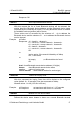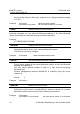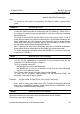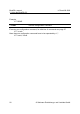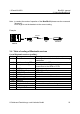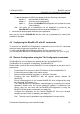User's Manual
BlueRS+ manual 1.07work/09.2003
4. BlueRS+C2 Configurator command set
24 © Stollmann Entwicklungs- und Vertriebs-GmbH
4 BlueRS+C2 Configurator command set
The settings of the BlueRS+C2 for the serial interface and the Bluetooth interface are
called configuration. The BlueRS+C2 is delivered with a set of pre-set values. In the
following section it will be shown how, by using the configuration commands, you can
examine the configuration of the BlueRS+C2 and if necessary change it. The values
can be stored in non volatile memory; this means they'll remain unchanged even if
the power supply is disconnected.
You can configure the BlueRS+C2 in the following ways:
• by using BlueRS+C2Configurator commands entered by a locally connected PC.
• by using the AT command set entered by a locally connected PC.
• Seite: 24
by using BlueRS+C2Configurator commands entered via the Bluetooth link
(remote configuration).
The BlueRS+C2Configurator can be entered in the following ways:
• by entering a special escape sequence (default: "!!!") after initialization
independent whether a Bluetooth link is established or not.
• by using a special command from the asynchronous dialup command interface
(AT: “ATCONF”).
• Seite: 24
remote via a Bluetooth connection from another Bluetooth device.
• or escape sequence in power up phase if enabled (rsttim>10, rstmsg=1).
4.1 Configuring the BlueRS+C2 after power on
• Connect the PC's com-port to the DTE interface of the BlueRS+C2.
• Start a terminal emulation program (i.e. Hyper-Terminal) with the following
settings: 9600 Baud, 8 databits, No Parity (8N1)
• Connect the BlueRS+C2 to the mains by the mains plug adaptor
• Wait until LED 2 starts blinking (after about 5 sec, see config cmd “rsttim“) and
the message to enter the config-sequence is displayed:
"+++ Press <CR>,<CR>,<ESC>,<ESC> to enter BlueRS+C2Configurator
+++"
• Type in quickly within 2 seconds after the message appears: <RET> <RET>
<ESC> <ESC>, to call up the BlueRS+C2Configurator.
• The BlueRS+C2Configurator acknowledges by giving a welcome string and a “#“
as the prompt character. Now you can work with the BlueRS+C2Configurator by
using the configuration commands (see page 27).
• Setup the parameter for the BlueRS+C2 from your terminal program and store
them.
Example: