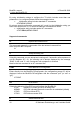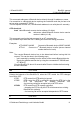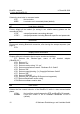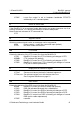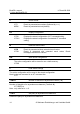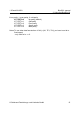User's Manual
1.07work/09.2003 BlueRS+ manual
3. Using the BlueRS+C2
© Stollmann Entwicklungs- und Vertriebs-GmbH 9
3.2 AT command set for BlueRS+C2
All parameter can be changed by using an extended AT command set described in
this chapter.
Please check if the factory setting will fit with your environment. The factory setting is
described (highlighted) in the parameter list below.
If you want another configuration as set in the factory default setting, please do the
following steps:
• Connect the PC's com-port to the DTE interface of the BlueRS+C2.
• Connect the power supply to the mains socket.
• Start a terminal emulation on your PC, please verify that the baudrate setting of
the terminal emulation fits those of the BlueRS+C2.
• Set up the parameter of the BlueRS+C2 from the terminal emulation and save the
parameter using the AT command set.
Example:
To change the access mode to restricted please enter the following
commands:
AT**BRESTR=1<↵> (set restricted mode to ON)
AT&W<↵> (store the new configuration)
• Leave your terminal emulation and start your application program.
With the exception of the command A/ (Repeat command) all commands begin with
the prefix AT and are terminated with <↵>. Corrections in a command line are done
with <BACKSPACE>. A command line has a maximum of 80 characters. The
command line is automatically cancelled by longer input. Blanks are ignored,
capital/small letters are not significant.
The parameter settings of the BlueRS+C2 obtained when using the AT commands
can be permanently stored (AT&W) and are not lost by resetting or by leaving the AT
command mode.
To enter the AT command mode during an active data connection you must use the
following sequence ("Escape sequence"):
at least 1 sec pause <+><+><+> 1 sec pause
The time gap between all three plus signs may not exceed 1 sec.
The escape sequence is transmitted transparent to the remote device.