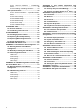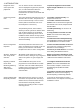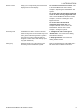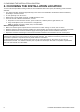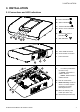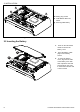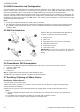User's Manual
Table Of Contents
- 1. INTRODUCTION
- 2. CHOOSING THE INSTALLATION LOCATION
- 3. INSTALLATION
- 3.1 Connections and LED Indications
- 3.2 Inserting the Battery
- 3.3 PowerManage 360 Connections
- 3.4 GSM Connection and Configuration
- 3.5 SIM Card Insertion
- 3.6 PowerMaster 360 Prerequisites
- 3.7 Enrolling / Deleting a Z-Wave Device
- 1. Press and hold the (+) button (“J” in Figure 3.1) for 2 seconds. The red LED (“N” in Figure 3.1) blinks slowly.
- To delete an enrolled device, proceed as follows.
- 1. Press and hold the (-) button (“J” in Figure 3.1) for 2 seconds. The red LED (“N” in Figure 3.1) blinks quickly and a happy beep is heard and then the LED turns off.
- 3.8 Panel Reset
- 3.9 Factory Default Restore
- 4. PROGRAMMING
- 4.1 General Guidance
- 4.2 Entering the "Installer Mode" and Selecting a Menu Option
- 4.3 Setting Installer Codes
- 4.4 Zones / Devices
- 4.4.1 General Guidance & Zones/Devices Menu Options
- 4.4.2 Adding New Wireless Devices
- 4.4.3 Deleting a Device
- 4.4.4 Modifying or Reviewing a Device
- 4.4.5 Replacing a Device
- 4.4.6 Configuring Soak Test Mode
- 4.4.7 Defining Configuration Defaults for "Device Settings"
- 4.4.8 Updating Devices after Exiting Installer Mode
- 4.5 Control Panel
- 4.5.1 General Guidance – "Control Panel" Flow-Chart & Menu Options
- 4.5.2 Configuring Arming/Disarming and Exit/Entry Procedures
- 4.5.3 Configuring Zones Functionality
- 4.5.4 Configuring Alarms & Troubles
- 4.5.5 Configuring Sirens Functionality
- 4.5.6 Configuring Audible & Visual User Interface
- 4.5.7 Configuring Jamming and Supervision (Missing device)
- 4.5.8 Configuring Miscellaneous Features
- 4.6 Communication
- 4.6.1 General Guidance – "Communication" Flow-Chart & Menu Options
- 4.6.2 Configuring GSM-GPRS (IP) - SMS Cellular Connection
- 4.6.3 Configuring Events Reporting to Monitoring Stations
- 4.6.4 Configuring Events Reporting to Private Users
- 4.6.5 Configuring Motion Cameras for Visual Alarm Verification
- 4.6.6 Configuring Upload / Download Remote Programming Access Permission
- 4.6.7 Broadband2F
- 4.7 Custom Names
- 4.8 Diagnostics
- 4.9 User Settings
- 4.10 Factory Default
- 4.11 Serial Number
- 4.12 Partitioning
- 4.13 Operation Mode
- 5. PERIODIC TEST
- 6. MAINTENANCE
- 7. READING THE EVENT LOG
- APPENDIX A. PowerMaster 360 Configurator
- APPENDIX B. VISONIConfig Mobile Installer App. For PowerMaster 360
- APPENDIX C. User Mobile Application with PowerMaster 360
- APPENDIX D. Specifications
- APPENDIX E. Working with Partitions
- APPENDIX F. Detector Deployment & Transmitter Assignments
- APPENDIX G. Event Codes
- APPENDIX H. Sabbath Mode
- APPENDIX I. Glossary
- APPENDIX J. Compliance with Standards
- PowerMaster 360 Quick User Guide
1. INTRODUCTION
D-305735 PowerMaster 360 Installer's Guide 5
Device Locator Helps you to easily identify the actual device
displayed on the LCD display.
To read more on the Device Locator: refer
to the PowerMaster 360 User's Guide,
Chapter 2, Operating the PowerMaster 360
System.
To use the device locator when bypassing
a zone or when clearing a bypassed zone:
refer to the PowerMaster 360 User's Guide,
Chapter 4, section B.1 Setting the Zone
Bypass Scheme.
To use the device locator when
conducting the periodic test: see
Chapter 5 Periodic Test or refer to the
PowerMaster 360 G2 User's Guide,
Chapter 7 Testing the System.
Guard key-safe PowerMaster is able to control a safe that
holds site keys that are accessible only to the
site's guard or Monitoring Station's guard in
the event of an alarm. Operates with the
magnetic contact device with auxiliary input
only (MC-302E PG2)
1. Configure the safe's zone type to
"Guard Zone": see section 4.4.2 Adding
New Wireless Devices.
2. Setup guard code: see section 4.3
Setting Installer Codes.
Arming Key External system may control arming and
disarming of the PowerMaster system.
Refer to the MC-302 PG2 / MC-302E PG2 /
MC-302V PG2 Installation Instructions.