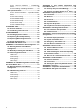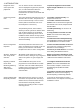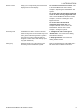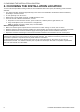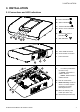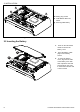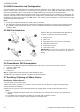User's Manual
Table Of Contents
- 1. INTRODUCTION
- 2. CHOOSING THE INSTALLATION LOCATION
- 3. INSTALLATION
- 3.1 Connections and LED Indications
- 3.2 Inserting the Battery
- 3.3 PowerManage 360 Connections
- 3.4 GSM Connection and Configuration
- 3.5 SIM Card Insertion
- 3.6 PowerMaster 360 Prerequisites
- 3.7 Enrolling / Deleting a Z-Wave Device
- 1. Press and hold the (+) button (“J” in Figure 3.1) for 2 seconds. The red LED (“N” in Figure 3.1) blinks slowly.
- To delete an enrolled device, proceed as follows.
- 1. Press and hold the (-) button (“J” in Figure 3.1) for 2 seconds. The red LED (“N” in Figure 3.1) blinks quickly and a happy beep is heard and then the LED turns off.
- 3.8 Panel Reset
- 3.9 Factory Default Restore
- 4. PROGRAMMING
- 4.1 General Guidance
- 4.2 Entering the "Installer Mode" and Selecting a Menu Option
- 4.3 Setting Installer Codes
- 4.4 Zones / Devices
- 4.4.1 General Guidance & Zones/Devices Menu Options
- 4.4.2 Adding New Wireless Devices
- 4.4.3 Deleting a Device
- 4.4.4 Modifying or Reviewing a Device
- 4.4.5 Replacing a Device
- 4.4.6 Configuring Soak Test Mode
- 4.4.7 Defining Configuration Defaults for "Device Settings"
- 4.4.8 Updating Devices after Exiting Installer Mode
- 4.5 Control Panel
- 4.5.1 General Guidance – "Control Panel" Flow-Chart & Menu Options
- 4.5.2 Configuring Arming/Disarming and Exit/Entry Procedures
- 4.5.3 Configuring Zones Functionality
- 4.5.4 Configuring Alarms & Troubles
- 4.5.5 Configuring Sirens Functionality
- 4.5.6 Configuring Audible & Visual User Interface
- 4.5.7 Configuring Jamming and Supervision (Missing device)
- 4.5.8 Configuring Miscellaneous Features
- 4.6 Communication
- 4.6.1 General Guidance – "Communication" Flow-Chart & Menu Options
- 4.6.2 Configuring GSM-GPRS (IP) - SMS Cellular Connection
- 4.6.3 Configuring Events Reporting to Monitoring Stations
- 4.6.4 Configuring Events Reporting to Private Users
- 4.6.5 Configuring Motion Cameras for Visual Alarm Verification
- 4.6.6 Configuring Upload / Download Remote Programming Access Permission
- 4.6.7 Broadband2F
- 4.7 Custom Names
- 4.8 Diagnostics
- 4.9 User Settings
- 4.10 Factory Default
- 4.11 Serial Number
- 4.12 Partitioning
- 4.13 Operation Mode
- 5. PERIODIC TEST
- 6. MAINTENANCE
- 7. READING THE EVENT LOG
- APPENDIX A. PowerMaster 360 Configurator
- APPENDIX B. VISONIConfig Mobile Installer App. For PowerMaster 360
- APPENDIX C. User Mobile Application with PowerMaster 360
- APPENDIX D. Specifications
- APPENDIX E. Working with Partitions
- APPENDIX F. Detector Deployment & Transmitter Assignments
- APPENDIX G. Event Codes
- APPENDIX H. Sabbath Mode
- APPENDIX I. Glossary
- APPENDIX J. Compliance with Standards
- PowerMaster 360 Quick User Guide
1. INTRODUCTION
D-305735 PowerMaster 360 Installer's Guide 3
1. INTRODUCTION
The PowerMaster 360 security and smart home platform is a comprehensive security system based on the
PowerMaster security logic and PowerG proven RF security technology with IP communication. The PowerMaster
360 platform allows adding cellular (2G or 3G) communication. Property owners receive notifications of events by email
and/or SMS. In addition, the system includes a WiFi module that supports IP cameras and a Z-Wave controller that
supports Z-Wave devices.
The PowerMaster 360 security system is fully controllable from a computer, and accessible to home and property
owners through their mobile devices. Installers program and configure the system remotely through the computer and
mobile application’s Virtual Keypad (see APPENDIX A / B).
This manual refers to PowerMaster 360 v18 and above. The most updated manuals can be downloaded from the
Visonic Web site http://www.visonic.com.
The PowerMaster 360 control panel is supplied with 2 instruction manuals:
Installer's Guide (this manual) – for use of system installer during system installation and configuration
User’s Guide -– also for use of system installer during system installation and configuration, but also for the master
user of the system, once installation is completed. Hand over this manual to the master user of the system.
1.1 System Features
The following table lists the PowerMaster 360 features with a description of each feature and how to use it.
Feature Description How to configure and use
Visual Alarm
Verification
The PowerMaster 360 when used with Next
CAM PG2 PIR-camera detector and GPRS
communication is able to provide the
Monitoring Station with clips captured in
alarm situations. The system sends the clips
to the Monitoring Station automatically for
burglary alarms and, depending on setup,
also for fire and personal emergency alarms.
1. Setup GPRS communication: see GSM
Module Installation (section 3.4).
2. Configure camera settings: refer to the
Next CAM PG2 Installation Instructions.
3. Enable fire and personal alarm
verification: see section 4.6.5 Configuring
Motion Cameras for Video Alarm Verification.
On demand clips from
cameras
The PowerMaster 360 can provide images
from the Next CAM PG2 by demand from a
remote PowerManage server. Pictures are
taken based on a command from the
monitoring station. To protect customers'
privacy, the system can be customized to
enable the "On Demand View" only during
specific system modes (i.e. Disarm, Home &
Away) and also to a specific time window
following an alarm event.
1. Setup the On demand feature: see
section 4.6.5 Configuring Motion Cameras
for Video Alarm Verification.
2. To request and view images: refer to the
PowerManage User's Guide, Chapter 5
Viewing and Handling Events..
Easy Enrollment PowerG devices are enrolled from the control
panel’s Virtual Keypad. "Pre-enrollment" can
also be performed by entering the PowerG
device ID number and then activating the
device in the vicinity of the panel.
To enroll or pre-enroll devices: see section
4.4.2 Adding New Wireless Devices.
Device Configuration Device parameters and related system
behavior can be configured from the control
panel or from a remote location.
Each PowerG device has its own settings
which can be configured through the control
panel by entering the "DEVICE SETTINGS"
menu.
Note: The minimum configuration of the
system includes one detector.
To configure devices from the control
panel: see Chapter 4 Programming and also
the individual device's Installation
Instructions.
To configure devices from a remote
location: refer to the PowerManage User's
Guide Chapter 3 Working with Panels and to
the Remote Programmer PC software User's
Guide, Chapters 6 and 7.