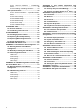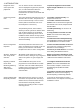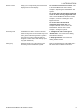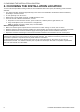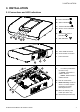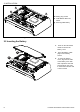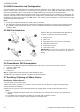User's Manual
Table Of Contents
- 1. INTRODUCTION
- 2. CHOOSING THE INSTALLATION LOCATION
- 3. INSTALLATION
- 3.1 Connections and LED Indications
- 3.2 Inserting the Battery
- 3.3 PowerManage 360 Connections
- 3.4 GSM Connection and Configuration
- 3.5 SIM Card Insertion
- 3.6 PowerMaster 360 Prerequisites
- 3.7 Enrolling / Deleting a Z-Wave Device
- 1. Press and hold the (+) button (“J” in Figure 3.1) for 2 seconds. The red LED (“N” in Figure 3.1) blinks slowly.
- To delete an enrolled device, proceed as follows.
- 1. Press and hold the (-) button (“J” in Figure 3.1) for 2 seconds. The red LED (“N” in Figure 3.1) blinks quickly and a happy beep is heard and then the LED turns off.
- 3.8 Panel Reset
- 3.9 Factory Default Restore
- 4. PROGRAMMING
- 4.1 General Guidance
- 4.2 Entering the "Installer Mode" and Selecting a Menu Option
- 4.3 Setting Installer Codes
- 4.4 Zones / Devices
- 4.4.1 General Guidance & Zones/Devices Menu Options
- 4.4.2 Adding New Wireless Devices
- 4.4.3 Deleting a Device
- 4.4.4 Modifying or Reviewing a Device
- 4.4.5 Replacing a Device
- 4.4.6 Configuring Soak Test Mode
- 4.4.7 Defining Configuration Defaults for "Device Settings"
- 4.4.8 Updating Devices after Exiting Installer Mode
- 4.5 Control Panel
- 4.5.1 General Guidance – "Control Panel" Flow-Chart & Menu Options
- 4.5.2 Configuring Arming/Disarming and Exit/Entry Procedures
- 4.5.3 Configuring Zones Functionality
- 4.5.4 Configuring Alarms & Troubles
- 4.5.5 Configuring Sirens Functionality
- 4.5.6 Configuring Audible & Visual User Interface
- 4.5.7 Configuring Jamming and Supervision (Missing device)
- 4.5.8 Configuring Miscellaneous Features
- 4.6 Communication
- 4.6.1 General Guidance – "Communication" Flow-Chart & Menu Options
- 4.6.2 Configuring GSM-GPRS (IP) - SMS Cellular Connection
- 4.6.3 Configuring Events Reporting to Monitoring Stations
- 4.6.4 Configuring Events Reporting to Private Users
- 4.6.5 Configuring Motion Cameras for Visual Alarm Verification
- 4.6.6 Configuring Upload / Download Remote Programming Access Permission
- 4.6.7 Broadband2F
- 4.7 Custom Names
- 4.8 Diagnostics
- 4.9 User Settings
- 4.10 Factory Default
- 4.11 Serial Number
- 4.12 Partitioning
- 4.13 Operation Mode
- 5. PERIODIC TEST
- 6. MAINTENANCE
- 7. READING THE EVENT LOG
- APPENDIX A. PowerMaster 360 Configurator
- APPENDIX B. VISONIConfig Mobile Installer App. For PowerMaster 360
- APPENDIX C. User Mobile Application with PowerMaster 360
- APPENDIX D. Specifications
- APPENDIX E. Working with Partitions
- APPENDIX F. Detector Deployment & Transmitter Assignments
- APPENDIX G. Event Codes
- APPENDIX H. Sabbath Mode
- APPENDIX I. Glossary
- APPENDIX J. Compliance with Standards
- PowerMaster 360 Quick User Guide
3. INSTALLATION
10 D-305735 PowerMaster 360 Installer's Guide
3.4 GSM Connection and Configuration
The GSM modem auto detection feature enables automatic enrollment of the GSM modem into the control panel
memory. GSM modem auto detection is activated after reset (power-up or after exiting the Installer Mode menu). This
causes the PowerMaster 360 to automatically scan GSM COM ports for the presence of the GSM modem.
In the event that the GSM modem auto detection fails and the modem was previously enrolled in the control panel, the
message "Cel Remvd Cnfrm" will be displayed on the Configurator’s Virtual Keypad. This message will disappear from
the display only after the user presses the <OK> button. The modem is then considered as not enrolled and no GSM
trouble message will be displayed.
Notes:
1) A message is displayed only when the alarm system is disarmed.
2) The GSM Alarm Transmission System is designed to comply with EN 50131-1 ATS4. This was proven by testing
the signaling security requirements D2, M2, T3, S1, I2” detailed in EN 50136-1-1:1998/A2: 2008, EN 50136-2-
1:1998/A1: 2001.
3.5 SIM Card Insertion
Insert the SIM card into the GSM module (indicated “O”
in section 3.1 above) as shown in the drawing.
1. Slide top cover.
2. Open cover
3. Align SIM card in cover (note cover orientation)
4. Slide SIM card into cover
5. Rotate cover to close
6. Lock cover to close
IMPORTANT! Do not insert or remove the SIM card
when the control panel is powered by AC power or
battery.
To configure the GSM modem, see section 4.6.2.
3.6 PowerMaster 360 Prerequisites
Connection to PowerManage requires the following ports to be open on the router. From home to internet:
• TCP ports : 8080, 5001
• UDP port: 5001
• FTP port: 21
Note: In a typical home router these ports should already be open.
The Windows 7 PC Operation System is supported for the Configurator.
3.7 Enrolling / Deleting a Z-Wave Device
Enrolling a Z-Wave Device
To enroll a device, proceed as follows.
1. Press and hold the (+) button (“J” in Figure 3.1) for 2 seconds. The red LED (“N” in Figure 3.1) blinks slowly.
2. Press the device Enroll button.
3. If Enroll is successful, the green LED blinks quickly and a happy beep is heard and then the LED turns off.
Notes:
1. To abort enrollment during this stage, press and hold the (+) or (-) buttons for 2 seconds. The LED will stop
blinking.
2. If enroll fails, the red LED lights constantly for 3 seconds and a sad beep is heard.
3. Long press on the (+) button, returns the panel to normal operation.