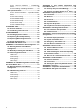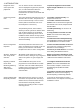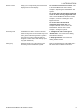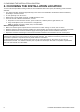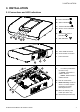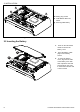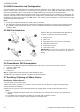PowerMaster 360 Version 18 Installer's Guide Table of Contents 1. INTRODUCTION ................................................. 3 1.1 System Features .......................................... 3 2. CHOOSING THE INSTALLATION LOCATION .. 6 3. INSTALLATION .................................................. 7 3.1 Connections and LED Indications .............. 7 3.2 Inserting the Battery .................................... 8 3.3 PowerManage 360 Connections ................. 9 3.
4.12.1 General Guidance – "Partitioning" Menu ........................................................... 44 4.12.2 Enabling / Disabling Partitions .......... 44 APPENDIX C. User Mobile Application with PowerMaster 360 .................................................. 75 4.13 Operation Mode ........................................ 45 4.13.1 General Guidance – "Operation Mode" Menu ........................................................... 45 4.13.2 Select setting ...................................
1. INTRODUCTION 1. INTRODUCTION The PowerMaster 360 security and smart home platform is a comprehensive security system based on the PowerMaster security logic and PowerG proven RF security technology with IP communication. The PowerMaster 360 platform allows adding cellular (2G or 3G) communication. Property owners receive notifications of events by email and/or SMS. In addition, the system includes a WiFi module that supports IP cameras and a Z-Wave controller that supports Z-Wave devices.
1. INTRODUCTION Diagnostics of the control panel and peripherals You can test the function of all wireless sensors deployed throughout the protected area, to collect information about the received signal strength from each transmitter and to review accumulated data after the test. To perform diagnostics and to obtain signal strength indication: see section 4.8 Diagnostics. Conducting periodic tests The system should be tested at least once a week and after an alarm.
1. INTRODUCTION Device Locator Helps you to easily identify the actual device displayed on the LCD display. To read more on the Device Locator: refer to the PowerMaster 360 User's Guide, Chapter 2, Operating the PowerMaster 360 System. To use the device locator when bypassing a zone or when clearing a bypassed zone: refer to the PowerMaster 360 User's Guide, Chapter 4, section B.1 Setting the Zone Bypass Scheme.
2. CHOOSING THE INSTALLATION LOCATION 2. CHOOSING THE INSTALLATION LOCATION To ensure the best possible mounting location of the PowerMaster 360 control panel, the following points should be observed: • The selected location should be approximately in the center of the installation site between all the transmitters, preferably in a hidden location.
3. INSTALLATION 3. INSTALLATION 3.1 Connections and LED Indications A. Power indication B. Status indication C. Trouble indication D. Service server indication E. Smart Home Service Indication B A C D F. WiFi indication E F G. Micro USB connection H. 5V DC Power connection G J I. LAN connection J. Functional pushbuttons (for future use): + button - Add Visonic / Z-Wave devices _ button - Delete Visonic / Z-Wave devices I H K L K. Hole for reset button L. Back to factory: Press for 30 sec.
3. INSTALLATION P O Q O. Battery plug socket P. GSM Module SIM card holder Q. Rechargeable battery Figure 3.1 – Connections and LED indications 3.2 Inserting the Battery 1 2 8 1. Press on the tab inward and lift to remove the battery cover. 2. Insert the battery cable plug into the battery socket. 3. To close the battery cover, align the two tabs of the battery cover with their respective slots and press down on the cover in the direction shown until a click is heard.
3. INSTALLATION 3 Figure 3.2 – PowerMaster 360 Battery Insertion 3.3 PowerManage 360 Connections 1 2 3 Note: If there is a GSM module in your control panel, connect first the SIM card before performing the following procedure (see section 3.5). 1. Connect the DC power supply from the mains electrical socket to the power connection. 2. Connect the IP cable from the LAN connection to the local home-router connection. 3. 4.
3. INSTALLATION 3.4 GSM Connection and Configuration The GSM modem auto detection feature enables automatic enrollment of the GSM modem into the control panel memory. GSM modem auto detection is activated after reset (power-up or after exiting the Installer Mode menu). This causes the PowerMaster 360 to automatically scan GSM COM ports for the presence of the GSM modem.
3. INSTALLATION Deleting a Z-Wave Device To delete an enrolled device, proceed as follows. 1. Press and hold the (-) button (“J” in Figure 3.1) for 2 seconds. The red LED (“N” in Figure 3.1) blinks quickly and a happy beep is heard and then the LED turns off. Notes: 1. To abort the procedure during this stage, press and hold the (+) or (-) buttons for 2 seconds. The LED will stop blinking. 2. If the procedure fails, the red LED lights constantly for 3 seconds and a sad beep is heard. 3.
4. PROGRAMMING 4. PROGRAMMING 4.1 General Guidance This chapter explains the Installer programming (configuration) options of your PowerMaster 360 system and how to customize its operation to your particular needs and end user requirements. Software configuration of the alarm system is performed using the Virtual Keypad which contains the control keys, numerical keypad and display. The control panel includes a partition feature.
4. PROGRAMMING you want.
4. PROGRAMMING 4.1.2 Feedback Sounds The sounds you will hear via the Configuration device (PC or mobile) while using and configuring the control panel are: Sound Definition Single beep, heard whenever a key is pressed Double beep, indicates automatic return to the normal operating mode (by timeout). Three beeps, indicates a trouble event ♫ ♫ Happy Tune (- - - –––), indicates successful completion of an operation. Sad Tune (–––––), indicates a wrong move or rejection 4.
4. PROGRAMMING 4.2.2 Selecting options [1] [2] [3] [4] – Selecting an option from a menu Example: To Select an Option from the "COMMUNICATION" menu: Enter the Installer Mode menu and select the "04.COMMUNICATION" option (see section 4.2). Select the sub-menu option you need, for example: "3: C.S. REPORTING". Select the parameter you wish to configure for example: "11:RCVR 1 ACCOUNT" To continue, go to the section of the selected sub-menu option, for example section 4.6.3 for the "3:C.S.
4. PROGRAMMING To change your Master Installer or Installer Codes proceed as follows: Step 1 Select "01:INSTALL CODES" Option [1] Step 2 Select Master Installer, Installer code or Guard code [2] Step 3 Enter NEW Master Installer, Installer code or Guard code INSTALLER MODE NEW MASTER CODE ENTER CODE: 01:INSTALL CODES to step 2 or INST. CODE 888 to step 2 or or NEW GUARD CODE 999 MASTER CODE or NEW INST.
4. PROGRAMMING 4.4.2 Adding New Wireless Devices Part A - Enrollment To enroll and configure a device, follow the instructions in the following chart Step 1 Select "ADD NEW DEVICE" Option [1] Step 2 Enroll the device or Enter the device ID ADD NEW DEVICE [2] Step 3 Select a Zone number Step 4 Configure zone & device Parameters [4] ENROLL NOW or Z01:Motion Sens ENTR ID:XXX-XXXX ID No. 120-1254 Press the enrollment button or enter the device ID.
4. PROGRAMMING completed, the PowerMaster 360 sounds the "Happy Tune" and the Virtual Keypad momentarily shows "DEVICE ENROLLED" and then reads the device details.
4. PROGRAMMING Part B - Configuration Step 1 Enter Location Menu [1] ➯ Step 2 Step 3 Select Location (see list below) [2] Enter Zone Type ➯ Dining room Custom 5 Z10:LOCATION Step 5 Enter Chime Menu [5] Step 9 Enter Device Settings Menu Step 6 Select Chime option [6] [9] ➯ Z10:DEV SETTINGS Step 10 Configure Device Parameters Step 7 Enter Partitions Menu ➯ Z10:PARTITIONS [10] Step 4 Select Zone Type (see list below) [4] 1:Exit/Entry1 5.
4. PROGRAMMING - Configuring New Devices "NEXT Device" to enroll the next device. "MODIFY Same Dev." reverts to Step 1 (i.e. "LOCATION") to allow you to perform additional changes to the device, if needed. "EXIT Enrollment" exits the enrollment procedure and returns to Step 1 bringing you back to the "ADD NEW DEVICES" menu. Location List No. 01 02 03 Location Name Attic Back door Basement No. 09 10 11 Location Name Dining Room Downstairs Emergency No.
4. PROGRAMMING No. Zone Type Description Guard keybox zone acts just like a 24H audible zone. The Guard keybox zone also provides automatic audible internal and external siren alarm that is immediately reported to the Monitoring Station (and does not depend on the Abort Time). Notes: 1. Opening/closing the Guard keybox causes the PowerMaster 360 to signal the Monitoring Station. 2. Operates with the magnetic contact device with auxiliary input.
4. PROGRAMMING 4.4.5 Replacing a Device Use this option to replace a faulty device that is enrolled in the system with another device of the same type number (i.e. same first 3 digit of the ID number – see section 4.4.2.A) while keeping the same configuration of the original device. There is no need to delete the faulty device or to reconfigure the new device. Once enrolled, the new device will be configured automatically to the same configuration of the faulty (replaced) device.
4. PROGRAMMING 4.4.7 Defining Configuration Defaults for "Device Settings" PowerMaster 360 enables you to define the Default Parameters used during enrollment and to change them whenever you wish so that new devices enrolled into the system will be configured automatically with these default parameters without the need to modify the configuration of each new enrolled device. You can use a certain set of defaults for certain group of devices and then change the defaults for another group.
4. PROGRAMMING 4.5 Control Panel 4.5.1 General Guidance – "Control Panel" Flow-Chart & Menu Options The "CONTROL PANEL" menu enables you to configure and customize the operation of the control panel.
4. PROGRAMMING 4.5.2 Configuring Arming/Disarming and Exit/Entry Procedures The following table provides you with a detailed description of each option and its configuration settings. To select an option and change its configuration – refer to section 4.5.1. Option 01:ENTRY DELAY1 02:ENTRY DELAY2 Configuration Instructions Two different entry delays allow the user to enter the protected site (while the system is in the armed state) via dedicated exit/entry doors and routes without causing an alarm.
4. PROGRAMMING Option Configuration Instructions 08:DISARM OPTION Certain regulations require that when the system is armed in AWAY mode, it may not be disarmed from the outside of the house (such as by keyfobs) before entering the protected premises and activating an "Entry Delay" zone. To answer this requirement, the PowerMaster 360 provides you with the following configurable options to disarm the system: A: At "any time" (default), the system can be disarmed at all times from all devices.
4. PROGRAMMING 4.5.4 Configuring Alarms & Troubles The following table provides you with a detailed description of each option and its configuration settings. To select an option and change its configuration – refer to section 4.5.1.
4. PROGRAMMING Option Configuration Instructions Notes: 1. In some PowerMaster 360 variants, this menu is displayed in the Operation Mode only (see section 4.13). 2. Since the Soak Test zone does not report an alarm event to the Monitoring Station, the PowerMaster 360 will not send a “cancel alarm” message to the Monitoring Station even if disarmed within the Cancel Alarm period.
4. PROGRAMMING Option Configuration Instructions Notes: 1. To comply with EN requirements, "refresh by code" must be selected. 2. For Fire and Emergency keys, the first key press will produce the status display and will also perform the Fire/Emergency function. 56:SCREEN SAVER Certain regulations require that the system status display will not be exposed to unauthorized With Partition enabled persons.
4. PROGRAMMING 64:MISS/JAM ALRM Previously known as "BELL/REP.OPT" "EN/UL standards" require that if a supervision (missing) or jamming trouble occurs during AWAY arming, the siren will sound and the event will be reported as a tamper event. Define whether the system will behave according to EN standard or as normal (default). Note: To comply with EN requirements "EN standard" must be selected.
4. PROGRAMMING 4.6 Communication 4.6.1 General Guidance – "Communication" Flow-Chart & Menu Options The COMMUNICATION menu enables you to configure and customize the communication and reporting of alarm, troubles and other system events for monitoring companies or private users according to your local requirements and personal preferences. PowerMaster 360 offers a variety of communication means including Cellular GSM, GPRS, EMAIL, MMS or SMS and IP via broadband internet connection. The "04.
4. PROGRAMMING Step 1 Step 2 Step 3 Select "COMMUNICATION" Select Communication Sub-menu option Select the "Communication" Parameter you wish to configure Step 4 See →1st SMS/MMS →2nd SMS/MMS →3rd SMS/MMS →4th SMS/MMS 5:MOTION CAMERA VIEW ON DEMAND VIEW TIME WINDOW VIEW OTHER ALARM 6:UP/DOWNLOAD UP/DWNLOAD PARAM →Remote access →Mast. UL/DL code →Inst. UL/DL code →UL/DL Modes GPRS UP/DOWNLOAD →Panel SIM Tel. # →1st caller ID# →2nd caller ID# 4.6.6 DHCP Client RESET MODULE 4.6.
4. PROGRAMMING NETWORK ROAMING Previously known as "FORCE HOME NTWK" GPRS ALWAYS ON Previously known as "SESSION TIMEOUT" GSM KEEP ALIVE You can force the SIM card to use only its "Home Network" and disable it from roaming to other networks in case the Home Network cannot be found. Options: roam disable; roam enable (default). Define whether the control panel will stay continuously connected "enabled", via GPRS communication, or disconnect "disabled" (default), after each report session.
4. PROGRAMMING Option Configuration Instructions 05:DUAL REPORT Define whether or not to report events using broadband and cellular communication channels. Options: disable (default); broadbnd & cell.
4. PROGRAMMING Option Configuration Instructions 61:RPRT CNF ALRM Define whether the system will report whenever 2 or more events (confirmed alarm) occur during a specific period or enable the report and bypass the detector. Options: rprt disabled (default), rprt ena+bypass and rprt enabled Note: In some PowerMaster 360 variants, this menu is displayed in the Operation Mode only.
4. PROGRAMMING 4.6.4 Configuring Events Reporting to Private Users The PowerMaster 360 system can be programmed to send various SMS event notifications such as alarm, arming or trouble events, if a GSM option is installed. The system can send the messages also to 4 emails, MMS and SMS telephone numbers via the server. These reports can be programmed either instead of or in addition to the reports transmitted to the monitoring company.
4. PROGRAMMING 4.6.6 Configuring Upload / Download Remote Programming Access Permission Using a PC, the PowerMaster 360 can be configured (by upload/download) either locally or from remote via GPRS cellular communication. Local programming can be performed by directly connecting the computer to the panel's USB port using the Remote Programmer PC Software. Remote programming via GPRS is performed using a Visonic PowerManage server and related Remote Programmer PC software.
4. PROGRAMMING Option Configuration Instructions → 1st caller ID# Enter the "Caller ID" (i.e. telephone number) from which Monitoring Station #1 (C.S.1) / Monitoring Station #2 (C.S.2) calls the control panel for initiating the Up/Download process. If the sender's Caller ID matches with the "1st caller ID#" / "2nd caller ID#", the PowerMaster 360 will call back the PowerManage server using "IP RCVR 1" / "IP RCVR 2" address as configured in Section 4.6.3, options 21 and 22.
4. PROGRAMMING 4.7 Custom Names 4.7.1 Custom Zone Names During the device enrollment process you also define the Location name where the device is installed. The location name is selected from a Location List of Custom names - see Section 4.4.2, Part B, for Location List and instructions. Define the custom location names according to your specific needs and use them during device enrollment. To define the Custom Location names, follow the instructions below. Additional guidance is provided in section 4.2.
4. PROGRAMMING 4.8 Diagnostics 4.8.1 General Guidance – "Diagnostics" Flow-Chart & Menu Options The DIAGNOSTICS menu enables you to test your system and to verify proper operation of your PowerMaster 360 panel, wireless devices attached to it and the communication (GSM/GPRS/SIM) modules. IMPORTANT! Reliable reception must be assured during the initial testing and also throughout subsequent system maintenance. A device should not be installed in location where signal strength is "poor".
4. PROGRAMMING Option Instructions TEST ALL DEVICES You can test all wall-mounted devices automatically, one after the other, after which the installer tests the other devices in the following order: vanishing magnetic contact devices, keyfobs and then panic buttons. While in "TEST ALL DEVICES", press to initiate the test.
4. PROGRAMMING Option Instructions To view additional information of the selected device, press . The following screens will appear: " Xxx "1 " "1. If the control panel receives information via a repeater, it will be displayed as follows: "Xxx "1 " "1 “RPx:Via Repeater” SHOW RF PROBLEMS You can view only the devices which have RF problems. Note: This option is available only after testing process was done. Press to view the devices' status.
4. PROGRAMMING 4.8.5 Testing the Broadband/PowerLink Module 1 The Broadband diagnostic procedure enables to test the communication of the Broadband Module (see section 4.6.7) with the PowerManage server and reports the diagnostic result. In case of communication failure, detailed information of the failure is reported. ⋅⋅⋅ 07:DIAGNOSTICS BROADBAND MODULE ⋅ ⋅ ⋅ PLEASE WAIT… Unit is OK Notes: 1. When the button is pressed, the test result may take up to 4 min. before it is displayed. 2.
4. PROGRAMMING 4.10 Factory Default The FACTORY DEFLT menu enables you to reset the PowerMaster 360 parameters to the factory default parameters. To obtain the relevant parameters defaults, contact the PowerMaster 360 dealer.
4. PROGRAMMING 4.13 Operation Mode Note: The Operation Mode feature is applicable only in specific PowerMaster 360 variants. 4.13.1 General Guidance – "Operation Mode" Menu This mode allows you to select an operation mode for the control panel according to specific compliance standards. Each operation mode has its own configuration. 4.13.
4. PROGRAMMING Option Configuration Instructions 04:FOB/KP PANIC Define the devices that cannot trigger a panic alarm. BS8243 (default) – KF-234 PG2 and KF-235 PG2. all - All devices can trigger a panic alarm 05:CONFIRM ALARM Define a specific time period that if 2 successive alarms occur, the second alarm will be considered as a confirmed alarm, (see RPT CNFM ALRM below).
4. PROGRAMMING Option Configuration Instructions 02:ENTRY ALARM Define whether the system will report a confirmed alarm during an entry delay (see CONFIRM ALARM below). DD243 (default) - An alarm initiated by another detector during the entry delay is not regarded as a confirmed alarm. normal mode - The control panel will report a confirmed alarm for the second alarm that is triggered from a different zone within the confirmation time.
4. PROGRAMMING Option 11:CANCEL ALARM Configuration Instructions The PowerMaster 360 can be configured to provide a ”Cancel Alarm” time window that starts upon reporting an alarm to the Monitoring Station. If the user disarms the system within that "cancel alarm" time, a “cancel alarm” message is sent to the Monitoring Station indicating that the alarm was canceled by the user. Options: not active (default in USA); in 1/5 (default)/15/60 minute(s) and in 4 hours. 4.13.
4. PROGRAMMING Option Configuration Instructions 11:CANCEL ALARM Define the ”cancel alarm” period that starts upon reporting an alarm to the Monitoring Station. If the user disarms the system within that time period, a “cancel alarm” message is sent to the Monitoring Station. Options: in 5 (default)/1 5/60 minutes; in 4 hours 12:CNCEL ANOUNCE Define whether a special beep will sound when an alarm cancel event is sent to the monitoring station.
4. PROGRAMMING Option 10:ABORT TIME Configuration Instructions The PowerMaster 360 can be configured to provide a delay before reporting an alarm to the monitoring station (not applicable to alarms from FIRE, 24H SILENT and EMERGENCY zones). During this delay period, the siren sounds but the alarm is not reported. If the user disarms the system within the delay time, the alarm is aborted. You can activate the feature and select the "Abort Time" interval.
5. PERIODIC TEST 5. PERIODIC TEST 5.1 General Guidance This mode provides you with the means to conduct a periodic test of all system sirens, detectors, keyfobs, keypads, repeaters and other peripheral devices, via the "PERIODIC TEST" menu, at least once a week and after an alarm event. When you are instructed to perform a periodic test, walk throughout the site to check the detectors / sensors (except for Temperature Sensors).
5. PERIODIC TEST Option Instructions TEMPERATURE TEST The control panel reads the temperature of the zone. To display the temperature of zones on the control panel, press . The control panel reads the temperature of each zone. The display alternates between the temperature, the sensor number and the sensor location, as in the following example: "Z01 24.5°C" changes to "Z01:Temp. Sensor" changes to "Guest room". Repeatedly click the button to review the temperature of each zone (by Temperature Sensor).
5. PERIODIC TEST Option Instructions To test the microwave range, go to step 5. To test a different microwave range, go to step 7. 5. Press 6. ; the following screen will appear: "ACTIVATE MW NOW". Activate the device; the screen will return to "TEST ONE DEVICE". You can now repeat the procedure for another dual detector. 7. Press 8. Press to select the sensitivity setting. continuously to select between "Minimum" (default), "Medium" or "Maximum" 9a.
6. MAINTENANCE 6. MAINTENANCE 6.1 Handling System Troubles Fault What it means Possible Solution 1-WAY The control panel cannot configure or control the device. Battery consumption increases. • Make sure the device is physically present. • Check the display for device faults, for example, low battery. • Use RF diagnostics to check the current signal strength and during the last 24 hours. • Open the device cover and replace the battery or press the tamper switch.
6. MAINTENANCE Fault What it means commander is near the end of its useful life. Possible Solution is available and connected to the device. MISSING A device or detector has not reported for some time to the control panel. • Make sure the device is physically present. • Check the display for device faults, for example, low battery. • Use RF diagnostics to check the current signal strength and during the last 24 hours. • Replace the battery.
7. READING THE EVENT LOG 7. READING THE EVENT LOG Up to 100 events are stored in the event log. You can access this log and review the events, one by one. If the event log fills up completely, the oldest event is deleted upon registration of each new event. The date and time of occurrence are memorized for each event. Note: Up to 250 events are stored in the event log that can be reviewed via the Remote Programmer PC software application or by the remote PowerManage server.
APPENDIX A. PowerMaster 360 Configurator APPENDIX A. PowerMaster 360 Configurator The PowerMaster 360 Configurator is the interface with the installed PowerMaster 360 security system. Installers and home/property owners configure the Communication settings with the Central Monitoring Station. Installers configure the system through the Configurator’s Virtual Keypad. A1. Working with the PowerMaster Configurator 1. Connect the USB cable to the PowerMaster 360 and to the laptop.
APPENDIX A. PowerMaster 360 Configurator 5. The Dashboard tab is used to gain quick access for performing basic arming and disarming of the alarm system. In addition, the screen displays system status, assigned partitions and trouble indications.
APPENDIX A. PowerMaster 360 Configurator 6. Click the Connect tab, which includes Broadband network settings. Enter the following settings: o o o o o o o o IP Address 1/2: First and second IP address of the PowerManage server with which the PowerMaster 360 communicates. APN: Enter the name of the Access Point used for the internet settings of the GSM. Sim Pin Code: Enter the PIN code of the SIM card installed in the GSM module. Panel Sim No: Enter the PowerMaster 360 SIM card telephone number.
APPENDIX A. PowerMaster 360 Configurator 9. Click Save All. 10. Click the Status tab to review detected trouble conditions in any of the enrolled devices. The table displays the device number, Location Name, Zone Type, Device Type, Trouble Status, Received Signal Strength Indication of the last 24 hours and Partition numbers.
APPENDIX A. PowerMaster 360 Configurator 11. Click the History tab to review the events (up to 100) that the PowerMaster 360 control panel has detected. The table includes: event number; type of event; date and time of event; and relevant zone/user number and partition number. Select the “Group by date” or “Sort by Description” checkbox to display events according to event description or in chronological order. 12.
APPENDIX A. PowerMaster 360 Configurator 14. Click the Keypad tab to display the PowerMaster 360’s Virtual Keypad. The Virtual Keypad enables access to the full USER MODE and INSTALLER MODE panel features. Use this keypad to perform all system setup and programming functions (for detailed instructions, see the PowerMaster 360 Installer and Quick Guide). The Virtual Keypad supports voice prompts. To hear the prompts, adjust your PC’s speaker volume. 15.
APPENDIX A. PowerMaster 360 Configurator A2. Manually Installing the USB Driver 1. Connect the USB cable to the PowerMaster 360 and to the laptop; the following message will appear in the bottom right corner of the screen. 2. If installation is successful, the following message will appear. The screen below then opens. Note: ELMO GMAS (COMxx) may appear instead of Gadget Serial (COMxx) in both this message and in the screen below. 3.
APPENDIX A. PowerMaster 360 Configurator 4. In this case navigate to Start → All Programs → Visonic Ltd and save the “iMX6-multifunc- -serialwin7.inf” file to a temporary folder. For example, T:/iMX6_Driver. 5. Navigate to the Other devices folder.
APPENDIX A. PowerMaster 360 Configurator 6. Right-click the Gadget Serial vx.x file and then select Properties; the following screen appears. 7. In the General tab, click the Update Driver… button; the screen below appears. 8. Select the Browse my computer for driver software option.
APPENDIX A. PowerMaster 360 Configurator 9. In the screen that opens, click Browse and then navigate to the temporary folder where the “iMX6-multifunc- serial-win7.inf” file was saved. 10. Select the folder and then click OK. 11. In the screen that opens, click Next.
APPENDIX A. PowerMaster 360 Configurator 12. Windows now installs the driver software. 13. When Windows has successfully installed the driver software, the following screen will appear. 14. Click Close.
APPENDIX A. PowerMaster 360 Configurator 15. After concluding the procedure, the Gadget Serial (COMxx) port will appear on the right side of the following screen. A3.
APPENDIX A. PowerMaster 360 Configurator LED Icons Indication Function Indication Power Trouble Armed AWAY – LED lights steadily. HOME – LED blinks Active service to the server Control Keys Indication Function NEXT: Advance from item to item within a given menu. BACK: Move one step back within a given menu. UP: Use to move one level up in the menu or to return to previous setting step. OK: Review status messages one by one and also select a displayed option.
APPENDIX B. VISONIConfig Mobile Installer App. For PowerMaster 360 APPENDIX B. VISONIConfig Mobile Installer App. For PowerMaster 360 B1. Working with the PowerMaster Configurator The PowerMaster 360 VISONIConfig Mobile Application is used by installers to configure the PowerMaster 360 security system and provides an easy-to-use virtual keypad that allows you to fully control the panel configurations. Note: The Mobile Application operates on Android devices only. 1.
APPENDIX B. VISONIConfig Mobile Installer App. For PowerMaster 360 4. During the initialization process, the following screen will appear. 5. After connection to the device has been established, enter the Configurator Code in the ENTER CONFIGURATION CODE box. 6. Click the LOGIN button. Notes: • Select the Remember Login Details checkbox to remember the typed in Password for the next login. • If the authentication process fails, an error message will appear. Disconnect the cable and then reconnect it.
APPENDIX B. VISONIConfig Mobile Installer App. For PowerMaster 360 7. If the Configuration Code was entered correctly, the Virtual Keypad appears. The Virtual Keypad enables access to the full USER MODE and INSTALLER MODE panel features. Use this keypad to perform all system setup and programming functions (for detailed instructions, see the PowerMaster 360 Installer and Quick Guide). 8.
APPENDIX B. VISONIConfig Mobile Installer App. For PowerMaster 360 B2. VISONIConfig Controls Product Name LED Icons Display Control Keys Keypad Arming Keys LED Icons Indication Function Power Armed AWAY – LED lights steadily.
APPENDIX B. VISONIConfig Mobile Installer App. For PowerMaster 360 Control Keys Indication Function OFF: Delete a device NEXT: Advance from item to item within a given menu. BACK: Move one step back within a given menu. UP: Use to move one level up in the menu or to return to previous setting step. OK: Review status messages one by one and also select a displayed option. Arming Keys Indication Function AWAY: Arming when nobody is at home HOME: Arming when people remain at home.
APPENDIX C. User Mobile Application with PowerMaster 360 APPENDIX C. User Mobile Application with PowerMaster 360 C1. Security Only Via PowerManage After establishing connection with the PowerManage server, the PowerMaster 360 appears as an entry in the PowerManage Panel List. The WEB Name is retrieved from the PowerMaster 360’s Panel ID.
APPENDIX D. Specifications APPENDIX D. Specifications D1. Functional Zones Number Installer and User Codes Control Facilities Arming Modes Alarm Types External Siren (bell) Timeout Supervision Special Functions Data Retrieval Real Time Clock (RTC) Battery Test PowerG Receiver Range Connectors 16 wireless zones. • 1 master installer (9999 by default)* • 1 installer (8888 by default)* • 1 master user, no. 1 (1111 by default) • Users nos.
APPENDIX D. Specifications D3. Electrical External AC/DC adaptor Current Drain Low Battery Threshold Backup Battery Pack Backup Battery Time Time to Charge Input: AC 100-240V, 50/60 Hz, 0.55A Output: 5 VDC, 2000 mA, 10W Max. Approx. 200 mA standby, 1200 mA peak at full load. 3.8 V 3.7 V, 1000 mAh LIPO 4 Hrs 80 % (∼ 2 Hrs) D4.
APPENDIX E. Working with Partitions APPENDIX E. Working with Partitions Your alarm system is equipped with an integrated partitioning feature that can divide your alarm system into three distinct areas identified as Partition 1 through 3. A partition can be armed or disarmed regardless of the status of the other partitions within the system. Partitioning can be used in installations where shared security systems are more practical, such as a home office or warehouse building.
APPENDIX F. Detector Deployment & Transmitter Assignments APPENDIX F. Detector Deployment & Transmitter Assignments F1. Detector Deployment Plan Zone No.
APPENDIX F. Detector Deployment & Transmitter Assignments F3. Emergency Transmitter List Tx # 1 2 3 4 5 6 7 8 9 10 Transmitter Type Enrolled to Zone Name of holder F4.
APPENDIX G. Event Codes APPENDIX G. Event Codes G1.
APPENDIX G.
APPENDIX H. Sabbath Mode APPENDIX H. Sabbath Mode H1. General Guidance The Sabbath Mode allows you to use the alarm system without violating the Sabbath. The basic feature of this alarm system is that the PIR sensors are not activated during Disarm mode. The method of installation, as illustrated in the drawing below, is used in order to prevent transmission from the magnetic contact device. The MC-302E device is used only as a transmitting device to report the status of the door to the control panel.
APPENDIX I. Glossary APPENDIX I. Glossary Abort Period: When an alarm is initiated, the internal sounder is activated first for a limited period of time which is the abort period set by the installer. If you cause an alarm accidentally, you can disarm the system within the abort period before the real sirens start and before the alarm is reported to the remote responders. Alarm: There are 2 kinds of alarms: Loud alarm - the external siren blares out constantly and the control panel reports the event.
APPENDIX I. Glossary Location: Assigning a named location to a device (for example, Garage, Front Door etc.) Magnetic Contact Detector, Wireless: A Magnet- controlled switch and a wireless PowerG transmitter in a shared housing. The detector is mounted on doors and windows to detect changes in state (from closed to open and vice versa).
APPENDIX J. Compliance with Standards APPENDIX J. Compliance with Standards Compliance with Standards Hereby, Visonic Group declares that the PowerG series of central units and accessories are designed to comply with: U.S. Standards: (FCC) CFR 47 part 15 Canada Standards: RSS 210 European CE Standards: EN 300220, EN 300328, EN 301489, EN 50130-4, EN 60950 The PowerMaster 360 complies with the RTTE requirements - Directive 1999/5/EC of the European Parliament and of the Council of 9 March 1999.
APPENDIX J. Compliance with Standards WARRANTY Visonic Limited (the “Manufacturer") warrants this product only (the "Product") to the original purchaser only (the “Purchaser”) against defective workmanship and materials under normal use of the Product for a period of twelve (12) months from the date of shipment by the Manufacturer.
PowerMaster 360 Quick User Guide PowerMaster 360 Quick User Guide Arming and Disarming the System Optional Optional Step Operation 1 Press the Partition Selection button and then select a PARTITION (if Partition is enabled) – used to divide the alarm system into three independently controllable areas 2 Arm AWAY - used to arm the system when the protected site is vacated entirely. Arm HOME – used to arm the system when people are present within the protected site.
PowerMaster 360 Quick User Guide To review the open zones click . The details and location of the first open zone detector (usually an open door or window sensor) will be displayed. To fix the open zone, locate the sensor and secure it (close the door or window) – see "device locator" below. Each click of will display another open zone or trouble indication. It is highly recommended to fix the open zone(s), thus restoring the system to the state of “ready to arm”.