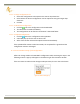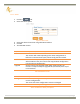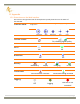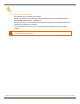User's Manual
Table Of Contents
- 1 Introduction
- 2 Shipping Case Contents
- 3 APS-NR2 Overview
- 4 Initial set up
- 5 Basic Configuration of the APS-NR2 for RTK
- 6 Configuring the output
- 7 Set the Antenna Height
- 8 Finalizing the configuration
- 9 Retrieving the collected data from the receiver
- 10 Hot Swapping the batteries and charging
- 11 System Administration using the Web Interface
- 12 Appendix
43 | P a g e
11.1.3 Firmware Upgrade
Figure 32: Web Interface Admin-Upgrade
1. Read the Release Notes carefully before performing an upgrade
An upgrade may consist of a set of .suf files and there may be a specific sequence to
be followed.
2. Click The tab.
3. Select the Upgrade Option.
4. Store the .suf files required for the upgrade in a folder on your computer.
5. Click the Browse button and
navigate to the folder where you stored the .suf files.
Select the (first) .suf file to be loaded into the APS-NR2.
After selecting the .suf file its name will appear next to the Browse button.
6. Click the Start upgrade button.
7. After processing the upgrade file the APS-NR2 will reset.
8. The upgrade process possibly disconnects the Wi-Fi connection.
If so, re-establish the connection as described in section "4.7 Connect to the Web
Interface" on page 20.
9. Repeat step 5 to 8 until all .suf files have been uploaded.