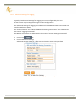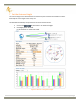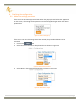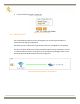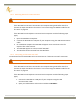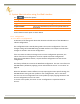User's Manual
Table Of Contents
- 1 Introduction
- 2 Shipping Case Contents
- 3 APS-NR2 Overview
- 4 Initial set up
- 5 Basic Configuration of the APS-NR2 for RTK
- 6 Configuring the output
- 7 Set the Antenna Height
- 8 Finalizing the configuration
- 9 Retrieving the collected data from the receiver
- 10 Hot Swapping the batteries and charging
- 11 System Administration using the Web Interface
- 12 Appendix
36 | P a g e
9.2.2 Retrieving data via the USB connection
Connecting the USB cable will stop logging.
If the APS-NR2 has not been connected to the computer being used before then first
execute the steps described in the section "9.2.1 Connecting the USB data cable for the
first time" on page 35.
If the APS-NR2 has already been connected to the computer used the following steps
apply:
1. Open the Windows File Explorer
2. Connect the APS-NR2 to a USB port of your computer using the USB communication
cable.
3. On a Windows computer the APS-NR2 will appear as an extra drive in the file
explorer after a few seconds.
4. The APS-NR2 appears as a drive named "APS-NR2".
5. The data files can be retrieved from the SSN folder.
9.2.3 Connecting via “Ethernet over USB”
The web Interface of the APS-NR2 can be accessed over an “Ethernet over USB” connection.
Connecting the USB cable will stop logging.
If the APS-NR2 has not been connected to the computer being used before then first
execute the steps described in the section "9.2.1 Connecting the USB data cable for the
first time" on page 35.
If the APS-NR2 has already been connected to the computer used the following steps
apply:
1. Connect the APS-NR2 to a USB port of your computer using the USB
communication cable.
2. Open your web browser and use the IP address: 192.168.3.1