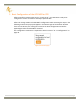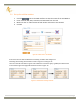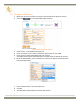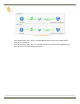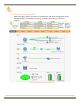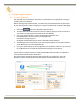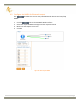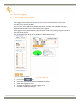User's Manual
Table Of Contents
- 1 Introduction
- 2 Shipping Case Contents
- 3 APS-NR2 Overview
- 4 Initial set up
- 5 Basic Configuration of the APS-NR2 for RTK
- 6 Configuring the output
- 7 Set the Antenna Height
- 8 Finalizing the configuration
- 9 Retrieving the collected data from the receiver
- 10 Hot Swapping the batteries and charging
- 11 System Administration using the Web Interface
- 12 Appendix
27 | P a g e
6 Configuring the output
6.1 Connect Bluetooth
The APS-NR2 uses its Bluetooth connection to output data to an application running on
a tablet, phone or computer.
Before starting the procedure below, it is advised to get acquainted with the procedure
of your device (phone, tablet, computer) to connect to a Bluetooth accessory (APS-NR2).
1. Select the tab on the APS-NR2's Web Interface.
2. The Bluetooth tab shows the Device name and Pairing code you need to connect to
your device consuming the data produced by the APS-NR2
3. Using your preferred device, select the Bluetooth application and
find the Bluetooth device name of your APS-NR2 and
Execute the pairing sequence.
By default the Bluetooth Device name is APS-NR2-<Serial Number>.
4. The Bluetooth name of the device you connected to appears on the right hand side
of the Bluetooth icon in the Bluetooth tab.
5. Using your preferred GIS or Survey application on the device make sure you connect
to the Bluetooth port created by the Bluetooth manager of your device.
Unless there are specific reasons to make the APS-NR2 undiscoverable, it is advised to
leave the Discoverable option switched on.
The device name and pairing code may be changed for user preference. Also, the
Bluetooth module may be powered on/off and set to discoverable from this tab.
Figure 17: Web Interface Bluetooth