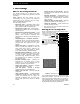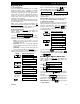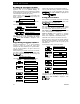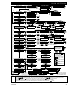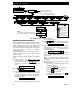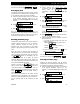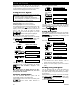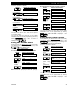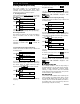User's Manual
USER SETTINGS
30 DE5468U
Defining
Defining Defining
Defining PWRLNK (
PWRLNK (PWRLNK (
PWRLNK (PowerLink
PowerLinkPowerLink
PowerLink)
))
)
This mode enables you to enroll/delete the
PowerLink (PowerMax Pro Web based remote
controller) and to enable/disable PowerLink failure
reporting. The process is shown in figure 8.
A. Enrolling PowerLink
Having entered your Master User Code
successfully
(see above - Entering the User Settings Menu), click
repeatedly until the display reads:
DEFINE PWRLNK
Click to change the display to:
1: INSTALL
Click to change the display to:
<OK> to install
Click to perform the enrolling (success
is accompanied by short beeps, failure by long beep).
B. Deleting PowerLink
The process is similar to the process described in
step A, but instead "<OK> to enroll", the display
shows:
<OFF> to delete
The black rectangle at the right side indicates that the
PowerLink is enrolled. Click
to delete the
PowerLink.
C. PowerLink Failure Reporting Enabling
Perform the actions described in step A above until
the display reads:
1: INSTALL
Click to change the display to:
2: PWRLNK FAILURE
Click to change the display to:
disable report
The black rectangle at the right side indicates that in
case of PowerLink failure it will not be reported by
the control panel. To enable PowerLink failure
reporting, click
. The display will read:
report
Click .
report
Click
2: PWRLNK FAILURE
Success is accompanied by short beeps, failure by
long beep.
To return to the main menu, click
. This will
bring back the display:
<OK> TO EXIT
You may now select any other item on the USER
SETTINGS menu or quit programming by clicking
. When <OK> TO EXIT is displayed - click
..
D. PowerLink Failure Reporting Disabling
Perform the actions described in step A above until
the display reads:
1: INSTALL
Click to change the display to:
2: PWRLNK FAILURE
Click to change the display to:
report
The black rectangle at the right side indicates that in
case of PowerLink failure it will be reported by the
control panel. To disable PowerLink failure reporting,
click
. The display will read:
disable report
Click .
disable report
Click
2: PWRLNK FAILURE
Success is accompanied by short beeps, failure by
long beep.
To return to the main menu, click
. This will
bring back the display:
<OK> TO EXIT
You may now select any other item on the USER
SETTINGS menu or quit programming by clicking
. When <OK> TO EXIT is displayed - click
.
Scheduler Function
Scheduler FunctionScheduler Function
Scheduler Function
The Scheduler enables to start and stop activity of
the desired devices. You can select the day (Sunday,
Monday, Tuesday, Wednesday, Thursday, Friday,
Saturday, or daily) and then select the scheduled
activity start/stop of the desired device. The process
is demonstrated in "figure 8 DETAIL A".
Insta
InstaInsta
Installer Mode
ller Modeller Mode
ller Mode
If the feature USER PERMIT was enabled by the
system installer, the installer will be able to access
the INSTALLER MODE only by using this menu,
meaning that the INSTALLER MODE (described in
the installer guide) can be accessed only with user
permission (by using the user code).