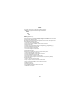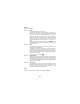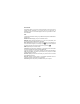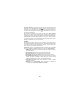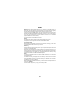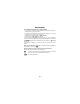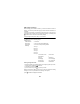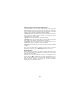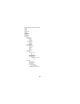User's Manual
Table Of Contents
- USER'S MANUAL
- INTRODUCTION
- useful numbers & access codes
- g83: several ways to make the most of it
- installing the sim card
- charging the battery
- getting started and basic features
- keypad
- display indicators and icons
- basic functions
- MENU
- CAMERA
- PHONEBOOK
- Calls log
- EMS/SMS MESSAGES
- EMS: WHAT THEY ARE AND HOW TO USE THEM
- Setting the SMS parameters
- Concatenated messages
- Writing and sending a new SMS/EMS message...
- Writing message text
- IT9/EMS menu
- There are two kinds of EMS items....
- HOW TO SEND THE MESSAGE YOU HAVE WRITTEN
- Reading the messages in your inbox
- To display your read and stored messages again...
- To delete all the messages...
- Reading an EMS message
- Saving an EMS item
- MMS messages
- Java
- Plus
- APPLICATIONS (menù 6)
- GPRS
- WAP browser
- functions in detail
39
Settings Needed to Connect with WAP browser....
1 Connection Name: this is the name corresponding to each of the three
available profiles; it appears on the upper menu level when you are given the
option of choosing the profile settings you want to view/change. If no profile
has been set, the options are displayed as Proxy 1...Proxy 6.
2 Indirizzo IP: Enter the IP address (Proxy) by using the joystick to move the
cursor through the settings. When the field is not blank the cursor
automatically moves to the next field.
3 Porta IP: Enter the requested data (usually 9201 or 9203).
4 Homepage: Enter the home page's URL (if it is not the same as the WAP
Proxy, it may not be accepted). It will usually start "http://wap…".
5 Linger-Time: this is the amount of time (in seconds) that has to go by
without data transmission, before the connection is aborted.
6 Connections: this feature lets you choose your connection type (i.e. GPRS
or GSM).
Once you have entered all the information correctly, return to the WAP
Browser menu, and go to menu 1 WAP Browser submenu to connect.
Browser menu
During a WAP Internet session, press and hold to access the browser
menu (the menu's design is shown below). It offers a series of very useful
features for Internet navigation.
DaAt this point, move the joystick up or down to scroll through the menu
options, and press to select the feature you want, as indicated by the icons.
Nota: The WAP Browser uses the phone's preset languages for Soft Key
features and error messages, even though you may be using different
languages when connected to the Internet.