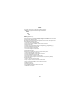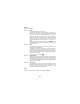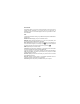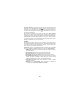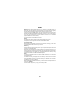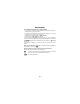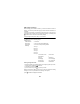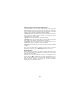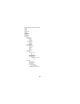User's Manual
Table Of Contents
- USER'S MANUAL
- INTRODUCTION
- useful numbers & access codes
- g83: several ways to make the most of it
- installing the sim card
- charging the battery
- getting started and basic features
- keypad
- display indicators and icons
- basic functions
- MENU
- CAMERA
- PHONEBOOK
- Calls log
- EMS/SMS MESSAGES
- EMS: WHAT THEY ARE AND HOW TO USE THEM
- Setting the SMS parameters
- Concatenated messages
- Writing and sending a new SMS/EMS message...
- Writing message text
- IT9/EMS menu
- There are two kinds of EMS items....
- HOW TO SEND THE MESSAGE YOU HAVE WRITTEN
- Reading the messages in your inbox
- To display your read and stored messages again...
- To delete all the messages...
- Reading an EMS message
- Saving an EMS item
- MMS messages
- Java
- Plus
- APPLICATIONS (menù 6)
- GPRS
- WAP browser
- functions in detail
37
WAP BROWSER
Per collegarsi ad Internet con il browser WAP
• You must have a call details enabled SIM card, and a subscription with your
network operator or service provider.
• Find a place where the signal is strong and where it will stay so - this will
greatly improve the quality of your connection.
• Access the main menu and select 8 - WAP Browser
• Confirm option 1 - WAP Browser to connect.
If you have enabled Call waiting (see page 43) and you receive a call during
an Internet session, the standard incoming call signal will appear on the display;
press to accept the call and close the internet connection, or to reject
the call.
If call waiting is disabled, an incoming call will not interrupt your Internet
session.
When you use WAP for the first time, you may be requested to activate the
security feature; confirm with .
During an Internet connection, several keys have special functions:
Browse WAP page contents by moving the joystick.
In the text editor press this key to delete the character to the left of
the cursor, or press and hold to delete the entire text;
have Soft Key functions