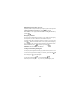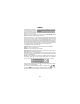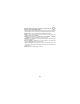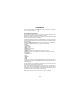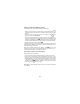User's Manual
Table Of Contents
- USER'S MANUAL
- INTRODUCTION
- useful numbers & access codes
- g83: several ways to make the most of it
- installing the sim card
- charging the battery
- getting started and basic features
- keypad
- display indicators and icons
- basic functions
- MENU
- CAMERA
- PHONEBOOK
- Calls log
- EMS/SMS MESSAGES
- EMS: WHAT THEY ARE AND HOW TO USE THEM
- Setting the SMS parameters
- Concatenated messages
- Writing and sending a new SMS/EMS message...
- Writing message text
- IT9/EMS menu
- There are two kinds of EMS items....
- HOW TO SEND THE MESSAGE YOU HAVE WRITTEN
- Reading the messages in your inbox
- To display your read and stored messages again...
- To delete all the messages...
- Reading an EMS message
- Saving an EMS item
- MMS messages
- Java
- Plus
- APPLICATIONS (menù 6)
- GPRS
- WAP browser
- functions in detail
13
Shortcuts
In stand-by, move the joystick downward without pressing it.
Number of icons will appear on the left part of the display - each of these icons
allows you to directly access one of the unit's basic functions.
Move the joystick up or down to select the desired function, then press it to
confirm and access the related function.
Shortcuts can be personalized.
Press when the shortcut icons are on the display to access the complete list
of all the functions you can join a shortcut to; press the joystick to add or delete
the symbol, to add or remove the function from the shortcuts menu .
Writing letters and digits - normal mode.
To insert alphanumeric symbols 3 modes are available.
To write a new SMS message, T9 technology is really handy and useful;
sometimes, fot example when writing a dialect text whose words are not
recognized by the T9, the “normal” mode is more suitable.
Normal mode
When the next character you want to enter is written with the same key,
wait a moment for the cursor to automatically move one space over.
Move the joystick to the left and right to move the cursor back and forth
between characters.
By pressing the key you can quickly change the insertion mode.
The symbol means that the subsequent character will be capital; if you press
again , all the following characters will be upper-case.
To insert special characters and symbols, press ; punctuation symbols
and arithmetic operators can be accessed by pressing .
To insert a character, press the corresponding letter key repeatedly until
the letter appears on the screen; repeat this with the next key;
To insert a blank space, press