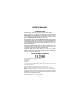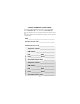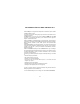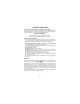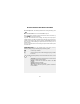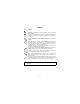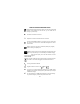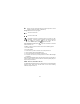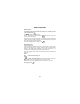USER'S MANUAL INTRODUCTION Congratulations, and thank you for buying a Telit cellular phone. This cellular phone is a tri-band unit. Thanks to its compatibility with EGSM 900 MHz, DCS 1800 MHz, and PCS 1900 MHz networks, it can be used in all European Union member countries, and in other Countries where a GSM 900/1800/1900 MHZ network is available.
USEFUL NUMBERS & ACCESS CODES To receive more information about the product, or to send suggestions write to info@telit.net or visit our website at www.telit.net To use the telephone, there are a few numbers and access codes you need to save.
G83: SEVERAL WAYS TO MAKE THE MOST OF IT With the G83 you can enjoy features beyond the normal use of a phone, limited to SMS messages or calls. The quality of sound has been greatly improved with the introduction of the polyphonic ringtones. The G83 allows you to send and receive e-mail and MMS; with the IrDA connection or the optional data cable you can send and receive ringtones, images, vCalendar and vCard.
INSTALLING THE SIM CARD In order to activate the phone on a GSM network, you must use a valid “plugin" (small) format SIM card. The SIM card is available through your network operator or service provider. • Turn OFF the phone • Press the chromium-plated button on the bottom of the phone and remove the rear cover, lifting the bottom side. • Looking at the rear side of the phone, the SIM slot is on the left, as shown in the image below. Insert the SIM card with the cutted edge in the upper right.
CHARGING THE BATTERY This cell phone is powered by a rechargeable Lithium battery. Lithium batteries are not subject to the so-called "memory-effect" (progressive loss of energy efficiency if incorrectly charged); you can connect the phone to the charger anytime, irrespective of the level of in the battery. IMPORTANT WARNINGS •Charge the unit only when the battery is installed •Use only original Telit batteries and battery chargers.
GETTING STARTED AND BASIC FEATURES To turn the phone on, after installing a SIM card and a charged battery, press . Press the same button for a second to turn OFF the phone. Once turned ON (if requested, enter the PIN access code and reconfirm by pressing ), the unit goes into stand-by. If you are in an area with service coverage, the cell phone will pick up the network signal of your SIM card operator.
KEYPAD Key Function: Soft Keys: press this key to confirm a selection, an entry, a request from the phone. press it to exit the current menu level and go back to the upper level, to delete a character in the text editor; press and hold it to go back to stand-by.
DISPLAY INDICATORS AND ICONS Network signal strength (maximum 5 bars); when the name of the GSM network is not displayed, but the bars are, you can make calls to emergency numbers only. A The alarm clock feature is turned on. Earphones or another hands-free device is connected You have unread EMS messages in your Inbox; if it’s red, it means that the memory is full: cancel one or more EMS messages to be able to receive others.
T Shows your home zone status (ask your network operator or service provider for further information on this feature). During a call several icons may appear: You have an active call you have a call on hold Call waiting: receiving a call while another one is active. In case, press to put the current conversation on hold and respond to the new call; by pressing you can continue with the conversation already in progress and reject the new call. If you accept the new call, press return to the other one.
BASIC FUNCTIONS Placing a call In stand-by, dial the phone number you wish to call, including the area code, and then press . Press to clear the last digit entered. To dial an international number, hold down and enter the + sign, then insert the area code number. If the number you are trying to call is busy, you have the option of automatically redialing the same number at intervals. These intervals become longer and longer as the number of retries increases.
While talking on the phone, you can... Adjust the speaker or earphone volume by moving the joystick to the right or left enable and disable the microphone by pressing for a second dial a number on the keypad, and call it without ending the first call by pressing Emergency numbers As long as there is GSM network coverage, you can make a free emergency call at anytime, even when a SIM card is not installed in the phone. In stand-by mode dial the emergency telephone number of your country and press .
MENU This unit has two menus allowing you to access the phone's many features and controls: • The main menu, containing all the phone's features and controls • A shortcuts menu: with just a few "clicks" you can set up a menu with the most frequently used features. You can customize it according to your needs and preferences. Main menu In stand-by, press the joystick to access the main menu. ADepending on the kind of SIM card you are using, you may enter the (SIM Toolkit) 9 menu.
Shortcuts In stand-by, move the joystick downward without pressing it. Number of icons will appear on the left part of the display - each of these icons allows you to directly access one of the unit's basic functions. Move the joystick up or down to select the desired function, then press it to confirm and access the related function. Shortcuts can be personalized.
Writing a message text using T9 technology T9 helps you write a message more quickly, even in other languages (languages are determined by which software version is installed in the cell phone). You can also use s to write multilingual messages. Simply change the dictionary using the menu provided ( “IT9/EMS menu” on page 25). How does T9 technology work? There is a database in the unit containing a large number of terms. Press each of the letter keys one time only to write a word.
CAMERA The optoelectronic sensor on In some places it is forbidden or unseemly the back of the phone allows to take pictures! Please avoid misuses of you to take pictures as you this unit! would do with a normal digital camera. You can save the photos in the phone's memory and send them via e-mail, MMS (Multimedia Messaging System) or IrDA (infrared connection).
Select an image by moving up or down the joystick, then press to access the menu of the image options: 1 Open to view the selected image on the display; move up or down the joystick while looking at a photo to open the previous/subsequent image in the list 2 Send allows the user to send the image via MMS, email or IrDA 3 Delete to delete the selected image (you can also select the image to be deleted in the list and press ) 4 Rename to rename the file (the default names are “Image001” - “Image002” - “Imagex
PHONEBOOK To access the phonebook, press icon nr. 2 of the main menu. while the unit is in stand-by, or confirm the Phonebook Characteristics The phonebook is made up of a list of names and numbers memorized on the SIM card, and another list saved to the phone's memory. Depending on which of the two has been activated, an icon representing a SIM card or a phone will appear on the display.
Phonebook menu Press 1 2 3 4 5 6 7 8 9 1 2 3 4 while any name is displayed to access the phonebook menu: New: enter a new phonebook contact Modify current contact Delete current contact Speed dials the Speed Dials option controls 9 numbers in the phonebook that you can call by simply pressing and holding down - in stand-by mode the number key corresponding to the contact. Memory in use lets you choose Phone memory or SIM memory as your phonebook.
Adding a number to the SIM card memory You can save a new contact to the phonebook in three ways: • while the unit is in stand-by, insert the number to be saved and press (you will be asked to insert the name, the category and the group of this new contact) • while viewing the calls log (lost, incoming or outgoing) press and confirm the menu item “Phonebook” • access the phonebook menu by pressing the joystick while looking at any contact in the phonebook, then confirm menu item number 2 (“New”).
Voice Dial This unit includes the voice dial option. This feature enables you to make a call to a number in your phone memory (not in the SIM phonebook) by simply saying a previously recorded word that has been set for that number. To set voice recognition for a number in your phonebook: • access your phonebook (phone memory) • search for and display the number you would like to add voice dial to • access the phonebook menu by pressing • access the menu item nr.
CALLS LOG Your phone saves the main information on the most recent calls received (caller's number, if available; call start time; call type). Incoming calls include those you did not answer. Information relates to incoming calls placed when your phone is on, and in an area with coverage. Some operators can send you information via SMS about the calls that were made to your number when your phone was turned OFF, or off-network. To access the call list, enter the main menu and confirm “4 - Calls”.
EMS/SMS MESSAGES This unit can send and receive traditional SMS messages. It has two additional message features: T9 and EMS, which speed up the writing of messages and let you insert drawings, animation, and audio into the messages. T9 is a registered trademark of Tegic Communications, Inc. and is patented technology in Europe and in other Countries. Ems: what they are and how to use them EMS (Enhanced Messages Services) are one of the most recent innovations in the field of SMS text messaging.
Delivery report (menu 3-1-4-x-4) Enable this function to get delivery confirmation for every message you send. Confirmation will be made by SMS; the only text will be a heading with the recipient's number, and the date and time the message was received. Destination (menu 3-1-4-x-5) This feature lets you memorize the telephone number of the recipient of your new messages, and is particularly useful if you plan on sending many EMS/ SMS messages to one number.
Reply Path (menu 3-1-4-x-9) When you enable this option, recipients of messages sent from your phone will be able to use the same SMS Message Center as you. This is essential for a number of SMS services, such as automatic substitution of messages in memory with incoming messages. Contact your network administrator for more information. SMS info (menu 3-1-5) This feature provides information on the EMS messages on the SIM card.
IT9/EMS menu Press while writing a message to access the T9/EMS menu; it lets you: • insert special characters (punctuation, currency symbols, etc); you can select them in a table you can access by selecting “Add symbol” • switch input method: “Input method” (ABC, T9, 123) • insert graphics or audio in the message - "Insert Obj.
Reading the messages in your inbox When a message is received in your inbox, the phone emits a brief tone or ring (to set them see page 46);the symbol B appears on the display. To read the new message you can access the shortcuts menu, whose first icon will be “Read SMS”. The unread messages list appears; if only one new message arrived, it will be automatically opened.
Reading an EMS message To read an EMS message, use the same procedure as for SMS messages (“Reading the messages in your inbox” on page 26). Pictures and animations will appear alongside the text exactly as the sender intended. A musical note on a staff appears in the text to signal sounds and melodies. While displaying a message, you can select the items in it by using the joystick. A broken line surrounds the selected item. When you select a sound or melody, the phone plays the audio.
MMS MESSAGES This phone supports the MMS (Multimedia Messaging System) standard, which allows transmission and receipt of multimedia messages. You can insert photo images into messages and send them with a WAP connection (see “WAP browser” on page 37 for the necessary connection settings). This holds for pictures taken with the phone's camera, pictures received from others, or images downloaded from a PC.
Settings is the function that allows you to manage the parameters of the connection for MMS mailing; in particular: Preferred connection: to choose the connection profile to be used to send the MMS messages, or modify its parameters. Some of the profiles may have been previously set, to match those of the network operators.
JAVA Java is an object-oriented programming language created by Sun Microsystems. It is platform indipendent; once a Java Virtual Machine (JVM) has been installed on a computer (no matter the type or the architecture) any Java application can be executed. On the G83 the JVM MIDP 1.0 / CLDC 1.0 has been installed.
Plus The "Plus" menu (menu 7) offers the following options: Gallery per la gestione delle immagini memorizzate Games Java Info Gallery (menù 7-1) Three sub-menus are available: Images, Ringers and Audio. Each one leads to the list of the respective files. By pressing the joystick while the images list is on the screen, the option menu will be activated.
Games 4 games are available: Menu 7-2-1 Cards This game follows general poker rules. You start with a fixed bet of $50, and $1000 in hand. If your 5 cards do not prove to be a winning hand, you can draw from the deck. Your winnings are automatically added to the sum appearing in the upper left-hand corner of the display. The number of cards left in the deck appears in the lower left-hand corner. When all the cards have been used, the deck is automatically shuffled.
Voice memo This feature allows you to record voices and sounds as if the phone was a portable recorder; afterwards, you can also listen to the audio files, as described on page 31. If no filename appear in the list, only the first menu item will be available Info A great deal of information relating to your SIM card and phone is available from the Info menu Software Version displays your phone's software version.
APPLICATIONS (menù 6) Alarm: to enable the alarm, confirm menu 6-1 and set the time, then press . In the following screen you can turn ON or OFF the alarm. Sounds and vibrations of the alarm can be adjusted in the Audio profiles. Organizer: displays your weekly schedule. to insert a task, select the day by moving the joystick and confirm by pressing ; then select the type of the task (meeting, birthday, call, anniversary, memo) and the time of the alarm.
Currency converter: in the upper and lower part of the screen there are two fields; each one is labelled with the name of a currency. Insert the value to be converted in one of the fields, then press to perform the conversion; the converted value will appear in the other field. In the middle of the screen you can see the exchange rate.
GPRS GPRS (General Packet Radio Service) is an evolution of the GSM system. It leaves the voice transmission mode unchanged, but at the same time greatly improves data transmission performance by using a "packet" system. Your phone uses the GPRS system. You can connect the phone to a PC with a special small cable and establish a fast data connection. You can also hitch it up to the Internet whenever the fixed network connection is not available (option available on certain models).
WAP BROWSER Per collegarsi ad Internet con il browser WAP • You must have a call details enabled SIM card, and a subscription with your network operator or service provider. • Find a place where the signal is strong and where it will stay so - this will greatly improve the quality of your connection. • Access the main menu and select 8 - WAP Browser • Confirm option 1 - WAP Browser to connect.
WAP settings (menù 8-4) Before making your first WAP connection, you will need to define a number of settings - your service provider will supply you with most of this information, if it is missing. Your phone may already be configured for Internet access; in this case, the menu will be Internet ready with the corresponding settings: repeatedly press to exit the menu and return to the stand-by display. Factory settings let the phone hold up to six "Profiles".
Settings Needed to Connect with WAP browser.... 1 Connection Name: this is the name corresponding to each of the three available profiles; it appears on the upper menu level when you are given the option of choosing the profile settings you want to view/change. If no profile has been set, the options are displayed as Proxy 1...Proxy 6. 2 Indirizzo IP: Enter the IP address (Proxy) by using the joystick to move the cursor through the settings.
The Browser Menu design is as follows: 1 Back 2 Home 3 Exit 4 Bookmarks 5 Inbox 6 Show URL 7 Save items 8 Reload 9 Impostazioni 10 Settings 1 Homepage 2 Scroll mode 1 Block 2 Smooth Scroll speed is 1 Fast 2 Medium 3 Slow 3 Send referrer 4 Key PressTimeout 1 Fast 2 Medium 3 Slow 4 OFF 5 Circuit prompt 6 Security 1 Secure prompt On Off 2 Current certificate 3 CA Certificate 4 Authentication Authentication cache is: on off 8 Avanzato 1 Go To URL 2 Restart Browser 3 Downloads 4 View Title Region View Title regi
FUNCTIONS IN DETAIL Camera (menu 1) For information on using the camera and its features, see “CAMERA” on page 15. Phonebook (menu 2) For information on the phonebook and its features, see “PHONEBOOK” on page 17. Messages (menu 3) For information on sending and reading EMS/SMS messages (menu 3 "Messages"), see “EMS/SMS MESSAGES” on page 22. For details on MMS, refer to page 28 Voice mail (menu 3-3): insert the number to be dialed to connect to your voice mailbox.
Configure: use this menu to define the settings for your phone connection to the mail server, so that you can send and receive email. The following information is needed: Profile name User name Password POP3 server SMTP Server E-mail address Connections (GPRS/GSM) Zone messages (menu 3-6): zone messages are freee messages sent by the network operators, that appear onthe display when the unit is in stand-by condition. The most common is the name of the area you are in.
Call Waiting (menu 4-4): is a feature provided by your network operator. This service lets you know you have an incoming call while you are on the phone. You have three options: Activate, Deactivate the service, or query the network to Check the current status. Barring (menu 4-5) lets you create a filter for incoming and outgoing calls, so you can block undesired ones.
Settings (menu 5) These menu features let you manage the phone's numerous settings, from the ringer, display brightness, and SMS alert volume, all the way to the security codes. The menu option Display (menu 5-1) gives you access to the display settings controling the screen and everything on it. you can set the Brightness (5-1-1) and the Backlight duration (5-1-2). The phone has a Screen saver (5-1-3) option.
not required to enter a code. To request code verification, select Lock (menu 5-4-2-2). Autolock keyboard: when you enable this feature, the keypad locks automatically after 30 seconds without use. The keypad lock mode works in the same way as manual lock ( see “Locking and Unlocking the Keypad” on page 11) Networks (menu 5-5) This menu manages the phone's GSM network connection. Using Search Network, the phone searches for available networks and lists them. Access the network you want with .
Each profile manage the following parameters: Ringer (profile X - menu 1) With this option you can set the following: Ring volume: controls the volume of the ringer that sounds when you have an incoming call. Move the joystick to the right or left to change the volume level, and then confirm with . Ring type: choose among the melodies available in the Gallery the one you would like the phone to play to signal an incoming call.
Auto Answer gives you the option of answering the phone automatically after a preset number of rings. This feature is particularly useful when using a hands-free device. Language (menu 5-8) lets you set the language for the menus and prompts. If you choose Automatic, the phone will select the language of the country where your SIM card comes from. If the phone does not support the language, it will choose English by default.
FCC STATEMENTS : Modification statement: Any changes or modifications made to this device that are not expressly approved by DAI Telecom S.p.A. may void the user's authority to operate the equipment. Interference statement: This device complies with Part 15 of the FCC Rules. Operation is subject to the following two conditions: (1) this device may not cause harmful interference, and (2) this device must accept any interference received, including interference that may cause undesired operation.