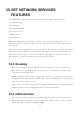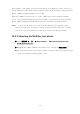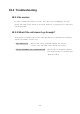User's Manual
- 74 -
① To move forward or backward through the calendar, use
or
.
② When you reach the date you want, press
SELECT
and scroll to highlight
the select you want.
16.1.3 Add a calendar note
This option enables you to add a note. You can also set an alarm for any
calendar note.
① Go to the day you want, then press
SELECT
.
The list of note appears.
② Press
ADD
.
The
Note
field appears.
③ Enter the information and press
ENTER
.
The current date appears.
• If you do not want to change the date, just press
OK
.
The
Time
field appears.
• If you want to change the date for this note, do so and press
OK
.
④ Enter the time when you need to make this call using the hh:mm format
and press
OK
. Select
AM
or
PM
and press
SELECT
.
⑤ Select either
No Alarm
or
Set Alarm
and press
SELECT
.
• If you don’t want to set an alarm, select
No Alarm
.
• If you select
Set Alarm
, the alarm date field appears.
⑥ Enter the date on which you want the alarm to sound and press
OK
.
The alarm time field appears.
⑦ Enter the time at which you want the alarm to sound using the hh:mm
format and press
OK
.
⑧ Select either
AM
or
PM
and press
SELECT
.
16.1.4 View the day’s notes